How To Use AI Filter on TikTok: Discover Alternate Yous
Do you enjoy playing with AI filters and other advanced editing tools? If you haven’t tried it yet, you should learn how to use AI filter on TikTok now! Find out how you would look as a Russian ballerina or a rocker with a mohawk. Discover alternate versions of you with the latest photo editing trend on TikTok!

How To Use AI Filter on TikTok With Photo
TikTok’s AI SELF face filters allow users to “picture themselves in different realities.” The feature uses an artificial intelligence (AI) algorithm to create digitally altered avatars. You can select among various styles or create a custom prompt to generate a unique TikTok filter.
For example, you can choose Old Hollywood to apply the vintage Hollywood look to your image. Korean Classic puts you in traditional Korean garb and alters your facial features to fit the style. The Modern Professional puts you in a tailored suit and cleans up your overall look.
You can also transform into an Aztec King Queen, a Hijab Beauty, an Island Hero Maui, or a Street Fighter.
TikTok uses data from your previous photos and videos to generate your AI image. The app applies your selected AI Self filter to this image. If you’re a new user and have yet to upload a photo or video, the app will prompt you to take a few selfies.
Here’s how to use the AI filter on TikTok:
- Tap the Create button.
- Select AI SELF at the bottom.
- Choose a style you like and tap Generate. Alternatively, tap Custom style in the upper right corner to view more trendy filters. When you select a Custom style, you can edit the prompt/description or use it as-is. You can also input a custom prompt to create your own style. Tap Generate.
- Wait for TikTok to generate your AI Self. If you like the result, continue editing your post or try other viral filters until you find one you like.
Make sure you’re familiar with TikTok’s policies on AI-generated content (AIGC), which includes AI-generated images.
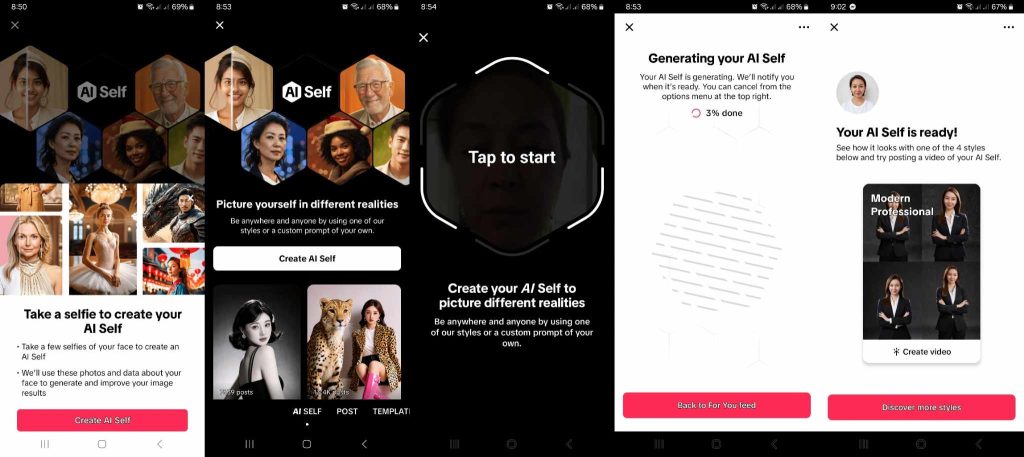
How To Use AI Anime Filter on TikTok
The AI SELF feature on TikTok has definitely created a new profile picture trend on the app and other social platforms! Among the most popular styles is anime. Follow these steps to create your unique anime avatar using TikTok’s new AI SELF filter:
- Tap the Create button.
- Select AI SELF at the bottom.
- Tap Custom style in the upper right corner. The Anime style should be among the Custom styles available; tap it. Review the description, edit it as you wish, or use the prompt without changing it. You can change the gender, age, location, background, hairstyle, clothes, etc.
- Tap the red Generate button in the top right.
- Wait for TikTok to generate your anime AI Self image. Then, you can go back to make changes or proceed to edit your post.
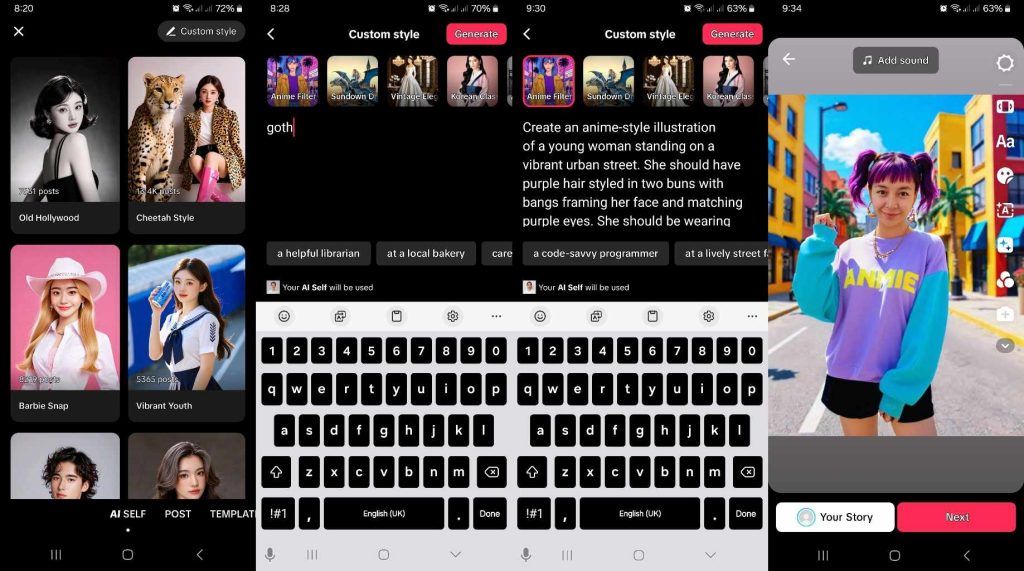
How To Use AI Filter on TikTok: Other AI Face Filter Options
Aside from TikTok’s trending AI SELF filters, you might also enjoy exploring other AI-generated filters available via the editing tool. You can take a new image or upload one and apply your desired filter during editing.
Follow these basic steps to access these AI face filter options:
- Tap the Create button and then upload an image or take a new photo.
- Tap the Edit button on the right.
- Select Magic at the bottom.
- Tap AI Drawing or AI Portrait.
- Select the AI face filter you like, then tap the Checkmark.
- Continue editing your post, then tap Next.
- Finish your post, then tap the Post button.
AI Drawing and AI Portrait filter options are not available for videos. If you’re creating a video, you can still choose from the app’s wide variety of Effects, which also offers AI-generated face filters. Take note that the primary Filters folder only includes basic face filters.
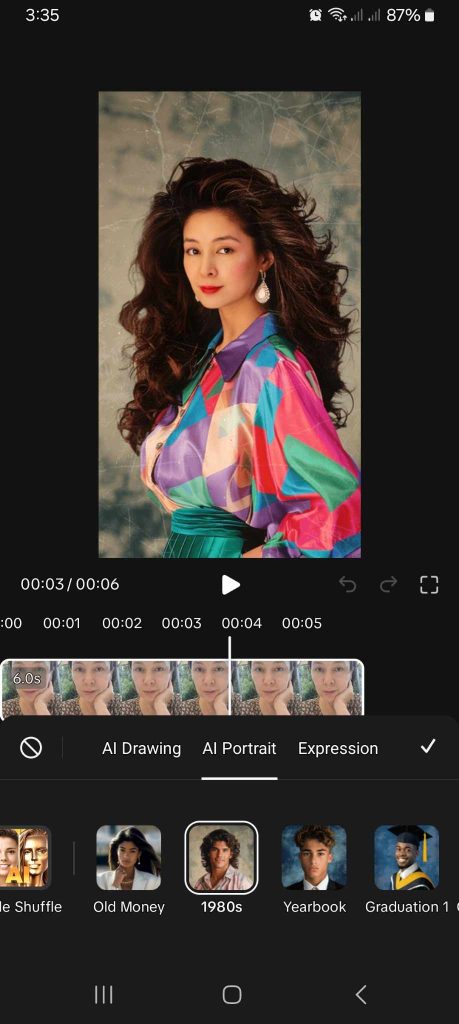
Reinvent Your TikTok Image To Boost Your Presence
It’s a good idea to give your TikTok profile a fresh new look once in a while. Use AI-powered TikTok filters or other filter apps for a profile picture makeover.
Beef up your bio, add an email, and link your Instagram, YouTube, or Twitter account. Updating your profile is a quick and easy way to boost your presence on the platform!
Do you need to connect with a wider audience and gain more followers? Learn how to use AI filter on TikTok and join the latest photo editing trend! Create a unique and eye-catching profile pic to drive more users to your page.
And if you need help delivering your content to more genuinely interested viewers, sign up for a High Social plan. Take advantage of High Social’s advanced, proprietary AI targeting algorithm to reinforce your growth strategy. Reach more viewers who are most likely to hit your follow button.
Start growing your TikTok today!
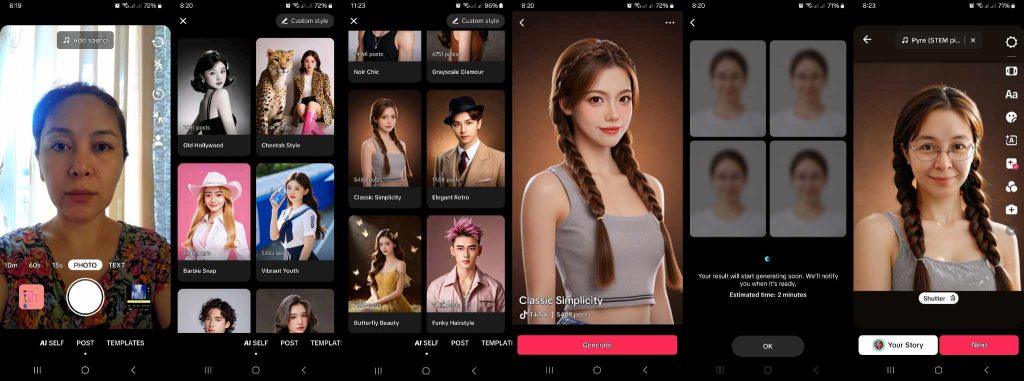
How To Do the AI Filter on TikTok: Frequently Asked Questions
Let’s answer a few FAQ to summarize everything you need about TikTok’s addictive AI SELF filters.
You can use the AI SELF face filter on TikTok via the app’s Create mode. Just follow these steps:
1. Tap the Create button.
2. Select AI SELF at the bottom.
3. Scroll through and try the various AI filters available, or tap Custom style in the upper right. If you tap Custom style, you can type a prompt or description, then tap Generate. You can also select from the available Custom styles at the top or pre-made prompts at the bottom.
4. Wait for TikTok to generate your AI image. If you’re not satisfied with the result, try more filters.
5. When you’ve decided on a filter, you can make additional edits to your photo before posting.
Unfortunately, the AI SELF option only applies to images. When you use TikTok’s AI SELF feature, the app uses previous photos of yourself to generate your AI image. If you’re a new user and have not yet uploaded images to TikTok, the app will prompt you to take a few selfies.













