How To Edit Videos on TikTok: Create Videos Like a Pro
Creating TikToks seems easy after you’ve watched countless TikTok videos. You just have to press record and do your thing, right? Maybe you’ll need a few retakes, and then you’ll have a video ready for posting. You don’t have to know a thing about basic post-processing techniques to produce pro-quality content. You don’t need professional video production knowledge to become a successful content creator on the platform. TikTok already offers easy-to-use tools to help you with the basics of video editing and achieve whatever results you desire. Before posting, learn how to edit videos on TikTok using in-app tools and third-party apps.

How To Edit Videos on TikTok: The Basics
The first step is learning the basics of how to edit videos on TikTok. You can create TikToks in three ways:
- Film and edit your TikTok straight from the app.
- Upload a video from your camera roll and edit it using the TikTok app.
- Edit a video from your camera roll using a third-party app and upload it to TikTok.
We will focus on the first two, as third-party video editing apps involves different steps depending on the app. While you’re exploring the many editing features on TikTok, you should also monitor your analytics. This will help you identify editing styles that your audiences find most appealing. If you need inspiration, check out top influencers and creators in your industry and learn from their most popular videos.
How To Create and Edit Videos on TikTok Using In-App Tools
These are the basic steps for creating and editing videos on TikTok using the app’s native tools. These steps are for how to edit videos on TikTok before you start filming.
- Launch the TikTok app, then press the Create (+) button.
- You can use the front or rear camera.
- Select Photo to take a photo or a duration if you’re making a video.
- Explore the Effects menu to the left of the Create button and apply the effects you like.
- You can also play around with the wide range of options on the side panel. Adjust the speed of your video, add filters, beautify your face, or set a timer.
- Tap Add sound at the top to explore your sound options.
- Tap the record button to take a photo or start filming.
When filming is complete, you can keep editing your video before posting it. Here are your options on the editing screen.
- You can do it now if you haven’t added a sound during the pre-recording stage.
- Edit your video using the options on the side panel. Change your privacy settings, adjust your clips, or add text, stickers, effects, filters, captions, and voice. You can also adjust the volume of your video. Add photos or videos to your TikTok by tapping on Adjust clips, then the plus sign on the right.
- After editing, you can directly post the video to Your Story or tap Next.
- Write a caption and tag people and your location. These are optional.
- Tap More options to customize your video settings further. You can allow comments, Duet, Stitch, or stickers.
- You can also opt to automatically share your post to WhatsApp, Messenger, or Facebook.
- Tap “I accept the Music Usage Confirmation.”
- You can still save your post to your Drafts or tap Post.
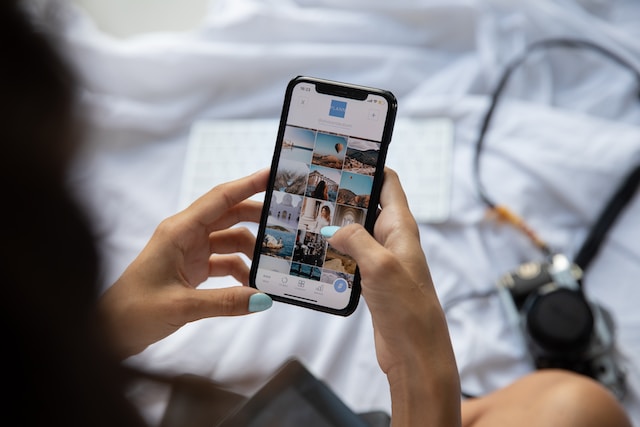
How To Edit Videos on TikTok After Uploading From Your Camera Roll
You can record a fresh video using your phone camera and then upload it to TikTok. Or you can use existing videos in your camera roll. When uploading photos or videos, ensure you know the correct dimensions for TikTok. Here’s how to edit videos on TikTok after uploading from your camera roll.
- Launch the TikTok app, then tap the Create button.
- Tap Upload to the right of the Record button.
- Select one or multiple photos and videos from your camera roll.
- Tap Add sound to explore sound options from the extensive music library.
- Adjust your privacy settings and your clips. Add text, stickers, effects, filters, captions, and voice. Adjust the volume of your video as you wish.
- Tap Your Story to immediately post the TikTok to Your Story, or tap Next.
- Craft your caption and tag people and your location. These are optional.
- You can also change who can view your post if you didn’t adjust your privacy settings in the earlier step.
- Tap More options. Toggle the settings for comments, Duet, Stitch, and stickers according to your preferences.
- You can automatically share to WhatsApp, Messenger, or Facebook. Save to your Drafts if you want to keep editing later.
- If you’re happy with your TikTok, tap Post.
How To Edit Videos on TikTok: How To Use Popular Editing Features
Let’s take a closer look at how to edit videos on TikTok using the most popular native editing tools.
- Green Screen Effect. You’ll find the Green Screen effect when you tap the Effects button to the left of the record button. Swipe left to find the Green Screen option. You can choose among the available Green Screen backgrounds or upload a photo or video. You can also select and customize an avatar.
- Adjusting Speed. You can increase the speed of your video if you’re doing a tutorial or a timelapse video.
- Adding Text. Add a text overlay to your video to improve accessibility. Choose from a variety of fonts and styles, and set your preferred alignment. You can also enable text-to-speech or set a duration for your text.
- Adding voice. Record sounds or do a voice-over with or without a voice filter. Take note that you should avoid recording music to add to your video. If the music is copyrighted, TikTok will remove it from your video. Always use the platform’s vast audio library that’s free for commercial use.
- Transition Effect. Transition effects are ideal when creating a video sequence with two or more videos.
- Stickers. TikTok Stickers are a great way to optimize videos for better exposure and engagement. For example, you can use the poll or Q&A sticker to encourage audience participation. The stickers you use will also help TikTok’s For You algorithm identify the right audience for your video. TikTok also now allows users to add GIFs to videos.
- Zoom. Zoom in or out while recording by long-pressing on the camera screen. Hold and move in one direction to zoom out. Hold and return to the original position to zoom in. Or pinch your fingers together or apart to zoom in/out.

How To Edit TikTok Videos on PC
Can you use TikTok’s native editing features on PC? Should you also learn how to edit TikTok videos on a PC?
You can only upload videos to TikTok if you’re using a browser on your desktop. The maximum video length is 600 seconds, and the size should be less than 2 GB. If the video is long, you can split it into multiple clips to get more exposure. TikTok allows less than 30 videos in a single upload and supports mp4, avi, webm, and mov video formats.
Here’s how to edit videos on TikTok using your PC.
- Launch TikTok using your preferred browser.
- Click on the Upload button in the upper right.
- Select the video/s you want to upload.
- Click on Edit video. From here, you can select a TikTok effect and split your video. When you split your video, you can apply different TikTok effects for each.
- When editing is complete, click on Save edit.
- Write your caption. Choose who can watch your video and whether or not you allow comments, Duet, or Stitch.
- You may also opt to schedule your video posting. You should also run a copyright check for potential infringements for copyright purposes.
- Preview your video, and click on Post if you want to share it right away.
How To Edit a Tik Tok Video After Posting
If you’re wondering how to edit a Tik Tok video after posting, you’re out of luck. After you upload and share a video, you won’t be able to edit it anymore. You can only edit the actual post and the video settings. The other option is to save the video to your device and re-upload it. You can delete the original video or keep it. However, keep in mind that the re-uploaded video won’t show the views, likes, and comments you received on the original.
How To Edit a Video on TikTok After Posting
Again, you can only edit the post and video settings — not the video itself. Follow these steps for how to edit a video on TikTok after posting.
- Go to your profile and select the video you want to update.
- To edit the post and video settings, tap the three dots at the bottom of the side panel to reveal more options.
- You can turn off captions, change the playback speed, or edit the post caption and tagged people. Tap Privacy settings to change who can watch your video or allow/disable comments, Duet, Stitch, stickers, or auto-generated captions.
How To Edit a Video on TikTok After Saving
If you want to edit the video, your only option is to re-upload it. First, save the video to your phone. Then, repeat the “How To Edit Videos on TikTok After Uploading” steps outlined above.
Here’s how to save a video to your device:
- Go to your profile and find the video you want to update.
- Tap the three dots at the bottom of the side panel to reveal more options.
- Tap Save video.
Go back to your profile and tap the Create button. Upload the saved video and edit it as you like.
How To Edit TikTok Videos With Pictures
If you need a visual guide, here’s how to edit TikTok videos with pictures.
- Launch the TikTok app, then press the Create (+) button.
- You can use the front or rear camera.
- Select Photo to take a photo or a duration if you’re making a video. Or you can upload a photo or video clip.
- Explore the Effects menu to the left of the Create button and apply the effects you like.
- You can also play around with the other options on the side panel. Adjust the speed of your video, add filters, beautify your face, or set a timer. TikTok offers a wide range of filters.
- Tap Add sound at the top to explore your sound options. Adding background music is highly recommended.
- Tap the record button to take a photo or start filming.
Learn How To Edit Videos on TikTok and How To Get the Right Audience for Your Content
Learning how to edit videos on TikTok is a skill any serious creator or brand has to master. Even if you have no experience with video production, TikTok’s native tools will help you produce visually appealing and compelling content. Sooner or later, you will also have to learn other video editing techniques using third-party software. Leveling up your video creation and editing game is a must to stay competitive on the popular short-format video platform.
After creating your TikTok, your next consideration is getting it in front of interested viewers. You want your video to appear on the For You feeds of users who will watch and engage with it. You want your video to draw audiences who are likely to become highly involved fans.
Creating content that appeals to your target audiences’ interests requires a good understanding of what they want. It’s also just as important to optimize your post with a properly worded caption and the right hashtags. It’s even better if you can tag people and a relevant location! And if you’re using music popular in your community, you’re ticking all the boxes for the For You feed recommendation.
You can take an extra step to boost your audience-targeting capability further. Team up with a TikTok growth expert like High Social. High Social’s advanced, proprietary AI technology will enhance your targeting precision. You’ll have the highest odds of landing your TikToks on the For You feeds of interested audiences. You’ll experience accelerated growth with actively engaged followers.
Learn everything you need to know about how to edit videos on TikTok to deliver content that converts. And subscribe to a High Social plan to ensure the right viewers see your videos. Earn lifelong fans with High Social. Start growing your TikTok today!
TikTok Tips













