How To Share Instagram Reels to TikTok: Posting Insta Clips
While browsing Instagram, you may come across several reels that would instantly catch your attention. Some of these reels may strike you as the perfect videos to share on your TikTok profile. In these cases, you may be certain your audience would love them. Some may even seem like ones to help grow your TikTok followers. But there’s a slight problem regarding how to share Instagram reels to TikTok.
Besides sharing someone else’s Instagram reel on TikTok, you may also want to share your reel on the platform. There are several techniques for reposting these videos. But while Instagram does not permit direct sharing to TokTok, users can always navigate to get the desired results. This article discusses these techniques in depth.
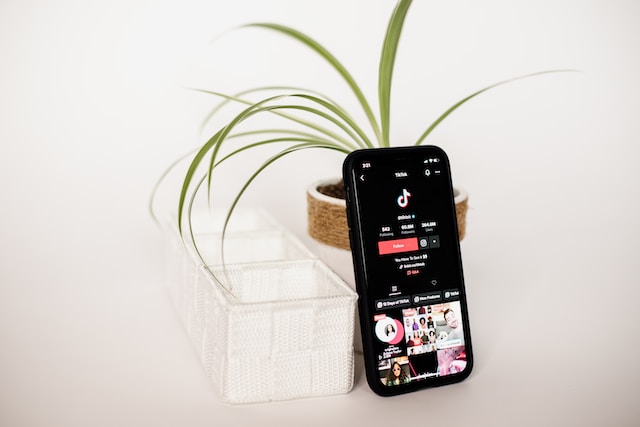
Can You Share Reels From Instagram to Your TikTok Profile?
Whether occasional or more frequently, you may come across some alluring clips while using social media platforms. In some cases, sharing these clips could be a great tactic for getting more TikTok followers. But people often wonder if this is a possibility.
Of course, sharing reels from Instagram to your TikTok profile is highly possible. Although the platforms do not possess features that link them together, you can always utilize a working technique. For instance, you can easily save any reel that interests you into your device. From there, you can share it with other platforms you use.
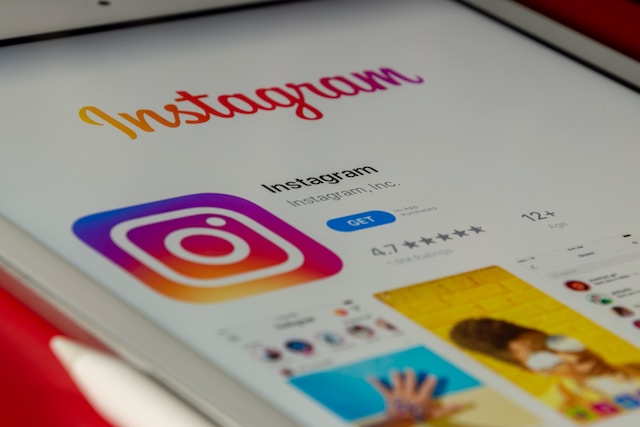
How To Share Someone Else’s Instagram Reels to TikTok: Reposting Clips From Others
Reels are getting more popular by the day on platforms like Facebook, Instagram, and YouTube. But like other social media platforms, Instagram does not allow users to share reels and videos directly to TikTok. However, save these reels to your device before posting them on your TikTok account. So, here is how to perform this activity.
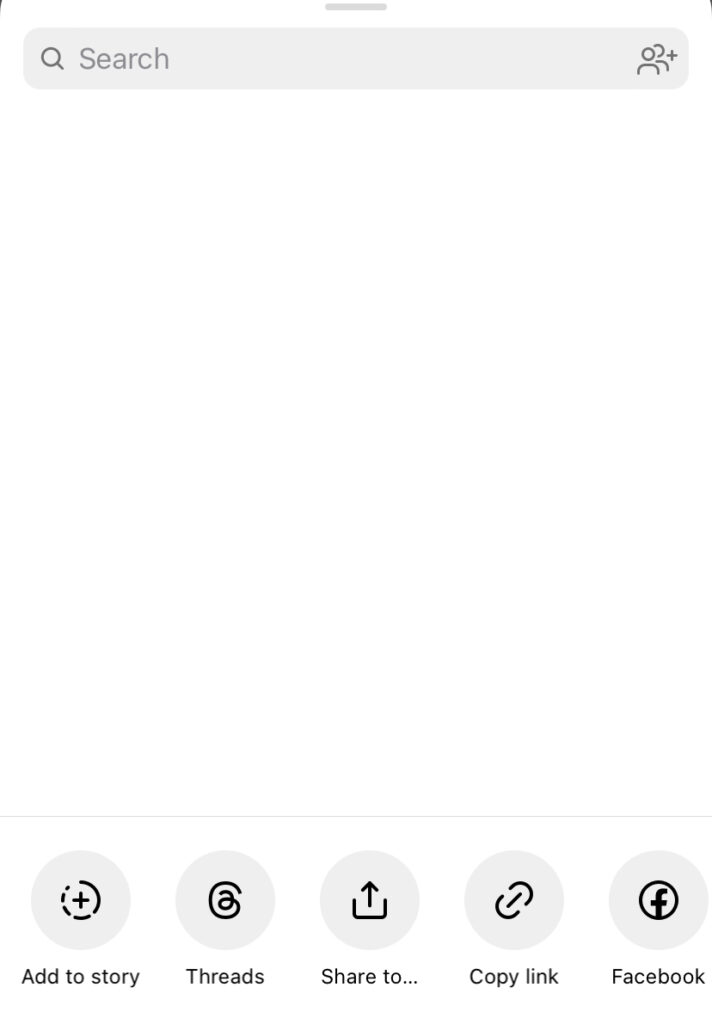
Share the Reel to Your Story on Instagram
The social media platform does not allow users to save reels from other users directly to their devices. However, it allows users to download their Instagram stories to their devices. So, users can exploit this feature to save reels to their devices before reposting on TikTok. Well, here are six steps for doing this.
- First, open the Instagram app and head to the reels page.
- Scroll until you find the reel you wish to share on your TikTok profile.
- Click the arrow icon at the bottom right corner under the like and comment buttons on the reel. Several options will appear.
- Tap the arrow icon, and the app will display several options to share the particular reel.
- Tap the “Add to story” option from the options that appear.
- Quickly preview the reel and add it to your story.
While you may be intent on sharing a specific reel on TikTok, you may not want to repost on your Instagram story. In this case, you can delete the story immediately after downloading the video clip.
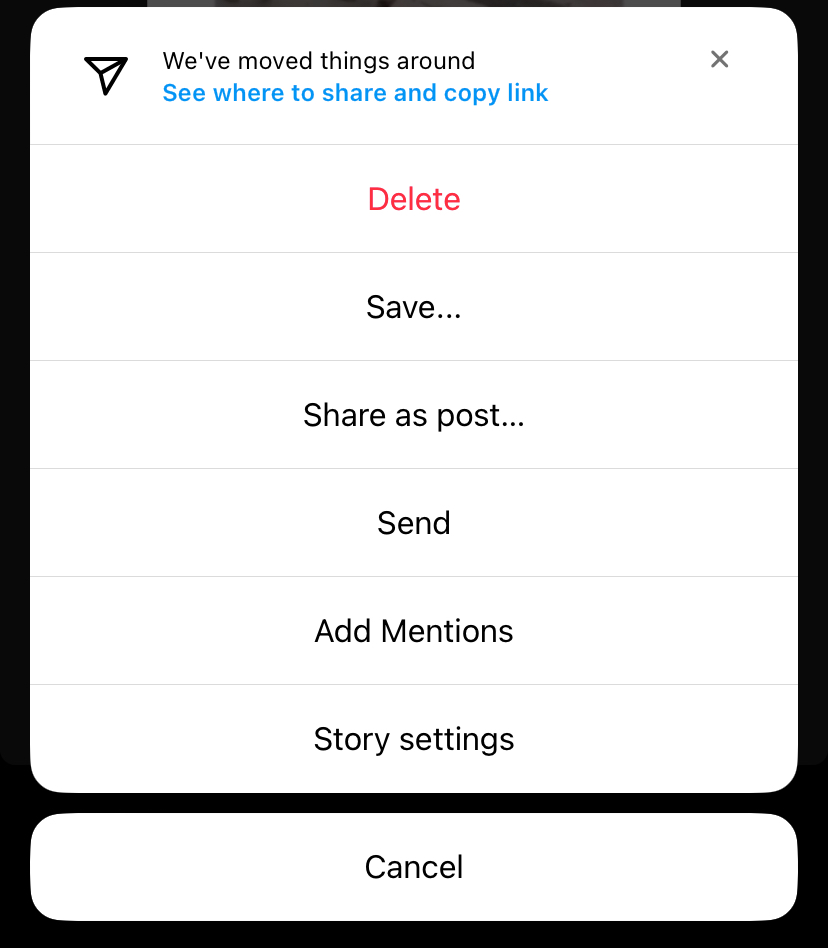
Download the Clip to Your Device
Sharing someone else’s reel on your Instagram story provides an excellent avenue to download the clip to your device. This is possible since the platform lets users download media files on their stories directly into their devices.
Here are four steps to complete this action:
- Open the Instagram app and tap “Your story” from the homepage. The app will display the media you’ve added to your story one after the other.
- Once you’ve opened the story you wish to repost, tap the three dots icon at the bottom right corner of the screen. Several options will appear from there.
- Tap the “Save” option, and the app will display two options.
- Choose “Save Video,” and the Instagram app will immediately save the video to your device’s gallery.
Although this technique of downloading reels works, the video comes with the Instagram story frame attached. While you can use several video editing applications to remove the frame, you may not mind reposting videos with this frame.
Share the Video on TikTok
Since you’ve saved the Instagram reel to your device, you can choose what to do with it. Of course, you can share the reel on other social platforms, including TikTok. Sharing videos on this platform is straightforward and should not pose any problems.
Nonetheless, here are four steps for reposting your Instagram reel on this platform:
- Open the TikTok application and log into your account. The app will place you on your homepage.
- From the homepage, tap the plus icon at the bottom center of the screen. The app will open your camera with several other options in sight.
- Tap the “Upload” option at the bottom right corner of the screen. Immediately, the social media app will take you to your gallery.
- Choose the video clip you downloaded from Instagram, choose your preferred post options, add TikTok voice effects or filters, and post it.
The majorly tricky part of reposting an Instagram reel on TikTok is saving the video to your device. Since the platforms do not allow users to share posts directly, your story offers a valid alternative. Consider these options when thinking of how to share Instagram reels to TikTok.
How To Share Instagram Reels to TikTok From Your Profile
While you can share reels from other Instagram to your TikTok profile, you can do the same for your reels. Social media platforms like Instagram allow users to record original content and share them on their profiles. What happens when you wish to share that content with other platforms like TikTok? Of course, there’s a way out of this situation.
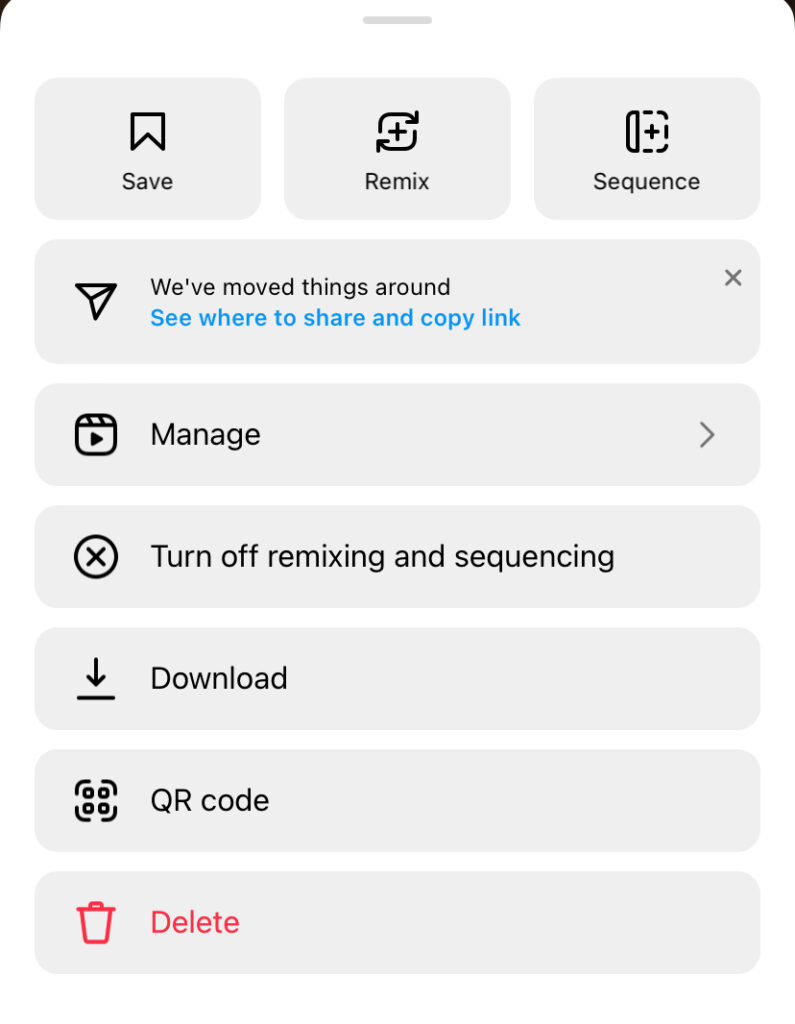
Download the Reel to Your Device
Just as you can download your Instagram stories, the platform allows users to save their reels to their devices. This process is more straightforward since it concerns a video you’ve shared from your profile. However, a reel you save from your profile does not appear with borders. Instead, the Instagram logo appears alongside your username.
Well, here are the steps to download your reels from the social platform:
- Open the Instagram application and head to your profile.
- After opening your profile, head to the reels tab by clicking the reels icon below your profile information.
- Open the reel you’re interested in, and tap the three dots at the bottom right corner of the page.
- Tap the download option from the options; the app will start saving the file to your device immediately.
- The app will indicate as soon as it’s finished saving the reel.
Again, once you’ve downloaded the reel to your device, you can share it to other platforms, TikTok included. Besides that, you can also make changes to the video to get your desired result.
Post the Reel on Your TikTok Profile
After saving a reel from your profile to your device, the next step is posting it on TikTok. Again, this involves opening the TikTok application, uploading the video, editing it to fit your requirements, and sharing.
Generally, sharing short clips around your favorite social media platforms is always a straightforward process. Usually, users may need to employ third-party apps for downloading social media videos for video features. However, features like stories and reels offer better download options. Overall, understanding how to share Instagram reels with TikTok is a handy skill to boost Twitter followers.
Growing a useful audience on TikTok involves different skills and may require the help of seasoned professionals. That is why a service like High Social provides an excellent advantage regarding getting the best results on the platform. High Social allows you to get to the right audiences and create the best connections. So, start growing your TikTok today!
TikTok 101












