Can You Edit a TikTok After Posting? The Latest Update
Editing a TikTok video is oftentimes an essential step in producing high-quality and optimized content. Editing allows you to add sound, enhance visual elements with effects or filters, add text or stickers, and more. TikTok’s editing tools help you deliver content that effectively connects you with your niche community. These tools are highly intuitive and easy to use, but can you edit a TikTok after posting?

Can You Edit a TikTok After Posting?
Can you edit a TikTok after posting it? Yes, TikTok now allows users to edit published posts. However, you won’t be able to edit the actual video, only the post itself.
The “Edit post” option is already available to users in some regions. If you don’t see the option, you have to wait a bit as TikTok gradually rolls it out to everyone. There are limits to how you can edit your TikTok:
- You can edit only your caption, hashtags, cover thumbnail, cover text, and location.
- You can only edit a TikTok published within the last seven days. You won’t be able to edit videos older than seven days. You can edit the location within 90 days of posting.
- You can make only one edit per day.
- You can edit both private and public posts.
Follow these steps to edit a recently published post:
- Go to the post you want to update.
- Tap the three dots icon on the right.
- Swipe left to find and tap Edit post.
- Edit your video description (caption, hashtags, @mentions, and tagged video clips), cover (thumbnail and text), or location.
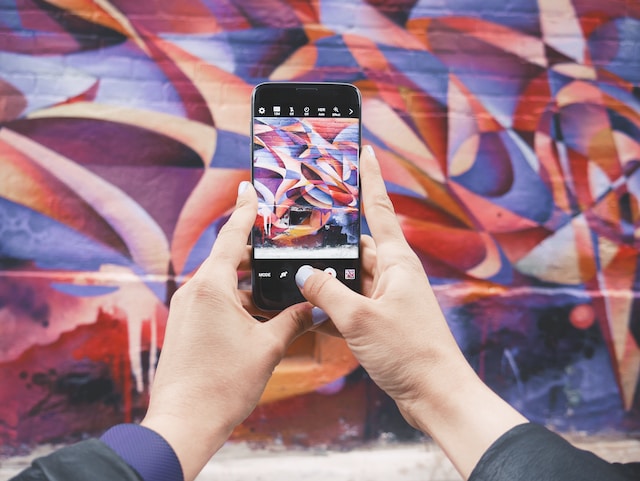
Can You Edit a TikTok Cover After Posting?
Can you edit a TikTok cover after posting? Yes, you can edit your video’s cover thumbnail and text after publishing your TikTok. But remember that you must have published the video within the last seven days.
To edit your video cover thumbnail and text, follow these steps:
- Go to the post you want to update.
- Tap the three dots icon on the bottom-right corner.
- Swipe left to find and tap Edit post.
- Tap Edit cover.
- Slide the pink frame to the section of the video you want to use the cover thumbnail.
- Select a text style and type your text.
- Tap Save.
- Tap Save again when you finish your edits.
How can you edit a TikTok video after posting it? Unfortunately, you won’t be able to edit the video itself. If you really need to make changes to your video, your best option is to upload a new one. You can delete the original video or change its privacy settings so it’s only visible to you. Changing the privacy settings is a good option if you don’t want to lose your analytics for this video.

Can You Edit a TikTok Caption After Posting?
Can you edit a TikTok caption after posting your video? Yes, TikTok’s latest update allows users to edit a post’s regular caption, including the hashtags, @mentions, tagged videos, and location.
Follow these steps to edit the video description/caption:
- Go to the TikTok you want to update.
- Tap the three dots icon on the bottom right corner.
- Swipe left to find and tap Edit post.
- Edit your regular captions, edit or add hashtags, remove or add @mentions and tagged videos, or edit the tagged location. Remember that you can edit the location within 90 days of publishing a TikTok.
- Tap Save when you finish editing.
Can You Edit a TikTok After Posting With an Online Video Editor?
Can you edit a TikTok after posting it with the help of a third-party video editing tool? Once you hit the upload button on TikTok, you won’t be able to make any changes to the video itself. Popular video editing apps only work when editing videos in your library or a new video you’re creating.

Can You Edit a TikTok Video After Posting? What Else Can You Change After Posting a Video?
“Can you edit a TikTok video after posting it?” is one of the most frequently asked questions online. And TikTok has responded by introducing the “Edit post” feature. Editing the video description, cover, or location is not the only thing you can do after sharing a video. When you tap the three dots on your video, you can also do the following:
- Pin your video.
- Promote your video.
- Turn on auto-captions.
- Enable/Disable Duet or Stitch.
- Create sticker.
- Change playback speed.
- Edit tagged people.
- Change the video’s privacy settings.
- Set your video as wallpaper.
- Share the video as a GIF.
- Delete your video.

Can You Edit a TikTok After Posting? How To Optimize Your TikTok Through Proper Editing
Can you edit a TikTok after posting for better optimization? Once you hit the “Post” button, TikTok gives you limited editing options. Using special effects, background music, and other special effects can help you optimize your video for more effective targeting. But if you want to edit your post for better optimization, you can do so by editing the video caption.
For example, you can change your hashtags or add @mentions and video tags to increase your video’s reach. If you published the video in the last seven days, you’d be able to enhance its optimization for the For You algorithm.
If you want to boost the exposure of an older video, you can revive its comments section or edit/add tags instead. You can also use the Promote tool to instantly turn any video into an ad. Alternatively, you can save the video to your device and then re-upload it. This last option would allow you to change the video description and cover of videos older than seven days. As this would be a new video, you’d also have new analytics.
So, can you edit a TikTok video after posting it to enhance optimization? Yes, you can — but the option is available only within a small timeframe after posting. If you want to reinforce your AI-powered targeting capability, check out High Social’s growth services. When you sign up for a High Social plan, you’ll leverage their advanced, proprietary AI tool. This means you’ll have the advantage of TikTok’s algorithm AND High Social’s own intelligent audience-targeting technology. Increase your chances of landing your amazing videos on more For You feeds. Start growing your TikTok today!
TikTok Tips













