How To Change Thumbnail on TikTok To Attract Audiences
Every visit to your TikTok profile page is an opportunity to gain a new follower and generate additional views and engagement. When a profile viewer checks out the videos on your wall, will they get curious enough to watch your content? Find out how to change thumbnail on TikTok to stimulate interest and compel users to browse through your posts!

Know How To Change Thumbnail on TikTok To Capture More Views
When you visit a TikTok brand/creator’s profile page, the video stills you see on their wall are their posts’ cover images. Did you know you can change your post’s cover image/TikTok thumbnail before and after posting?
Discover how to change cover photo on TikTok before you publish a post and when it’s already on For You feeds.
How To Change the Thumbnail on a TikTok Before Posting
You can change TikTok’s auto-generated thumbnail — which is the first frame in your video — to a more captivating thumbnail. Follow these steps to select a cover photo for your video before posting:
- Tap the Create button and upload a video, or tap the Record button to record a new video.
- Edit your video as you wish on the Editing page.
- On the Post page, tap Edit cover on the TikTok thumbnail on the right.
- Select a different frame from your video for the new cover image.
- Tap Save when you’re done.
- Finish your post by adding the video description, hashtags, @mentions, location, and a link. You can also edit the audience and other privacy settings for your post.
- Tap the Post button to publish your video.
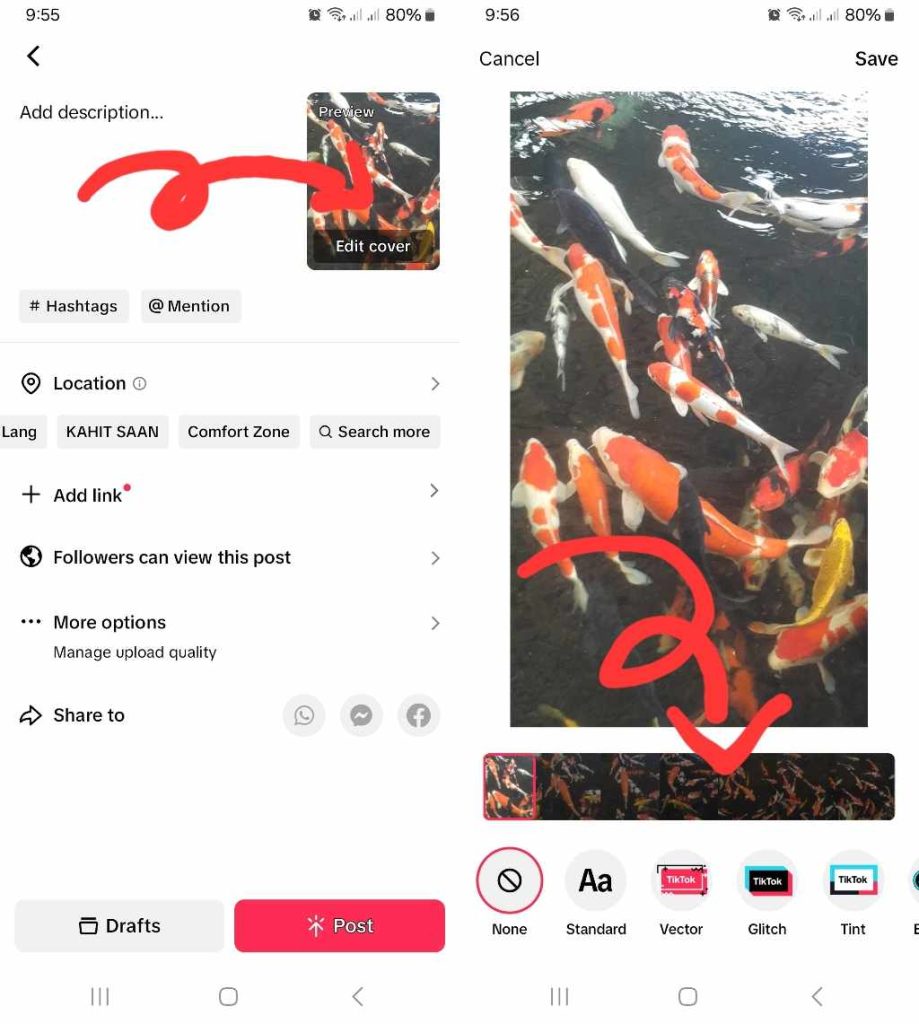
How To Edit TikTok Thumbnail After Posting
After you tap Post, you have seven days to edit your video’s description and cover image. You also have 180 days to change the tagged location. Here’s how to edit a TikTok thumbnail after posting:
- Go to the new post you want to update.
- Tap the three dots in the bottom right corner.
- Swipe left on the bottom set of options, then tap Edit post.
- Tap Edit cover to change the thumbnail. You can also update the video description.
- Tap Save when you’re done.
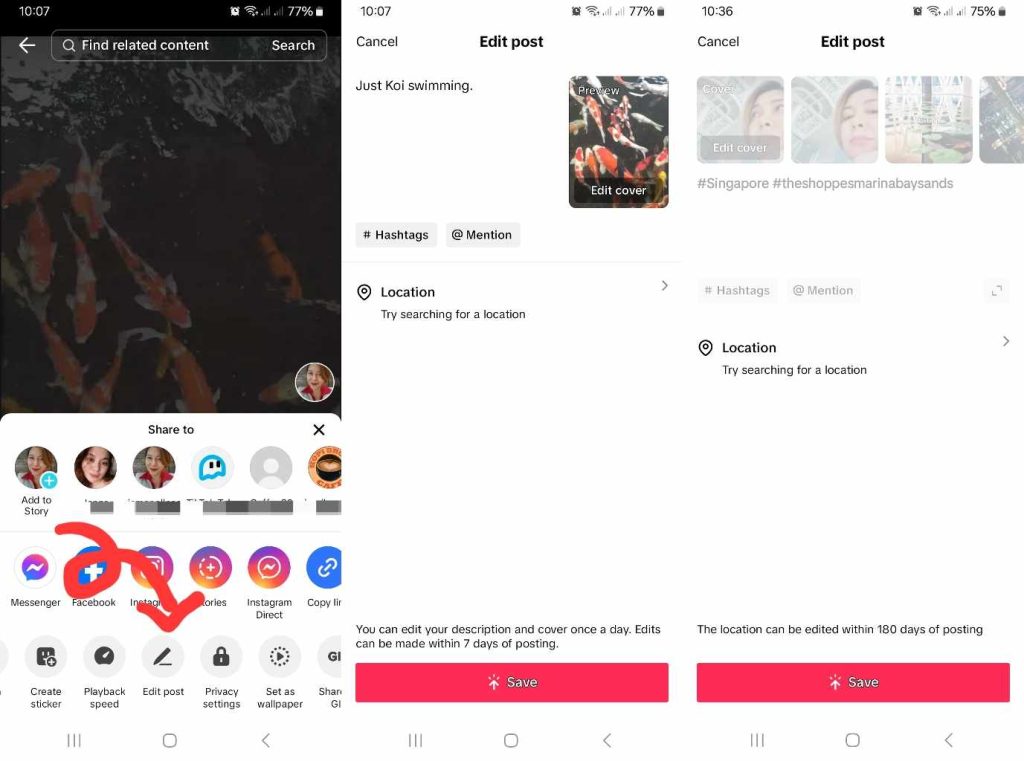
How To Add Text to TikTok Thumbnail
You can also add text to the video cover image to make your post more engaging and attract more viewers. The Text feature is available via the Edit cover option and both before and after posting.
Here’s how to add Text to a TikTok thumbnail:
- On the Post page, tap Edit cover. If you’ve already published the video, tap the three dots in the bottom right corner, and then select Edit post>Edit cover.
- Select your desired Text style from the options at the bottom.
- Tap Enter text to input your thumbnail text.
- Type your text and select your font style, color, and text alignment.
- Tap Done in the top right corner, then tap Save.
Engaging text can give you a more effective video thumbnail — one that makes viewers more curious about your content. The text can be the title of your video or a teaser. Just make sure it’s relevant to your content and not part of a clickbait strategy.
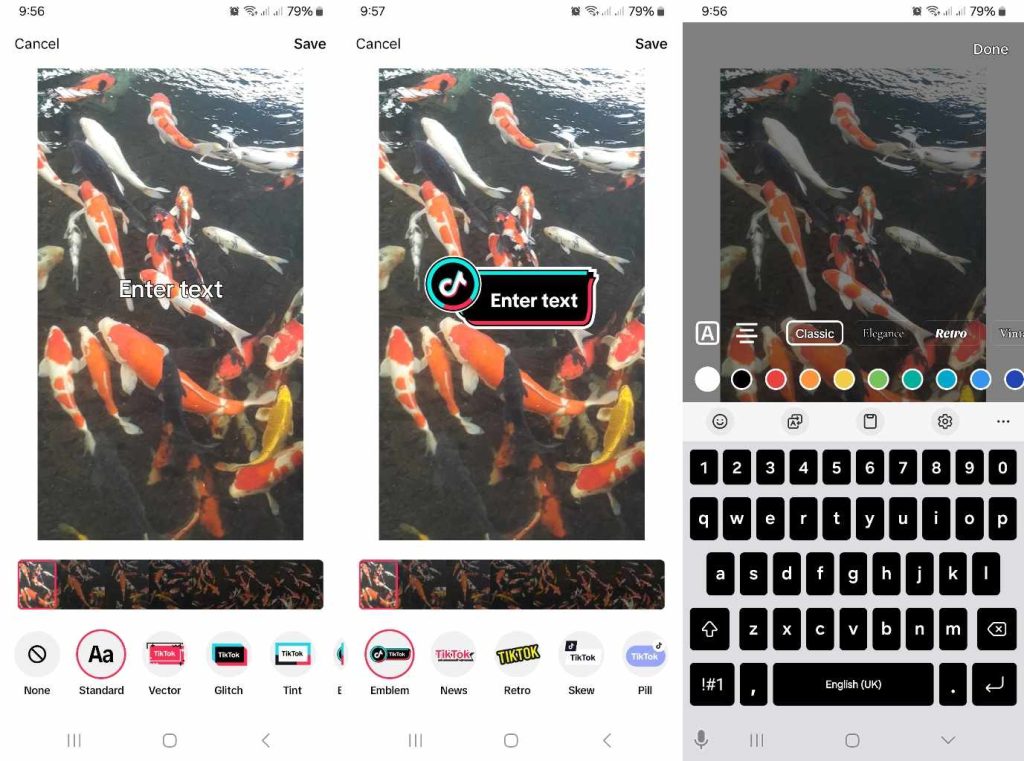
Use an Appealing Cover Image for Each Post for Higher Viewership
Every time you post a TikTok video, you can expect it to land on users’ For You feeds — that’s the TikTok guarantee. And TikTok’s recommendation algorithm does an amazing job of identifying potentially interested viewers for your content.
Whether or not these viewers pause their scrolling to watch your video depends on various factors. If you know how to choose attractive thumbnails for your video cover, you’re more likely to get them to watch!
Knowing how to change thumbnail on TikTok is a simple but effective way to optimize content for higher viewership. Optimizing your targeting strategy to help TikTok identify the most suitable audiences for your post is another. You can sign up for a High Social plan now to experience enhanced targeting power!
Use High Social’s advanced, proprietary AI technology to zero in on your target audience more effectively. Deliver your content to the feeds of more viewers who are most likely to watch and engage, and give you a follow. Start growing your TikTok today!

How To Add Thumbnail to TikTok: Frequently Asked Questions
Knowing how to add a thumbnail to TikTok and how to customize it gives you an additional opportunity to increase your views. Using a fascinating thumbnail can also help you drive more video engagement.
Let’s sum up everything you need to know about editing your video’s cover/thumbnail image!
Yes, you have seven days after uploading a post to change your video cover photo to a more eye-catching thumbnail. You can also edit the video description. TikTok allows post-publishing edits once a day.
If you want to edit the video itself after you’ve already posted it, your best option is to save the video. Then, you can make your desired edits and repost them. Don’t forget to delete the original post.
What if you used the TikTok camera for your post and want to remove your original edits? You’ll have to record a new video.
You can also save a video you created via the in-app camera to your device before making any edits. This way, you’ll have a copy of the original video in case you want to start editing from scratch.
Users typically change the frame on their TikTok profile picture (PFP). If you’re wondering how to change the frame of a TikTok video, your best bet is TikTok Templates. You can also explore TikTok Effects while you’re in the editing stage, particularly the Split category.













