How To Turn Off TikTok Notifications: Customize Your Alerts
Do you want to know how to manage the alerts you receive from TikTok? You should explore your options if the app is overloading you with notifications. Fortunately, the app offers users many ways to customize their notification settings. Here’s your ultimate guide on how to turn off TikTok notifications.

How To Turn Off TikTok Notifications: 5 Ways To Manage Your Alerts
If you’re receiving too many alerts from TikTok on your device, you can turn off your TikTok push notifications. If many of your in-app messages are disrupting your browsing, you should know how to turn off notifications on TikTok. Too many notifications are cluttering your inbox? Choose which ones are important and which ones you can do without.
1. How To Turn Off Push Notifications
Any time you install a new app on your device, the app prompts you to enable push notifications. These are notifications that the app sends directly to your device while the app is closed. If you enabled TikTok push notifications and they’ve become bothersome, here’s how to turn them off.
- Go to your profile and tap the three-line icon in the top right.
- Select Settings and privacy.
- Under Content & Display, tap Notifications.
- Tap Push notifications.
- Tap the toggle beside Allow notifications to turn off the function.
2. How To Turn Off In-App Notifications
In-app notifications are those messages that suddenly pop up while you’re using the app. They can be annoying when you’re watching a really entertaining video, and then an alert suddenly obscures your view. Here’s how to turn off your in-app notifications.
- Go to your profile and tap the three-line icon in the top right.
- Select Settings and privacy.
- Under Content & Display, tap Notifications.
- Tap In-app notifications.
- Tap the toggle for all notifications you want to turn off.

3. How To Declutter Your Inbox
Do you get annoyed or excited when you open the TikTok app and see dozens of notifications in your inbox? Either way, the odds are good that most of these alerts are irrelevant. If you have an extremely busy business or creator page, managing your alerts will help you work more efficiently.
TikTok app notifications have seven categories. To declutter your access to inbox notifications, go to your Profile>Menu>Settings and privacy>Notifications. Go through the following and select the alerts you want to turn off.
- Interactions: Within this category, you can turn off notifications for likes, comments, new followers, mentions and tags, profile views, and reposts.
- Messages: Within this category, you can turn off TikTok notifications for all direct messages and direct messages preview.
- Post suggestions: This category allows you to turn on/off activity alerts for accounts you follow. If you enabled notifications for your favorite accounts on TikTok, you can take some off the list.
- Personalized post suggestions: These are alerts that TikTok customizes based on your TikTok engagement.
- LIVE: Choose whether or not to get LIVE notifications from accounts you follow.
- Screen time: Opt out of receiving weekly screen time updates, i.e., how many hours you spend on the app.
- Other: These notifications include alerts about people you may know, other customized updates, and email notifications.
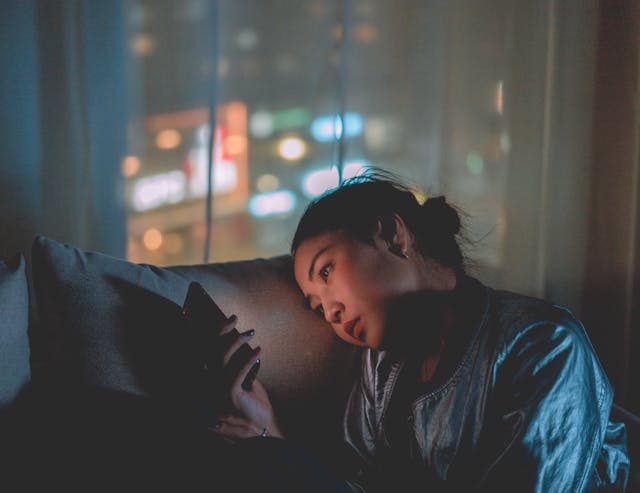
4. How To Turn Off LIVE Notifications on TikTok
You can access TikTok LIVE notifications via your in-app notifications and the main notification settings page. Here’s how to turn off LIVE notifications on TikTok via your in-app notifications:
- Go to your profile and tap the three-line icon in the top right.
- Select Settings and privacy.
- Under Content & Display, tap Notifications.
- Tap In-app notifications.
- Tap the toggle next to LIVE to turn it off.
To turn off TikTok notifications in your inbox for LIVE or select which accounts you want to receive LIVE updates from:
- Go to your profile and tap the three-line icon in the top right.
- Select Settings and privacy.
- Under Content & Display, tap Notifications.
- Scroll down, and under LIVE, tap LIVE notification settings.
- To turn off all LIVE alerts, tap the toggle next to Get LIVE notifications from accounts you follow. Or you can select which accounts you no longer want to receive LIVE notifications from. Tap the alarm bell next to the account, then choose None.

5. How To Turn Off TikTok Now Notifications
TikTok introduced the TikTok Now feature in 2022 but eventually discontinued it within less than a year. TikTok Now encouraged users to capture and share what they’re doing in the moment.
Every time a user shared a Now post, TikTok alerted their friends and prompted them to do the same. Users received a daily prompt to share a TikTok Now.
The feature enabled both front- and back-facing cameras to let users record a 10-second video or take a real-time photo. TikTok friends (mutual followers) receive notifications when one shares a TikTok Now. You had to share your own Now post to view your friends’ posts.
TikTok Now was available as a standalone app. If you’re curious about how to turn off TikTok Now notifications, here’s how it worked:
- In the TikTok Now app, tap your profile picture at the bottom.
- Tap the Settings button at the top.
- Tap Push notifications to go to your device settings.
- Turn notifications on or off.

Keep Your Fans Up-To-Date, but Not Too Much
Are you posting too frequently on TikTok? How many posts are too many? Do you want to encourage more followers to receive notifications about your latest posts? Then, you should give them something worth waiting for. If they see you too often on their feeds, they might tap “Not interested” on your videos. Or, worse, they might decide to stop following you.
Not sure how many posts a day you should share? Ask your fans directly. Or check out the pages of successful creators in your niche to see how often they post. You should also monitor your Analytics to find out the best times to post your content.
You want your fans to always be excited and on the lookout for your newest video. At the same time, you don’t want to share too much that they get tired of you. Figuring out a posting frequency that’s just right for your community requires a lot of trial and error. But it’s well worth the effort.
Knowing how to turn off TikTok notifications may make you wonder who has turned off notifications from you on TikTok. As a creator, this is an indicator of a follower’s growing lack of interest. To help you gather a following of always interested and engaged fans, sign up for a High Social plan.
Instantly double your audience-targeting power with High Social’s advanced proprietary AI solution. Start growing your TikTok today!
TikTok Tips













