How To Update TikTok for a Smooth User Experience
We live in a digital age, and social media platforms keep churning out new features to keep users digitally alive. This is also the case with TikTok, a wildly accepted social media platform constantly evolving with new features and updates. Learning how to update TikTok on your mobile device is beneficial to access and enjoy the latest and interesting features.
Understanding how to update TikTok involves straightforward steps you can perform within minutes. Updating this app ensures access to the most recent features, bug fixes, cleaner user interface, and other improvements. This guide aims to walk you through the process of updating TikTok. Also, it discusses how to get the newest TikTok update before it rolls out to the global audience.

Five Compelling Reasons Why You Should Learn How To Update TikTok
TikTok is a popular social media platform that captivates users with its short videos and creative content. A recent TikTok update explains that content creators can create longer versions of video content. While using TikTok can be entertaining, it is equally important to understand the importance of updating the app. Let’s consider five reasons why learning how to update TikTok is crucial.
- Learning How to Update TikTok Affords You Access to the Latest Features and Enhancements
Regular updates to the TikTok app bring several new features and enhancements that can significantly enhance your user experience. You gain access to new tools, filters, effects, and editing features by learning how to update TikTok. This was apparent when TikTok partnered with Capcut. Users who updated their TikTok app enjoyed the CapCut integration into the platform.
These new features and tools can significantly determine your influencer journey. If you enjoy creating engaging content, updating your TikTok provides all the necessary features to do so effectively.
- You Enjoy Improved Performance and Stability if You Know How to Update TikTok
Besides introducing new features, updating the TikTok app addresses bugs, glitches, and performance issues in previous versions. App developers constantly work to optimize the app’s performance, making it run smoother and faster.
You benefit from bug fixes by learning how to update TikTok on your mobile device. Also, you enjoy stability improvements, and optimized performance, resulting in a seamless user experience.

- You Enjoy Enhanced Security as You Learn How to Update TikTok on Your Mobile Device
Security is critical to any mobile app, and TikTok is no exception. With the constant evolution of cyber threats, app developers continually release new updates to address these security concerns.
Thus, learning how to update TikTok ensures you have the latest security patches in place. This minimizes the risk of data breaches, unauthorized access to your account, or other security-related issues. You safeguard your personal information and privacy by keeping your TikTok updated.
- Knowing How to Update TikTok Ensures You Stay Connected With the Community
TikTok thrives on its vibrant community of users engaging each other’s content, participating in challenges, and sharing their creativity. Knowing how to update TikTok to the latest version ensures you can engage in community interaction. A recent TikTok update allowed users to text other users on TikTok and enjoy other improved messaging functionalities.
Therefore, updating TikTok ensures you stay connected with evolving community trends. It also ensures you actively engage with other TikTok accounts without missing new and trending topics and hashtags.
- Knowing How to Update TikTok Ensures Your Compliance With Its Guidelines and Policies
Like any other social media platform, TikTok has specific guidelines and policies to ensure a safe and positive user experience. These guidelines cover content restrictions, community standards, and age requirements.
You could become non-compliant if you’re not careful and don’t know how to update TikTok. This can lead to the suspension of your TikTok account or a permanent ban on the account. Thus, regularly updating The TikTok app ensures you stay in sync with the latest guidelines. It ensures your content complies with the platform’s current policies, fostering a respectful TikTok community.
How Do I Update TikTok on Mobile Devices; Easy Steps To Follow
Indeed, learning how to update TikTok is crucial. However, you may ask the question, “how do I update TikTok on my mobile phone?” It isn’t difficult! Whether using an Android device or iPhone, you can update TikTok easily. First, let’s consider how to do so on iPhones.
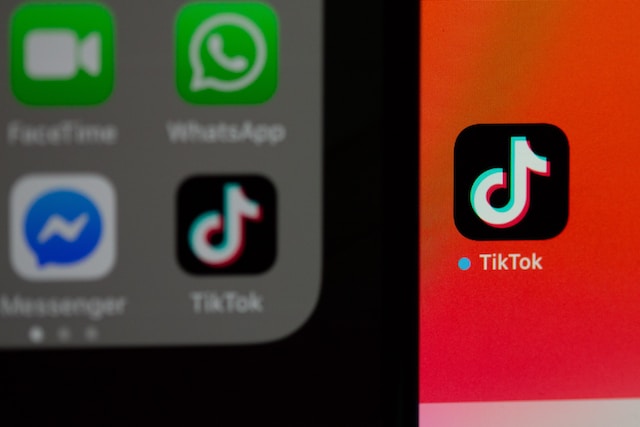
How To Update TikTok on iPhone
Learning to update TikTok is pretty straightforward if you use an iPhone. Usually, iPhones provide the option to enable automatic updates from the App Store. If you enable this feature, your device will automatically download and install the latest TikTok Updates without manual intervention. To access this feature, follow these steps:
- Open the “Settings” app on your iPhone.
- Scroll down and tap on “App Store.”
- Under the “App Store” settings, you will find the “App Updates” option.
- Toggle “App Updates” to enable automatic updates and downloads for your apps, including TikTok.
With this automatic update feature, your device will automatically update TikTok without any issues. However, if you haven’t enabled this feature, here are steps on how to update TikTok on iPhone.
- Locate the App Store icon on your home screen.
- Once in the App Store, tap on your profile at the top right corner.
- In your profile section, scroll down till you see the “Updates” tab. You’ll find a list of apps that have available updates.
- Look for TikTok in the list of updates. If there’s an update available, you’ll see the TikTok icon with an “Update” button next to it.
- Tap the “Update” button next to TikTok. Enter your Apple ID password or Touch ID/Face ID to authenticate the update when you’re prompted.
- The download process will begin, and the duration depends on your internet connection speed.
- Once the download is complete, the update will automatically be installed.
How To Update TikTok App on Your Android Device
You can also learn how to update TikTok if you are an Android user. Let’s consider the easy steps to follow.
- Unlock your Android device and locate the Google Play Store app on your home screen. Tap on it.
- In the Google Play Store, tap on your profile with your initials at the top right corner of the screen.
- In the menu section, tap “Manage apps and device.”
- In this section, tap “updates available” to see apps with available updates.
- Look for TikTok in the list. If there’s an update available, you’ll see the TikTok icon with the “Update” button next to it.
- Tap the “Update” button next to TikTok to initiate the update and installation process.
When updating your TikTok to the latest version, tap the app icon in the “Updates” tab. You’ll discover the “What’s new” section, which provides information on the changes and features the new update will provide. It could be bug fixes, security improvements, or new features to take your content experience to greater heights.

How To Get New TikTok Updates on Your Mobile Devices
Congratulations! Now you know how to update TikTok on your device. Your recent update may have provided new features and improvements you cannot wait to explore. But what if you want to be among the first to experience new TikTok updates? Now that is a game-changer!
Being one of the first users to access TikTok updates allows you to test new features before the official release. Participating in the TikTok beta program will enable you to provide feedback and influence development.
Fun fact, you can be a part of this program using an iPhone or Android device. Without further ado, let’s explore how to get new TikTok updates before other users.
How To Update TikTok and Get New Updates as an iPhone User
If you are using an iPhone, you can test beta versions of the TikTok app via Testflight. Here are the steps to take to get new TikTok updates.
- Go to your App Store.
- Search for “TestFlight” in the App Store and install the TestFlight app.
- Once you have installed TestFlight, open the app and search for TikTok.
- If TikTok beta testing is available, you’ll see an option to “install” the beta version.
- Tap it to download and install the TikTok beta version.
- After the installation, you can access TikTok’s beta version with the newest updates.
If you have any feedback, you can write to TikTok developers, which they will appreciate.
How To Update TikTok and Get New Updates as an Android User
Interestingly, Android users can also participate in the TikTok beta testing program. Here are steps to follow on your Android device:
- Open the Google Play Store on your device.
- Search for TikTok in the search bar of the Google Play Store. Tap its icon.
- Scroll until you see “Join the beta” under the TikTok app description.
- Tap “Join” to enroll in the TikTok beta program.
- After joining, you’ll receive a notification when the beta version is available for download.
- Once the beta version is available, you can install it from Google Play Store.
Also, you can provide feedback to the developers privately. It is noteworthy that only the developers can view your feedback when you review the TikTok beta app.
How To Update Age on TikTok in Ten Easy Steps
TikTok requires users to provide their age during the registration process. Accurately setting your age on TikTok ensures appropriate content recommendations and adherence to TikTok’s community guidelines.
TikTok tightened its privacy settings, making all accounts under the age of 16 private. Also, it removed the ability to change your birth date within its app after setting your age. However, the process can be confusing if you need to update your age after registration. Not to worry, you can learn how to update age on TikTok with these ten easy steps.
- Launch the TikTok app on your device. Ensure to log in to your TikTok account.
- Tap the “Profile” icon at the bottom right corner of the screen. This will take you to your TikTok profile.
- Once you’re on your profile, tap on the three horizontal lines at the top right corner of the screen. This will open the “Settings and Privacy” menu.
- In the “Settings and Privacy” menu, scroll down till you see “Support.” Select “Report a Problem.”
- Select the Account and Profile topic on the “Report a Problem” page.
- Tap on Editing Profile. Afterward, select “Other.”
- Click “Need more help?”
- This will bring you to a Tell us your feedback page. You can enter a text request to change or update your age on your account.
- A TikTok customer representative will send a follow-up email.
- In the email, you will likely need to provide government-issued identification to confirm your identity and date of birth. Upload and wait for a response from TikTok.

Take Your TikTok Game to the Next Level via High Social
In conclusion, learning how to update TikTok ensures you enjoy the latest features. Also, updating TikTok provides app improvements, enhanced security, and a seamless user experience. Whether you enable automatic updates or prefer manual updates, installing the app’s latest version ensures you enjoy an optimized platform performance.
However, having a great user experience doesn’t just end with learning how to update TikTok. You can step up your TikTok game by employing an innovative social media management tool – High Social. With HighSocial, you can schedule TikTok content, manage multiple TikTok accounts, analyze performance metrics, and engage with your audience effectively.
Leveraging the power of High Social helps you streamline your TikTok marketing efforts. You can also gain a competitive edge and effectively manage your brand’s online presence. Explore High Social and unleash the full potential of TikTok for your business or personal growth.
TikTok 101












