How To Edit TikTok Videos: Guide for Beginners
Many creators begin their TikTok journey as enthralled audiences. Eventually, their favorite creators inspire them to make their own videos and learn how to edit TikTok videos.
If you’re ready to hone your TikTok editing skills, this guide is for you!

How To Make TikTok Edits: A Step-By-Step Guide
Are you ready to learn a new skill and take your first steps toward TikTok stardom? Whether it’s just for fun or you have serious goals, such as building a fandom, you need to learn TikTok editing basics.
To make it easy for you to learn how to make TikTok edits, we divided the process into three easy-to-follow sections.
1. Upload/Record Your Video
The fun starts with creating your video! You can create one using your phone camera or the TikTok app. We recommend using the app to make editing more seamless! Here are the initial steps:
- Tap the Create button. Upload a video or image from your device gallery or create a new one using the in-app camera. If uploading from your device gallery, proceed to step 4 right away. If doing the latter, select your desired video duration and continue to step 2.
- Before recording, you can Flip the camera, adjust the Speed, apply Filters or Effects, use Beautify tools, or set the Timer. You can skip these steps and start editing after recording your video.
- Tap the Record button and start filming your video.
2. How To Edit TikTok Videos: Editing Page
Now, take a deep breath and empty your mind. Just kidding! It’s time to learn the basics of how to edit a TikTok video. We recommend exploring each feature to see how it works. It’s easy enough to discard any edits you don’t like. Here are the secondary steps:
- Customize your Settings right away, or do it later on the Post page.
- Tap Edit. From here, you can Trim clips in your video. Add Sound, Text, or Effects. Use the Magic tool for camera effects. Or add a video Overlay. You can tap the Edit/scissors icon again for more editing tools. You can Split, Crop, or Rotate the video, Replace video clips, adjust the Speed of individual clips, etc.
- Tap the Back arrow to go back to the main editing screen.
- Tap Templates to select a ready-made canvas for your video. The templates vary in style and format; some already include a preselected song/sound effect.
- Tap Add sound to change the sound effect/background music you added earlier or if you skipped it in Step 5. Then, add Text, Stickers. Effects, Filters, Captions, or Voice. Adjust the Volume.
- You can also Save the video at any point during editing.
- Tap Next when you’re done.
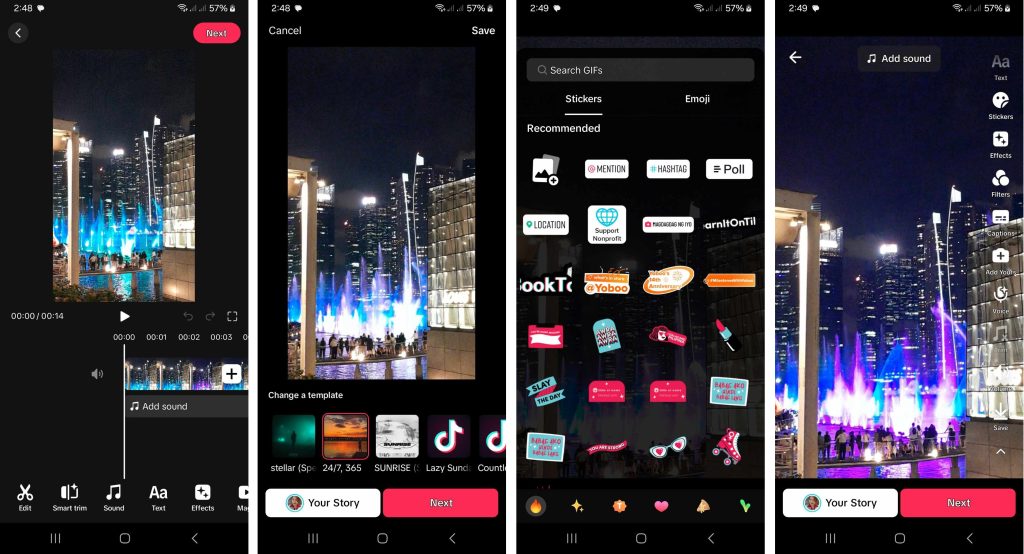
3. How To Edit on TikTok: Final Steps Before Posting
Congratulations! You finished your first TikTok edit! If you’re not ready to share it with friends or the public, save it as a draft first. Or just change the audience to Only me to keep it private. Here are the final steps:
- You can immediately save your video to your Drafts folder if you want to continue editing later. Otherwise, proceed to Step 12.
- Add your video description. Include hashtags and @mentions (if any).
- Edit your video cover.
- Edit your video Location.
- Tap Add a link if you have a form; you can link to your video for lead generation.
- Tap the audience settings to select who can view and interact with your video.
- Tap More options to turn comments on/off, Allow Stitch, Allow stickers, or Allow others to add your video to their Story. Customize your Advanced settings as necessary, i.e., tap AI-generated content to label your post as such.
- You can also immediately share your post on WhatsApp, Messenger, or Facebook.
- Tap I accept the Music Usage Confirmation.
- Tap Post.
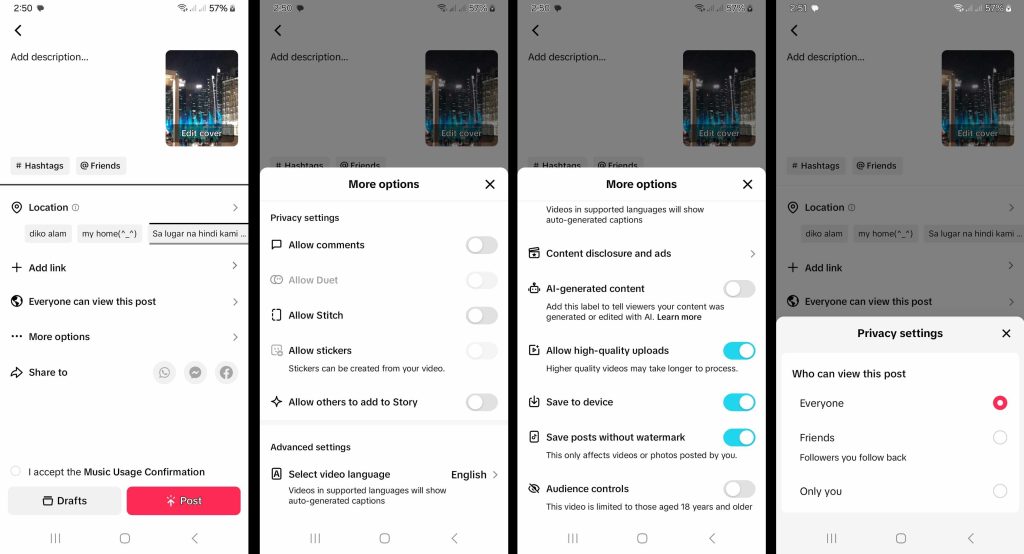
Free Edits for TikTok: 5 Awesome Editing Apps To Make Viral Content
You can find all the editing tools you need to produce professional-quality content within the TikTok app. However, you may also use third-party apps to create content that’s truly unique and that stands out. Check out the following five tools for the most compatible free edits for TikTok:
- CapCut. Do you create tons of TikTok videos? Make sure you have the CapCut app, which is also a product of ByteDance, TikTok’s parent company. It offers many of the same tools as TikTok, plus more professional-level features.
- Hypic. Another product from ByteDance is Hypic, which will probably be your new go-to photo-editing app. It’s easy to use and offers advanced features like AI avatars, AI cutouts, image enhancement, trendy effects, and templates.
- InShot. The app is also comparable to TikTok with its own library of royalty-free music. With its user-friendly, high-def professional video editing tools, you’ll easily level up your editing process.
- Canva. If you prefer using templates, Canva has a massive selection that’ll help you produce one unique content after another. It’s a one-stop shop for both photo and video editing and for users across all skill levels.
- BeeCut. The app caters to all creative editing needs and is perfect for beginners. It’s a versatile and robust software that gives you all the tools you need to produce engaging videos in minutes.
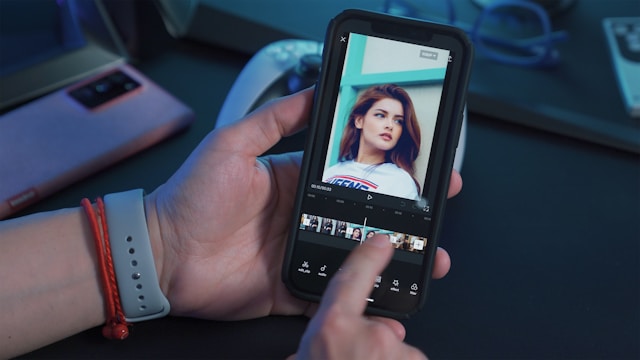
Can You Edit TikTok Videos?
Can you edit TikTok videos? With the right how-to guide and creative inspiration, anyone can learn how to create watch-worthy TikTok content! Pretty soon, you may find your videos on other social media platforms!
Whether you’re happy enough as a spectator or want to create content, knowing how to edit TikTok videos is a fun experience! And if you want to take the next step and start building a following, get the best help out there! Sign up for a High Social plan.
Get your TikTok growth off to a running start with High Social’s advanced, proprietary AI targeting solution. Have the early advantage of doubling your targeting capability for accelerated and sustained follower growth.
Start growing your TikTok today!

What Is an Edit on TikTok and Other FAQ
TikTok editing may seem daunting at first, especially for newbies. The huge selection of effects and filters often makes one ask, “Where do I even start?”
While exploring the editing tools, you may also find yourself Googling how to split or trim videos. What is an edit on TikTok that’s quick but still good enough to generate views and engagement?
Let’s answer some frequently asked questions on how to edit videos for TikTok:
Your best bet is to look at other creators in your niche. Identify video formats/styles that are a good fit for your type of content. Fitness content creators, for example, often use transition effects and custom captions. Pick three to five editing styles to learn, for starters, and see if they generate the same results as other creators’.
The fastest way to edit a video is with TikTok Templates. They’re a great option if you don’t have much time to spend on editing. If you can’t find a template within the app that suits your purposes, try Canva or other video editors.
Once you finish posting, you will no longer be able to edit the video itself. However, you will still be able to edit the post. TikTok lets creators edit the post description, location, and privacy settings, depending on how old the post is.













