TikTok Subtitles: Enhance Content Accessibility
Social media platforms have made global interconnectedness more convenient. Communication barriers sometimes present obstacles, but these are easy enough to overcome with online translation tools and assistive technologies. On the world’s biggest video-sharing platform, TikTok subtitles offer enhanced content accessibility for users of different languages and abilities.
Keep reading to learn more about the platform’s assistive language functionality.

When To Use TikTok Subtitles
What do you do when you want to watch a movie in a foreign language? If the audio is available, you can switch it to your local language.
What if a dubbed translation into the audience’s language is not available? Or what if you want to enjoy the movie in its original form, including its foreign language? You can turn on the subtitles instead.
If you’ve ever wished you could do the same with TikTok videos, you’re in luck. Users can turn on subtitles on TikTok any time they want — as long as translatable audio is available.
Captions on TikTok videos are auto-generated subtitles or audio transcriptions. You can enable the feature when watching TikToks or when creating your own. The platform also offers an option to translate captions into another language. This added functionality further improves TikTok videos’ accessibility and inclusivity.
If you’re somewhere public and you forgot your earphones, TikTok’s automatic captions will always come in handy. TikTok captions/subtitles also help when the speaker has a heavy accent. This accessibility feature, therefore, is not just for the deaf and hard of hearing. It’s for any user who needs it for an enhanced TikTok experience.
How To Add Subtitles on TikTok
If you’re a creator, adding auto-captions improves the accessibility of your content and, therefore, widens your reach.
Captions allow viewers who are deaf, hard of hearing, or simply prefer to watch videos with the sound off to enjoy your videos. The feature also guarantees 100% accuracy in communication.
When you turn on auto-captioning for your video, TikTok automatically generates the text for you. You can also edit the caption to make sure it’s exact. Here’s how to add subtitles on TikTok:
- Create or upload your video.
- On the Editing page, scroll down on the tools on the right, then tap Captions.
- Wait for TikTok to upload and process your audio.
- Tap the Caption language and select your preferred language.
- Tap the pen icon to edit your caption.
- Tap the fonts icon to customize your caption font. You can change the style, color, and alignment of your caption. Tap Save.
- Continue editing your video, then tap Next.
- Finish your post, then tap Post.
You can also add text to your video if auto-generated captions are unavailable, i.e., if your video does not have translatable audio. Tap the Text option during editing to add video captions or a video description to individual video clips or the entire video.
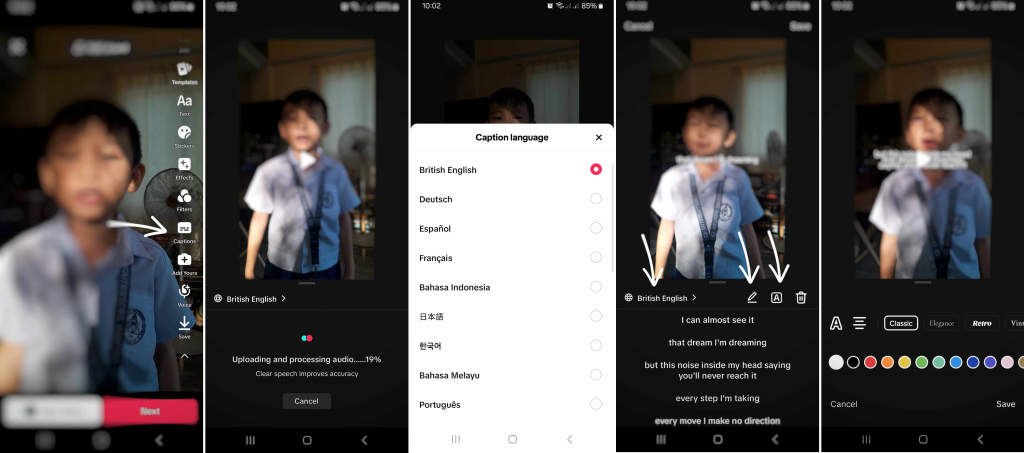
How To Turn on Subtitles on TikTok When Watching Videos
Don’t want to miss a single word when you’re watching TikToks? TikTok’s auto-captions are available to everyone — whatever your language or hearing ability. Here’s how to turn on subtitles on TikTok when watching video content:
- Long-press on the video and scroll down.
- Tap Captions.
- Tap the toggle for Show captions to turn on captions/subtitles.
- Turn on Always translate posts if you want TikTok to translate posts and comments if they’re not in your chosen language. You can also select a language you don’t want captions to be translated into.
- Tap Translate into and select your preferred language.
- Tap Translate more to select other types of text to translate.
When you turn on auto-captions for one video, all videos on your feed will automatically generate captions — unless there’s no translatable audio.
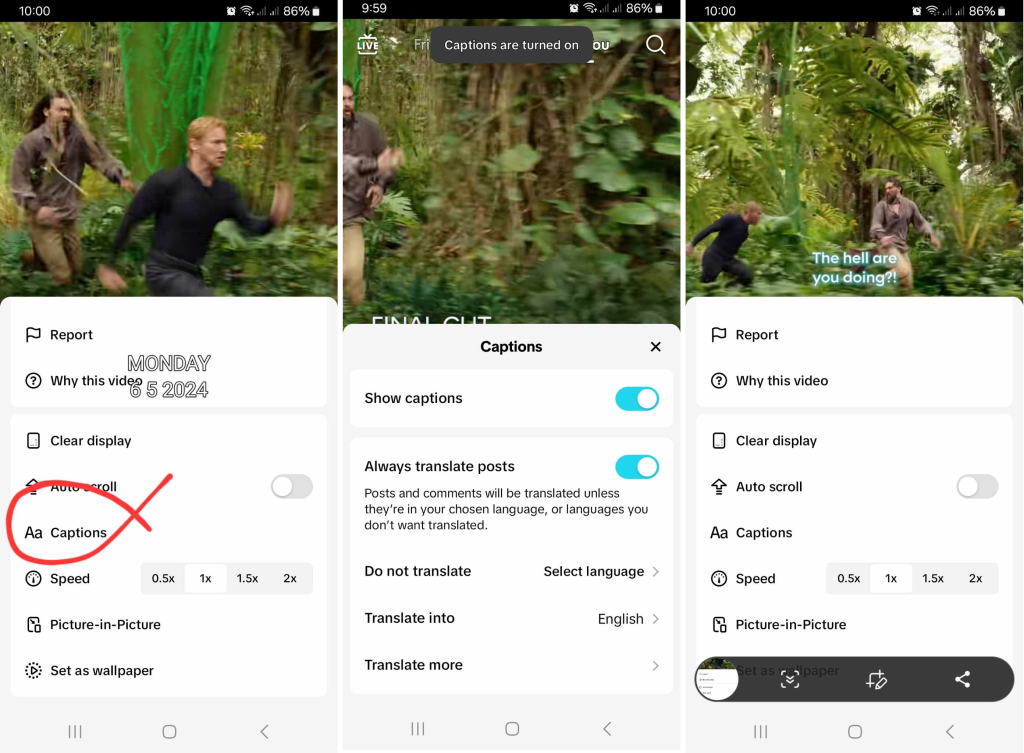
Other Accessibility Options on TikTok
Inclusivity is one of TikTok’s primary value propositions. The platform does not only give users a safe space to be themselves and express their creativity. It’s also committed to building products and tools that support its diverse community.
Below are more of the platform’s accessibility options:
- Go to your Profile and tap the three-line icon in the top right.
- Select Settings and privacy.
- Scroll down and tap Accessibility under Content & Display.
- Tap Text size to adjust the size of text overlays on the screen.
- Tap the Animated thumbnail toggle to turn it on. TikTok automatically animates video thumbnails to give you a quick peek of what a video is about.
- Tap the Faster scroll feed toggle to turn it on. This doubles your scroll speed through videos.
- Tap the Remove photosensitive videos toggle to turn it on. This removes videos with lighting effects that may trigger photosensitive seizures.

Make a Stronger Impact on More Types of Audiences
Creators often identify their target audience based on their niche interests, gender, age, location, and other common demographics. However, not all creators consider a person’s ability to access and consume content and enjoy it fully.
With TikTok’s range of accessibility features, you can equip all types of viewers with the options they need to enjoy your videos.
Do you want to make a stronger impact on a wider audience? TikTok subtitles are an excellent way to make room for everyone interested in joining your community and who may benefit from your content.
Do you need expert help connecting with more viewers who will genuinely appreciate your videos? Sign up for a High Social plan!
With High Social’s advanced, proprietary AI technology, you’ll have the most efficient content delivery service. Like TikTok’s recommendation algorithm, High Social’s intelligent solution also identifies the most suitable audiences for your posts.
Then, it delivers your content straight to their For You feeds. Start growing your TikTok today!














