How To Make Good TikTok Videos
Anybody can create a video for TikTok with just a few clicks. You can share a candid clip with zero editing. Or you can play around with TikTok’s wide range of editing tools to transform your video into something that wows and makes a lasting impression. For creators and brands, knowing how to make good TikTok videos is a must to stand out from the competition and drive results. Here’s your essential guide to TikTok filmography.

How To Make TikTok Videos Good Quality: Essential Tips
If you want to learn how to make TikTok videos good quality, remember the following best practices:
- Invest in basic equipment. Your smartphone is all you need to start creating TikTok videos. However, investing in some essential equipment is a good idea if you’re planning on building a community on TikTok. Start with a tripod or stabilizer to keep your camera steady while filming.
- Set up your camera for perfect video framing. Wherever you’re filming, try different camera angles before shooting. Remember to use portrait mode and the ideal TikTok dimensions. Make sure the subject is centered inside the frame and be aware of TikTok safe zones.
- Use good lighting. Natural light is always ideal, but investing in simple lighting equipment may also be necessary.
- Make sure there’s minimal background noise. Some videos work best in a room with good acoustics. Outdoor background noise may be unavoidable, so you may need to do additional sound editing. Again, invest in basic sound equipment such as a microphone.
- Have a plan. Decide on the video length. Prior to filming, you should have an outline for your video detailing each important stage — from start to finish. Prepare a script, if necessary.
- Do a trial run or two. This will allow you to test your plan, see how the video looks with your current setup, and identify elements you can improve.

Basic Steps When Making a TikTok Video Using the App
With only a few tries, you can learn how to make a good TikTok video using the app’s native tools. If it’s your first time creating a TikTok video, here are the basic steps to help you get started!
- Launch TikTok and tap the Create button (plus sign) at the bottom.
- Select a video length if you’re using the TikTok camera or upload a video from your device.
- Press the Record button to start your video (if you’re creating one using the app).
- Record your content.
- Tap the check mark.
- Add Sound Effects, Filters, Stickers, Voice, or Text. Use other editing tools to achieve your desired results.
- Tap Next when you’re satisfied with the edits.
- On the post page, write the video description, select a cover image, and add the necessary tags. You can also edit the video’s privacy settings here—change who can view and comment on your post. Turn Duet and Stitch on/off.
- Post your video!

Editing Your TikTok Video: Navigation Guide
Without a doubt, the TikTok app’s editing tools offer the most creative and innovative options compared to other social media platforms. Video editing is not always a requirement, but many consider it a best practice if you want to produce professional-quality content. Here’s a quick navigation guide to help you become familiar with TikTok’s editing tools.
Using Camera Tools Before Recording
When you’re recording using the in-app camera, you can play around with various camera tools. These tools instantly apply your desired edits before you start recording.
- Video length. Your video can be up to 10 minutes long.
- Flip. Use the front or back camera to change the camera direction.
- Speed. Adjust the speed while recording. Select your desired speed to make your video go slower or faster.
- Filters. Instantly apply a filter to your recording. Options include Portrait, Landscape, Food, and Vibe.
- Beautify. If you’re recording yourself or another person, you can use this tool to edit facial features, such as shape, eyes, nose, etc.
- Timer. Set the camera timer to start recording automatically after three or ten seconds.
- Voice filter. Use a voice filter if your video has audio, i.e., you’ll be speaking.
- Flash. Tap the Flash button to turn it on or off.
- Effects. Instantly apply effects to your video. Add a beauty filter and sunglasses. Use a racetrack foreground. Use a beach campfire setting. Record yourself talking to a hamster.
- Templates. This option is for animating photos. Select a TikTok template to apply automatic edits to your photo slide and upload photos from your device.
- Add sound. Select a background sound for your video. Keep in mind that if you add sound before recording, the sound length will determine the video length. However, you can stop recording at any time or cut the video length when you do additional editing.
Editing Your Video
You can simply select your desired video length and camera direction and immediately start recording without applying any effects, filters, etc. Or you can upload a video from your device. You can do your edits when the video is ready.
- Add sound. Add background music to your video.
- Settings. Adjust the video’s privacy settings.
- Save. Download the video to your device.
- Edit. Edit individual clips within your video. You can add sound, text, effects, magic, or overlay to specific clips or the entire video. A second Edit button opens more editing tools, such as Split, Replace, Crop, Volume, Rotate, and Voice Effect.
- Templates. Select a template for your video to apply automatic edits.
- Text. Add a text overlay to your video. You can select the font style, size, color, and orientation.
- Stickers. Use interactive stickers, such as @Mention, #Hashtag, Poll, or Location. You can also add emojis or GIFs to your video.
- Effects. You’ll have more Effects options here compared to the Effects options prior to recording. You can also split different effects to apply to different clips within your video.
- Filters. You’ll find the same filter options as above.
- Captions. Automatically add captions. Edit the captions manually, if necessary.
- Voice. Add a voice effect or record a voiceover.
- Volume. Adjust the volume of your original video and the added sound.
You’re not limited to TikTok’s in-app editing tools, of course. You can explore third-party editing apps for TikTok, such as CapCut, to take advantage of unique features.
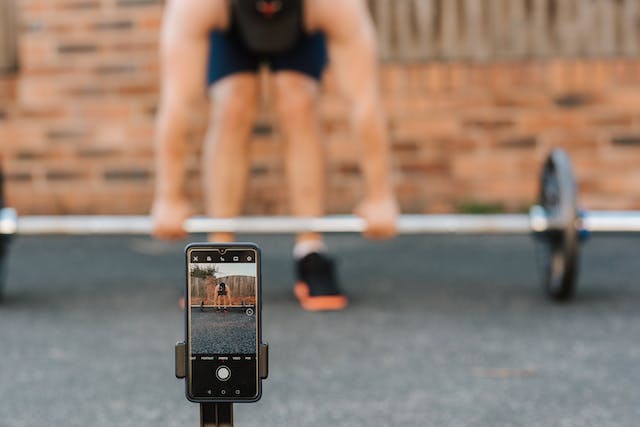
Bonus TikTok Tips and Tricks
With so many editing options to choose from, creating a TikTok video may seem challenging for beginners. You may end up spending hours just exploring different effects, tricks, and various combinations of these before you’re ready to post. These bonus tips and tricks should give you some creative inspiration!
Use Transitions To Blend Video Clips
You may have seen videos where a person snaps their fingers or covers the camera with their hand to switch from one clip to the next. The trick is to end one clip where you want the next one to begin. You also need a fixed camera setup.
- Record the first clip. The clip should end with the transition effect you want, such as the finger snap. Stop the recording. If you have to walk towards the camera to stop recording, you can cut out this section before recording the next clip.
- Start your next clip where you left off. You may need to set a timer so you can get into position. Record the “after-snap” part of your video, beginning with your fingers post-snap (or your palm covering the lens).
- Tap the checkmark to begin additional editing.
- You can do more trimming to make your transition effect seamless.
Make Text Appear and Disappear “On Cue”
Another popular video format shows a person pointing a finger above their head where a text appears. Here’s how to do it:
- Record or upload your video.
- On the editing screen, tap Text.
- Customize your font, then type your text. Tap Done.
- Drag your text to your desired position within the video. Tap Set duration.
- Select the clip where you want the text to appear and set the duration until it disappears.
- Repeat steps 2 to 5 if you want to add more text that appears and disappears.
- Finish editing your video.
TikTok Video Ideas
It can get difficult to come up with standout content when you’re posting frequently. This is true whether you have an exclusive presence on TikTok or have accounts across all other platforms. Here are ten TikTok video ideas to keep your creative juices flowing.
- Showcase your skills, expertise, product, or service through tutorial videos.
- Share some fun or embarrassing facts about yourself and challenge your audiences to do the same.
- Test a viral life hack, perform a science experiment, or duplicate a how-to video by another creator.
- Try TikTok’s newest effects or filters.
- You don’t have to be a food influencer to demo a favorite recipe!
- Create your own TikTok challenge.
- Host a LIVE, do a Duet, create a skit, or participate in a challenge with another creator.
- Do a lip-sync video.
- Film a get-ready-with-me video.
- Do a makeover video.

Share Videos That Offer Genuine Value in More Ways Than One
Anybody can create a video these days. All you need is a smartphone. Hit record on your device’s camera and start filming. Serious filmmakers take the time to learn the nuts and bolts of cinematography. They invest in professional equipment and hone their technical skills and creative eye. Many hobbyists, on the other hand, just have fun with it. Since its launch, TikTok has quickly become a hub for all types of video enthusiasts and professionals. TikTok has made the art of video-making accessible to everyone.
If you’re keen on creating TikTok videos that make an impact and drive action, you need more than the average video-making know-how. You need a good eye for detail and a sharpened creative style. Finally, you must have a valuable message to share. A video that grabs and holds viewers’ attention for its entirety and compels them to act is one that engages sight, hearing, mind, and emotions. So, another crucial ingredient is a good understanding of what quickens your target audience’s pulse. What are their needs? What stimulates their interest?
You can easily learn how to make good TikTok videos and start building a following on the platform. Make sure your videos are reaching genuinely interested viewers who will likely become lifelong fans by signing up for a High Social account. Boost your targeting precision with High Social’s advanced, proprietary AI technology. Have the guarantee that every video you share lands on the For You feeds of suitable audiences. Start growing your TikTok today!
TikTok Tips













