How To Share TikToks to Facebook Story: Grow Your Influence
Sharing across platforms is a popular marketing strategy for brands and creators. Your followers on one platform are likely following your page on another platform. An omnichannel marketing approach integrates a brand’s various online channels to deliver a uniform experience to customers and followers. Find out how to share TikToks to Facebook Story so you’re also omnipresent and hard to miss!
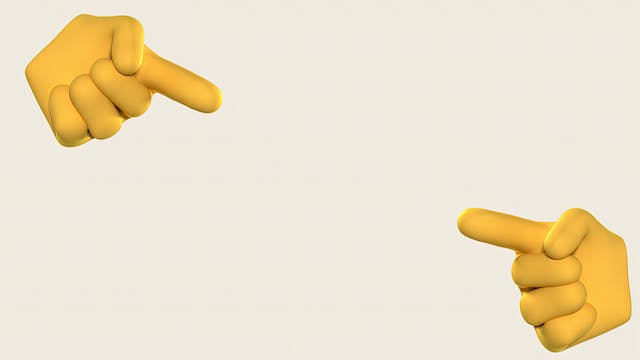
How To Share TikTok to Facebook Story: Be Omnipresent With Just a Few Clicks
There’s no question about it! TikTok’s creator tools are the best among all other social networking sites. If you’re creating tons of awesome content on TikTok, you can make your videos available to even more audiences through instant, multi-platform sharing. You have a few options for how to share a TikTok on Facebook Story. Let’s explore each one.
Share a New TikTok Video to Your Facebook Story
Keep in mind that when you share a TikTok video on Facebook, your audiences have to tap the post to view it on TikTok.
Follow these steps to share a new TikTok video to your Facebook Story:
- Launch TikTok and tap the Create button.
- Use the in-app camera to record a video, take a photo, or upload a video or image from your device.
- You can immediately add Sounds and effects before recording, or you can do this later.
- Edit your TikTok as you like, with Templates, Text, Stickers, Effects, Filters, and Voice.
- Tap Next.
- Finish editing your post. Select a cover, add a description, and tag other pages and locations. Select your video’s privacy settings.
- At the very bottom, tap the Facebook icon next to the Share option.
- Tap Post. TikTok will immediately redirect you to Facebook to share your post.
- You can share your TikTok to Feed on a friend’s timeline or in a group on Facebook. The default sharing option is Feed.
- Write your caption, then tap Post.
- Next, open your Facebook app and go to your Profile.
- Tap Share on your TikTok video, then tap Share on your story.

Share a Previously Posted TikTok Video to Your Facebook Story
If you have a popular TikTok video that you want to revive, share it on your Facebook Story. Here’s how to do it:
- Launch TikTok and go to your Profile.
- Find the TikTok video you want to post on your Facebook Story.
- Tap the three dots at the bottom right to open your Share to options.
- Tap Facebook. TikTok will redirect you to Facebook.
- Write your post caption on Facebook, then tap Post to share the video to Feed.
- Open your Facebook and go to your Profile.
- Tap Share on your TikTok video, then tap Share on your story.
Share Somebody Else’s TikTok on Facebook Story
You can also share somebody else’s public TikTok video on your Facebook Story.
- Tap the Share icon at the bottom right on the video you want to share.
- Tap Facebook.
- On Facebook, write your caption, then tap Post to share the TikTok video to Feed.
- Open your Facebook and go to your Profile.
- Tap Share on your TikTok video, then tap Share to your story.
Share a TikTok Video on Facebook Story With a Link
Another way to repost a TikTok video to your Facebook Story is with a link.
- On the video you want to repost, tap the Share icon at the bottom right.
- Tap the Copy link.
- Open Facebook.
- Create a new Feed post and paste the TikTok video link.
- Write your post caption, then tap Post.
- Once posted, tap the Share button.
- Tap Share to your story.
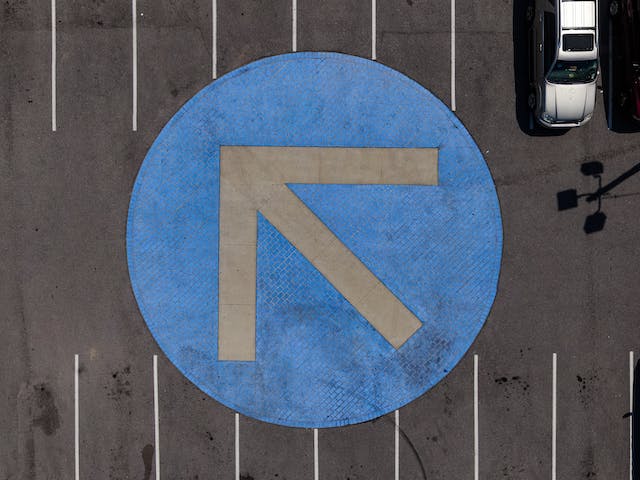
Can’t Share TikTok to Facebook Story
You can’t share a TikTok to your Facebook Story directly. You will have to share the TikTok video to your Facebook feed first and then share it with your Story from there. The extra step seems unnecessary, but it’s understandable that Facebook wants to limit redirects to competing platforms.
When you repost a TikTok video to Facebook, the video redirects them to TikTok when they tap to watch it. The TikTok video won’t play on Facebook.
If you want a more direct way of sharing TikToks to your Facebook Story, you can download the video instead of using the share option. Fortunately, TikTok now allows creators to save new posts without the TikTok watermark. Download a new video before posting it, then upload it straight from your phone to your Facebook Story.
The option to download other people’s TikToks is not always available, however. Some creators may turn off the download option, so you’ll have to take the longer sharing route.
If you want to prevent others from downloading your videos, just follow the steps below. Remember that other users can still repost your content through the direct share button or with your video link.
- Go to your Profile and tap the Menu in the upper right.
- Tap Settings and Privacy.
- Select Privacy.
- Under Interactions, tap Downloads.
- Tap the Video downloads toggle to turn it off.

Extend Your Reach Beyond TikTok’s For You Feed
Overcrowded feeds often mean your videos may get lost among the many uploads happening every minute of every hour of every day. When you post your content across all platforms, however, you increase your chances of reaching your intended audiences.
It’s true that your TikTok SEO strategy may not work as effectively on Facebook, Instagram, YouTube, etc. So when you repost a TikTok video on Facebook, for example, write a caption that optimizes the TikTok for your Facebook audience. You may have to use different keywords and hashtags depending on where you’re reposting content.
Knowing how to share TikToks to Facebook Story gives you more opportunities to grow your influence and TikTok community. Signing up for a High Social plan is another way to ensure greater For You feed visibility. High Social’s advanced, proprietary AI technology boosts your AI-powered, audience-targeting capability. Deliver your videos to more feeds and users whose interests align with yours. Start growing your TikTok today!
TikTok Tips













