TikTok Restricted Mode: Safeguard Your TikTok Experience
Social media platforms offer different user experiences primarily based on the types of content they offer. Only TikTok lets users control the appearance of content on their feeds through various safety and privacy features. TikTok Restricted Mode is the app’s tightest security measure to date regarding safeguarding feeds and ensuring a positive app experience. Here’s everything you need to know.

What Is Restricted Mode on TikTok?
What is Restricted Mode on TikTok? TikTok’s Restricted Mode is a safety feature that makes your For You feed more wholesome. The feature limits your exposure to potentially unsuitable content.
When you enable Restricted Mode on TikTok, the algorithm filters videos that may be inappropriate for some people.
TikTok identifies unsuitable content through automated systems, human moderation, and based on reports the platform receives from users. Types of content that you can avoid exposure to via Restricted Mode include:
- Content with profanity.
- Sexually suggestive content.
- Content with realistic violence or threatening imagery.
- Content with firearms or weapons used in an inappropriate context/environment.
- Content that promotes illegal or controlled substances.
- Content that explicitly references mature or complex themes based on personal experiences/real-world events intended for older audiences.

How To Turn off Restricted Mode on TikTok
You can turn on Restricted Mode at any time. However, remember that enabling this safety feature means other features will be unavailable, including the Following feed and LIVE gifting.
Here’s how to turn on/off Restricted Mode on TikTok:
- Tap the profile icon at the bottom to go to your Profile page.
- Tap the three-line icon in the top right.
- Tap Settings and privacy.
- Under Content & Display, select Content preferences.
- Tap Restricted Mode, then tap the red button at the bottom to turn it on or off.
- Follow the steps in the app to set or enter a passcode to turn Restricted Mode on or off.
The feature is only available on the TikTok app. When you use TikTok via a browser (whether on mobile or desktop), Restricted Mode is enabled by default.

What Does Restricted Mode on TikTok Do for Young Users?
What does Restricted Mode on TikTok do for young users? Restricted Mode ensures that young users can only view age-appropriate content.
If you have a young teen who uses TikTok, you should consider enabling Restricted Mode on all devices they use. You can do this through Family Pairing.
Family Pairing allows parents to manage their teens’ safety settings through parental controls. The parent has to link their account to their teen’s to access the following parental controls:
- Daily screen time
- Screen time dashboard
- Mute push notifications
- Filter video keyboards
- STEM feed (only available in the US)
- Restricted mode
- Linked account activity
- Search
- Discoverability
- Suggest account to others
- Direct messages
- Liked videos
- Comments
You can set up Family Pairing via your Profile>Menu>Settings, and privacy>Family Pairing (under Content & Display).
Other Ways To Manage Your Feed
The Restricted Mode TikTok feature is a broad-brushstroke alternative to safeguarding your feed against inappropriate videos. TikTok also offers other options to give you more control over your experience on the platform:
- Not Interested. If a video is not to your liking, long-press on it and select Not Interested. This helps the algorithm learn more about your content preferences and shape a more personalized For You feed experience.
- Report button. If an offensive video appears on your feed or you think it violates TikTok’s Community Guidelines, report it to TikTok. Long-press on the video or tap the Share button, then select Report. Reporting certain types of content helps keep the platform safe for everyone.
- Comment Care Mode. This feature allows you to apply filters to your comments section. It filters inappropriate, offensive, and community-flagged comments. Go to your Profile>Menu>Settings and privacy>Privacy>Comments>Comment Care Mode.
- Filter video keywords. This feature allows you to filter up to 100 keywords and hashtags. Videos with your specified keywords/hashtags won’t appear on your For You and Following feeds. Go to your Profile>Menu>Settings and privacy>Content preferences>Filter video keywords.
- Screen Time Management. Set a daily screen time, screen time breaks, and sleep reminders.
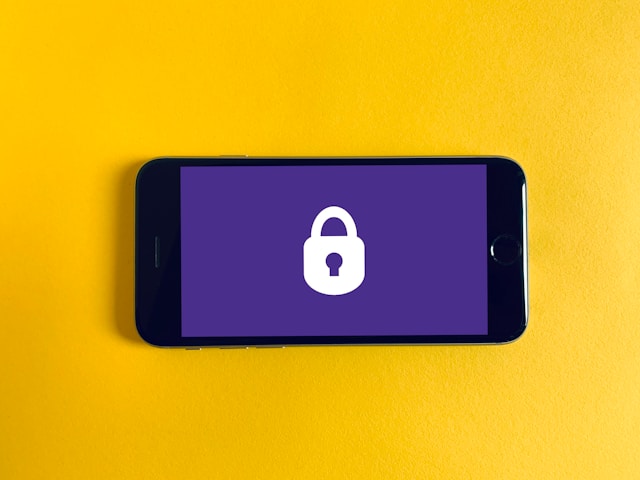
Help Curate a Friendly for You Experience for Your Followers
Always have your finger on your TikTok community’s pulse to keep up with their evolving content preferences and needs. Across all social media apps, creators can easily get carried away by the promise of virality.
However, just as you’re always only one video away from TikTok fame, you’re also always only one wrong content away from getting flagged.
Fortunately, TikTok offers various options to help creators stay up-to-date with their audience’s interests.
Check out the Explore feed for trending content. Use Creative Center to find the latest trends. Take advantage of Creator Search Insights to discover your peeps’ most popular searches on the platform.
Even with proper audience targeting, your connection can get severed if your content is flagged as “unsuitable for all audiences.” Will your videos be filtered from your target audience’s For You feeds when they enable TikTok Restricted Mode?
Understanding your community’s attitudes toward certain types of content can help you fine-tune your strategy to keep it aligned with their needs.
If you need expert help crafting a strategy for building a solid following on TikTok, sign up for a High Social plan. High Social’s advanced, proprietary AI technology always delivers the right content to the right viewers.
High Social’s team of experts ensures your videos suit your intended audience’s feeds. Start growing your TikTok today!
TikTok Tips













