Why Is My Camera Not Working on TikTok?
TikTok’s in-app camera lets you explore countless creative possibilities. And it seems there are always new effects and filters to play with every week! So, one of the most frustrating problems you’ll encounter is when the camera stops working. “Why is my camera not working on TikTok?”
Let’s explore the whys and how to fix these common camera issues.

Why Is My Camera Not Working on TikTok? 5 Common Causes
Why is my camera on TikTok not working? Camera-related issues are often a technical problem. You may encounter problems such as the camera showing a black screen or the flip or zoom function not working. Below are the five most common causes:
- The TikTok app does not have camera access: If you only installed the TikTok app recently, it’s possible that it doesn’t have access to your device camera yet. The TikTok in-app camera actually uses your device’s front and back-facing cameras.
- The TikTok app cache is full: Every time you use TikTok, it temporarily stores data and media files in the app cache. This helps improve the app’s performance, increases loading times, and reduces data usage. If you use TikTok frequently, it’s likely that your app cache is full. When this happens, it may cause minor issues like the TikTok camera not working.
- Software-related issues: Your device OS or TikTok app may be outdated. If your device doesn’t auto download new updates when they become available, you may experience compatibility issues.
- You don’t have enough storage space: Insufficient device storage may cause issues when you try to access the in-app camera. This usually happens when you save a lot of TikTok drafts and videos to your device.
- Your camera settings are in space-saving mode: Depending on your device, your camera settings may be configured to save pictures and videos in high-efficiency format. This means your device saves images and videos in a compressed format to save space. Some apps and websites don’t support high efficiency image format (HEIF) or high efficiency video coding (HEVC).
If you recently downloaded third-party editing apps, these may also create camera issues. Make sure you’re installing trustworthy apps. Take note that the only legit third-party tool you can safely link with your TikTok is CapCut.

How To Fix TikTok Camera
Why is my Tik Tok camera not working? Do you want to know how to fix the TikTok camera? If the problem is with your device or the app, you can try the following steps:
- Check your device’s app permissions: Make sure TikTok has permission to access your device camera. Go to your device Settings>Apps>TikTok to grant the app access to your camera.
- Clear your app cache: Take this next step if you use the app frequently. Open TikTok, go to your Profile, and tap the three-line icon in the upper right. Tap Settings and privacy>Free up space>Clear cache.
- Make sure you have the latest version of the app: Check for app updates. Go to the Google Play Store or App Store and search for TikTok. You’ll see the Update button if one is available. For potential software-related issues, you should also check if your device OS is up-to-date. Open your device settings and look for the Software update folder. Select Download and install to check if an update is available.
- Check your device storage: Go to Settings>Device care>Storage/Memory. Within the Storage folder, you can empty your Recycle bin, Uninstall unused apps, or Delete files. Within the Memory folder, you can free up space by stopping background apps.
- Check your camera settings: Open your device camera and tap the gear icon. Turn off the settings for HEIF and HEVC saving modes. Alternatively, you can select Reset camera settings.
- Uninstall and reinstall the TikTok app: Then restart your device for good measure.
Are you still wondering, “Why isn’t my TikTok camera working?” If the problem persists, you can also submit a report to TikTok.
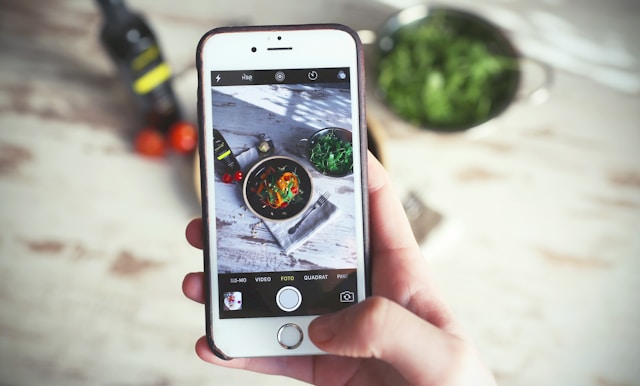
Use the Full Power of the TikTok App Camera to Engage Audiences
TikTok gives creators all the tools they need to create compelling and professional-quality videos. The creative possibilities are endless when you use the in-app camera. Your imagination’s the limit when you explore TikTok’s treasure trove of editing tools, effects, and filters.
Find a style or two or three that suit your identity and niche and resonate well with your target audience. You can always check out successful creators in your niche/industry if you need inspiration. Keep an eye out for emerging trends in editing and new TikTok features. Learn about your audience’s preferences. Monitor your analytics to see what works and what doesn’t.
If you’re still finding your footing as a TikTok creator, don’t worry. TikTok offers many resources to help you transform from a newbie to a pro. Need help creating popular video editing tricks? You’ll find lots of tutorials on TikTok!
Why is my camera not working on TikTok? If you experience problems with the in-app camera, you can create your next video outside the app. If you need TikTok’s advanced tools and features to produce professional-quality content, you can use CapCut instead.
Need expert help conceptualizing TikTok content for your target audience? Sign up for a High Social plan to receive valuable tips and guidance from TikTok specialists. You’ll also be doubling your audience-targeting power with High Social’s advanced, proprietary AI technology. Start growing your TikTok today!
TikTok Tools












