Can You Make a Call on TikTok? How To Make Contact
TikTok offers lots of fun, interactive features, but can you make a call on TikTok? Does TikTok’s messaging feature allow you to make audio or video calls?
Keep reading to learn everything you need to know!

How To Call on TikTok: Does TikTok Have a Calling Feature?
Are you wondering how to call on TikTok?
Unfortunately, TikTok’s messaging feature doesn’t allow audio or video calls yet. You can only chat with friends individually or in a group.
However, you can share videos, sounds/sound effects, and other shareable content via TikTok’s direct messaging (DM) feature.
Here are ways to send a direct message on the TikTok app or browser:
- Tap the Inbox at the bottom, then select who you want to message from your friends at the top. Only those you follow and who follow you back will appear.
- Tap Inbox, then tap the search icon in the top right corner. Type the unique username of the person you want to message or select from the list of users.
- Go to the TikTok user’s profile, then tap the Message button beneath their profile pic.
- Tap the Share button to share a video from your feed via DM. Then, tap the profile photo of the TikToker you want to send it to.
- To share a sound effect, tap the sound effect on a video. Tap the Share icon in the top right corner. Select the users you want to send it to via DM.

How To Do a Video Call on TikTok LIVE
TikTok’s LIVE multi-guest feature is the closest thing to video or audio calling on TikTok. This feature allows LIVE hosts to invite guests to join the stream via audio or video. Furthermore, a TikTok user can host up to nine guests on their LIVE.
These are the advantages of having other TikTok creators as guests on your LIVE:
- If you’re a first-time TikTok LIVE streamer, adding guests or co-hosts to your broadcast can help you get into the LIVE groove more easily.
- The multi-guest feature can also increase LIVE viewership.
- Having guests adds diversity to your LIVE content as you have different voices and insights.
- Your viewers can send guest requests, i.e., requests to join their favorite creator’s broadcast via audio or video. You can also invite them to join. Your viewers will feel inspired to participate, and it’s also a great way to build rapport.
Can You Make a Call on TikTok? How To Invite a Guest to Your LIVE
Here’s how to do a video call on TikTok via LIVE’s multi-guest feature if you’re inviting a guest:
- During your LIVE broadcast, tap Multi-guest at the bottom of your screen.
- Tap on the Invite button.
- Select the creators or friends to join your LIVE via audio or video.
- Tap Accept to approve guest requests to join your stream.
When hosting guests, you can change the layout of your LIVE stream and manage permissions. Do this by tapping Multi-guest>Settings. Available livestream layouts are as follows:
- Panel. Use this to stay on the main screen. Your guests will be in smaller frames on the side. Choose this option if you’re doing a one-on-one with a guest via video or if your guests are on audio.
- Grid. This layout gives everyone equal exposure on the screen. Choose this layout if you have multiple video guests who will also serve as your co-hosts. TikTok also recommends this layout if your guests participate in games or showcase their talents.
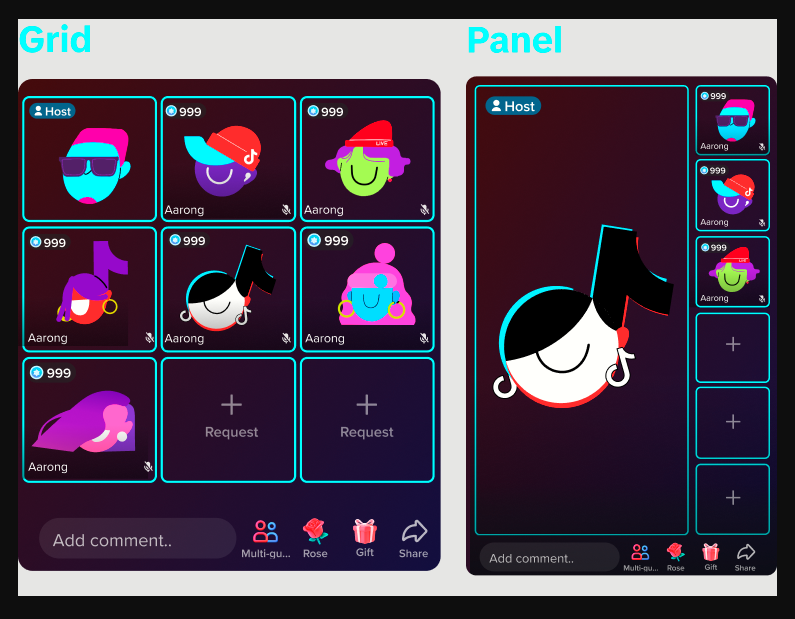
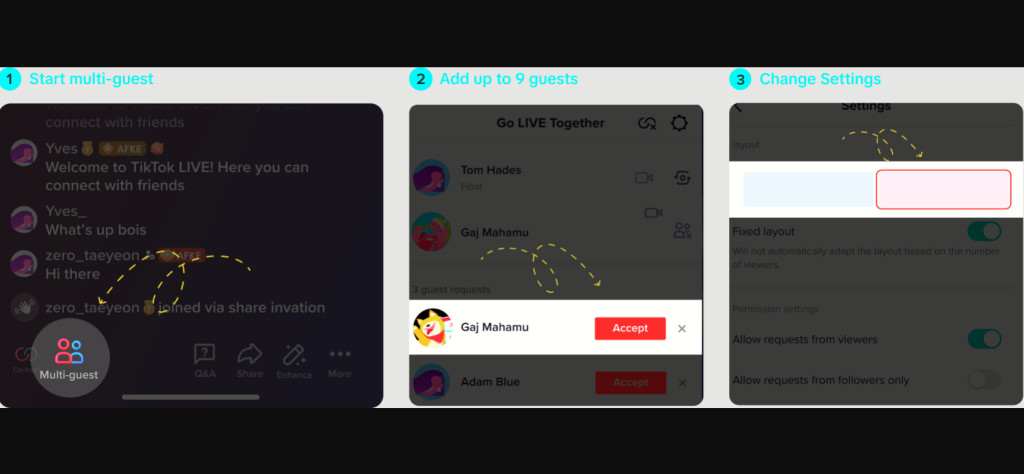
Make a Call on TikTok LIVE: How To Request To Join a LIVE
Here are four steps you can take to join a TikTok LIVE stream via audio or video:
- When watching a LIVE broadcast, tap the Multi-guest button.
- Tap Apply and wait for the creator to accept your request.
- When the creator accepts your request, TikTok will redirect you to the video settings. There, you can turn the camera and audio on or off, add the Enhance filter, and select Props.
- Preview the video and audio, then tap Go LIVE when ready.
Reply to a Comment With a Video
Did you know that you can reply to a comment with a video? This is another interactive TikTok feature that uses video.
However, you can only reply with a video to an existing comment. You can’t post a comment in video form.
To reply to a comment with a video, follow these seven steps:
- Open the Comments section of the video.
- Tap Reply on the comment you want to reply to.
- Tap the red video camera icon on the left of the comment box.
- Record your video and edit it as you wish.
- Tap Next.
- Type your video description and edit the video settings as you wish.
- Tap Post.

Keep Fans Engaged With TikTok’s Interactive Features
As a TikTok creator, you can get more rewarding connections from your video comments and shares. Make sure your video settings allow users to leave comments and make Duets and Stitches!
Can you make a call on TikTok? Audio or video calling is not yet available on TikTok. However, you can take advantage of the platform’s other interactive video features.
Sign up for a High Social plan to help you target more viewers who are likely to engage with your content. Start growing your TikTok account today!













