How To Add Voice Effects on TikTok
Did you know that you can sound like a philosopher or a giant in your TikTok video? Or you can add a microphone or echo effect to your voice. Keep reading to learn how to add voice effects on TikTok!

How To Add Voice Effects on TikTok: 5 Ways To Alter Voice and Sound on TikTok
TikTok’s voice editing options give you comedic tools to entertain your fans. You can even start a trend in your community when you know how to add voice effects on TikTok. If a voice filter’s already trending, hop on to get more visibility and reach.
Your authenticity reinforces your community’s confidence in your brand of content. It also helps bring more people into the fold. Whether or not “funny” is your identity, the ability to make people laugh always helps boost engagement. Here are five ways to play with voice and sound on TikTok.
1. How To Add Voice Effects on TikTok Using TikTok Voice Filters
Knowing how to add voice effects on TikTok is a delightful way to keep your fans entertained. TikTok’s voice filters offer easy select-and-apply options to change how you sound.
- Tap the Create button.
- Select your video length. You can also upload a video from your phone gallery.
- Record your video.
- Tap the down arrow on the editing navigation bar on the right, then select Voice.
- Try the different voice effects to change your voice. Alternatively, you can tap the Record button to record sounds.
- Tap Save on the upper right when you finish recording.
- Keep editing your video as you like.
These are the different filters you’ll find in-app. Take note that the filter options may differ depending on your location.
- Literature. This makes you sound like a scholarly woman.
- Philosopher. This makes you sound like a scholarly man from olden times.
- Chipmunk. This speeds up your voice and makes your voice sound tiny, like a chipmunk’s squeaky voice.
- Baritone. This makes your voice sound deeper.
- Mic. This effect makes you sound as if you’re speaking into a microphone.
- Megaphone. This effect makes you sound as if you’re speaking into a megaphone.
- Robot. This effect gives you a robotic voice.
- Battery Draining. This effect makes your voice stutter as if your phone battery’s draining.
- Vibrato. This makes your voice vibrate.
- Electronic. This makes your voice sound electronic.
- Echo. This effect makes your voice sound as if you’re in a large room with good acoustics.
- Synth. This adds a synthesizer effect to your voice.
- Helium. This makes your voice tiny and high like you inhaled helium from a balloon.
- Giant. This effect gives you a booming and deep voice.

2. How To Add Voice Effects on TikTok Using the Edit Tool
The Edit tool allows you to edit both the visual and audio elements in your video. TikTok saves voice filters you used in previous videos within the Edit tool. This way, you can easily access your favorites when editing your TikToks. Here’s how to add voice effects on TikTok via the Edit tool.
- Tap the Create button.
- Select your video length.
- Record your video.
- Tap Edit on the right.
- Tap Edit or the scissors icon on the bottom.
- Tap Voice effect.
- Select the filter you like from the collection of voice effects.
- You can apply the filter to select clips or the entire video. You can use different voice filters throughout your video.
- Tap Save when you find the filter/s you like.
- Continue editing your video as you like.
3. How To Add Sound Effects on TikTok
The Add Sound option lets you add music to your video. With TikTok’s massive Commercial Music Library, you can create organic, branded, or sponsored content that offers a complete viewing experience.
- Tap the Create button.
- Select your video length.
- Record your video.
- Tap Edit on the right.
- Tap Add sound.
- Browse the Commercial Sounds. Tap the Play button to listen to a sound. Tap the Bookmark icon to add a sound to your Favorites.
- Tap the Checkmark to select a sound.
- Adjust the volume.
- Tap Save when you find a sound you like.
- Continue editing your video.
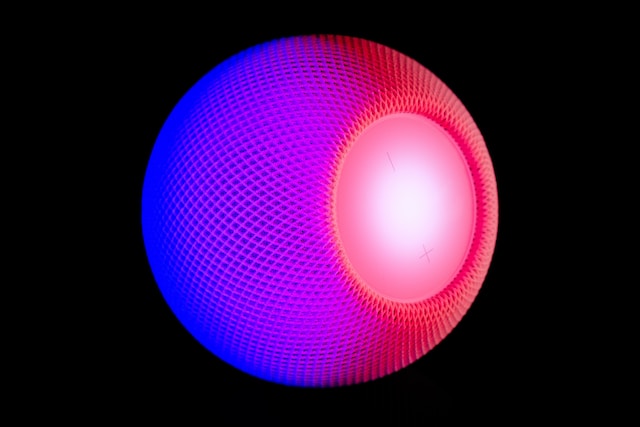
4. How To Add Voice Effects on TikTok Using a Voiceover
Add a voiceover to your video to narrate what’s happening or demonstrate your reaction to what’s happening. Here’s how to add voice effects on TikTok using the Voiceover option.
- Tap the Create button.
- Select your video length.
- Record your video.
- Tap Edit on the right.
- Tap Sound on the bottom, then tap Voiceover.
- Tap the Record button and record your voiceover.
- Tap Play to listen to your voiceover.
- Tap Done, then tap Save. Alternatively, you can continue editing the audio by replacing the sound, editing the voiceover, or adding/replacing the sound effects.
- Continue editing your video as you like.
5. How To Add Voice Effects on TikTok Using Voice Changers
Does learning how to add voice effects on TikTok make you want to play with more voice filter options? You can also try third-party apps. There are tons of voice changers you can use when creating videos for TikTok. Here are the best ones you can try.
- Video Voice Changer FX from Bizo Mobile. The app has a 4.2 rating on Google Play and more than 1M downloads. Just record your video using your phone or select one from your library. Select the voice effect you like, and transform how you sound instantly. Voice effects include auditorium, alien, CB radio, astronaut, and more.
- Video Voice Changer Pro from Excellent Tools. The app has a 4.5 rating from 3K reviews on Google Play and more than 500k downloads. In addition to voice effects, you can also add sound effects and edit your audio’s speed, pitch, distortion, etc. Voice filters include girl, boy, baby, nervous, drunk, sheep, etc.
- Voice Changer from TapMedia for Apple. Add hilarious voice filters such as mouse, fish, dolphin, ghost, or speaking in reverse.
- Voice Changer Pro X from Qneo with Voice Synth FX Engine. Another great option for iPhone, iPad, or Mac users, this app is “the ultimate voice transformer.” Access more than 100 tweakable Voice Synth presets to alter your sound. Turn your voice into a tenor, a popstar on auto pitch, various animals, and more. It’s packed with other sound editing tools, such as an equalizer and a pitch shift harmonizer.

Other Ways To Edit Your TikTok Videos
There are many other ways to edit videos, in addition to knowing how to add voice effects on TikTok. Here’s a quick guide on TikTok’s popular editing tools.
- Filters and effects. You can choose transition, A/R, motion, green screen effects, and more. Select from portrait, landscape, food, and vibe filters. You can immediately apply effects before recording your video or add your desired effect after recording. Effects and filters are also available for uploaded videos.
- Stickers. Use interactive stickers such as @Mention, Poll, or #Hashtag. Or select from emojis or decorative text, mood, lifestyle, and nature stickers.
- Text and Captions. Add text in different fonts and colors. You can also use the text-to-speech feature on your added text. The Captions tool automatically transcribes any spoken audio in your video.
- Edit tool. The Edit tool allows you to trim your video, split it, adjust its speed, crop it, or rotate it. You can also add sound, other effects, and an overlay within this tool.
How To Add Voice Effects on TikTok and Other Tips
It’s easy to learn how to add voice effects on TikTok. However, it takes more than a hilarious effect to prompt viewers to like your video. If you want to convert views into followers and engagement, you must know how to produce high-quality content. Follow these best practices to help you create professional-quality videos.
- Always have good lighting and audio. You can create fantastic content with nothing but a smartphone with a decent camera and TikTok’s editing features. But make sure you always have good lighting and audio. Find a setting with flattering natural or artificial light and minimal or zero background noise. When you have the budget, invest in a ring light and a good microphone.
- Know the right TikTok dimensions. This is particularly important if you’re not recording your video straight from the app. You should use the correct video dimensions to make sure you don’t lose video quality when you upload to TikTok. Fortunately, a standard smartphone screen has the same aspect ratio as TikTok videos, which is 9:16 or 1080×1920 pixels.
- Always offer the sound-on option. Sound completes the TikTok viewing experience. Explore the Commercial Music Library or TikTok Creative Center to discover trending sounds. Find a suitable soundtrack to create the perfect mood for your video. Add background music when creating “silent” films.

Find Your Voice on TikTok To Connect With the Right Audiences
Knowing how to add voice effects on TikTok adds a fun variety to your body of work. You don’t have to be in the category of “funny” or “playful” creators to use these features. But poking fun at yourself and making your audience laugh can give your identity more color.
Voice filters and other effects on TikTok deliver great entertainment value. They enhance viewers’ TikTok experience and give creators more opportunities to connect with users. However, you need to stay true to your identity, even when trying something new or hopping on a popular trend.
Finding your voice on TikTok is crucial to building an engaged audience. Your content can only generate your desired response if your messaging resonates with audiences. You need to be on the same wavelength as your target community. At the same time, you don’t want to keep serving them the same menu over and over again. Keep things interesting and keep your fans on their toes with out-of-your-box content.
It’s safe to try something new once you’ve already established your presence in your TikTok niche. You can slowly spread your wings and produce content with new elements that appeal to a different kind of audience. Reach new For You feeds by giving TikTok’s algorithm new signals. But don’t leave your core community behind while you’re growing beyond your comfort zone.
Learning how to add voice effects on TikTok is a good way to gradually introduce a new facet of your identity as a creator. You can also enhance your audience-targeting precision when you team up with High Social. Leverage High Social’s advanced, proprietary AI technology to deliver videos straight to your target For You feeds. Give yourself an added growth advantage when you sign up for a High Social plan. Start growing your TikTok today!
TikTok Tips













