How To Crop a Video on TikTok: Editing Tips and Tricks
Some of the best videos are candid and completely unscripted. But what if you also captured unwanted elements in the background? Keep reading to learn how to crop a video on TikTok.

Why Editing Videos Is More Fun on TikTok
Post-processing (or editing) is a necessary step in videography. This step is no longer just an essential task thanks to TikTok, other editing apps, and online video editors. It’s a fun and thrilling creative component of video production. And TikTok has made what used to be the domain of professionals accessible to anyone with a smartphone.
Before TikTok, many social media users interested in creating short videos had limited editing options. Most users could only play with the video length, speed, and sound, add color filters, or do basic color editing.
TikTok continuously introduces users to innovative and delightful editing tools as a mobile video platform. You can create video magic with transitions, green screen, face tracking, or overlays.
Today, anybody can create their own augmented-reality video effects using AI technology. The video cropping tool is just a ubiquitous option among the numerous advanced editing tools available on the platform.
If this is your first time hearing about the app’s video trimming tool, keep reading to learn more!

Can You Crop a Video on TikTok?
Can you crop a video on TikTok? Absolutely! TikTok is the first platform to allow video cropping. Users can simply use TikTok as an editing tool and share their cropped videos on other pages, via chat or email, etc.
Cropping a video works the same way as cropping an image. You’ll trim the edges of the video frame and resize your video. This is a useful option when there are objects along the periphery that you don’t want to include.
You don’t need prior editing know-how to learn how to crop on TikTok. TikTok’s editing tools are for everyone — whether you’re a complete novice or a professional. With time and practice, you’ll be effortlessly editing and producing professional-quality videos.
How To Crop a Video on TikTok: Follow These Easy Steps
Fortunately, the platform now allows users to download their videos without the TikTok watermark. This means you don’t need to crop videos to remove the watermark. But you can use the tool to crop out unwanted background elements. You no longer have to blur or cover them up with stickers and end up with a mangled video.
You won’t worry about always getting the perfect shot when you know how to crop a TikTok video. Just follow these easy steps! Refer to the images below for a visual guide.
- Launch TikTok and tap the Create button.
- Select your desired video length, tap the Record button, or tap Upload to use a video from your device.
- Tap Edit from the tools on the right.
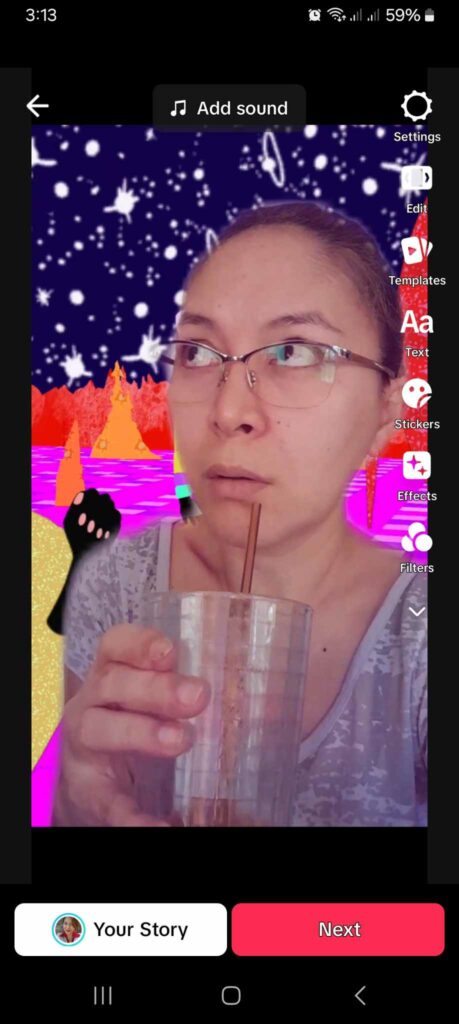
- Tap Edit/the scissors icon at the bottom.
- Tap Crop.
- Select a pre-set dimension or use the Freeform default.
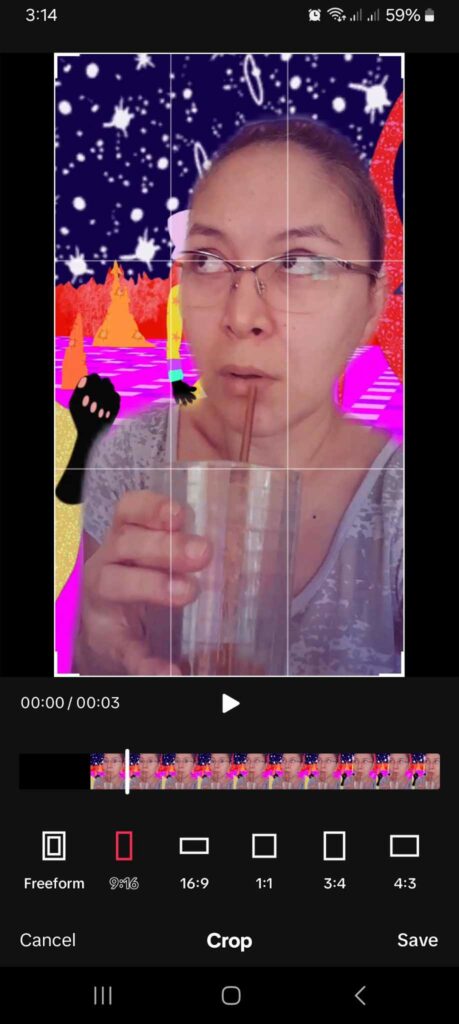
- Drag the corners, top, bottom, or sides to crop your video.
- Tap Save.
- Continue editing, then tap the back arrow to use other editing tools, or tap Next if you’re ready to post.
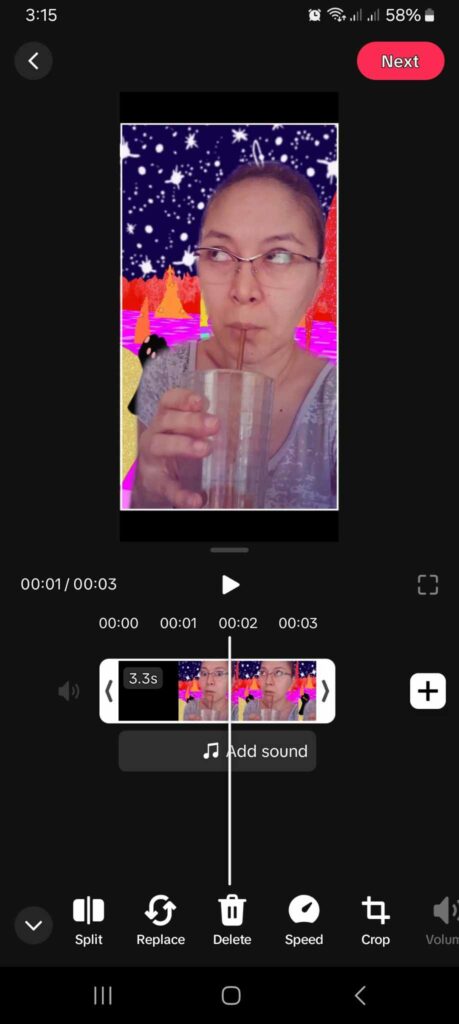
- If you tap the back arrow, continue editing your video as you wish, then tap Next.
When you post a video, several TikTok elements appear on top of it. Your profile picture and the react buttons are in a vertical line on the lower right of the screen. On the lower left, you’ll find your username, caption, and any music or effect tags horizontally. The LIVE button, Friends, Following, For You tabs, and the search icon are also horizontally placed at the top of the screen.
Take note of these superimposed elements when cropping your video. They might end up obscuring essential objects along the outer edges of the video frame.
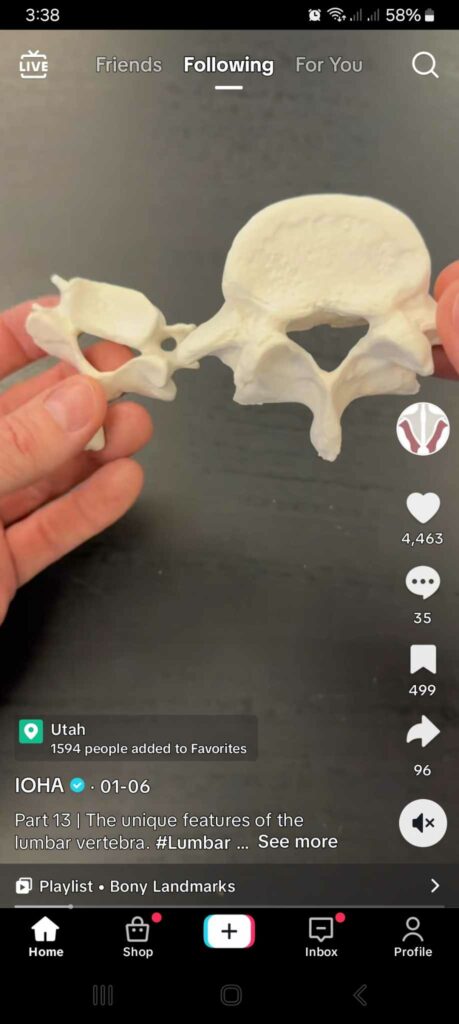
Does TikTok Automatically Crop Videos?
If your video dimensions got smaller after posting, TikTok automatically cropped it. TikTok automatically crops a video when it doesn’t fit the platform’s required dimensions for full-screen, vertical videos. When this happens, losing important peripheral video elements or getting reduced video resolution is possible.
Set the video dimensions to fit TikTok’s format if you’re not recording a video from the app. If you use the app to record your video, you don’t have to worry about correcting the dimensions. If you’re uploading a video from your device, you can use the crop tool to correct your dimensions.
Take note that TikTok dimensions are different for desktop users.
Impress Viewers From the Get-Go: It’s All About the Presentation
Candid videos are refreshingly raw and honest. They sometimes offer a kind of intimacy and honesty that titillates the imagination. However, editing a video does not have to compromise its authenticity. Your alterations can make it more impactful without deceiving or tricking the viewer.
Video editing tools can enhance your creative expression and help you connect with your audiences more deeply. You can edit a video to imbue it with more meaning and elicit your desired audience response. Make colors more vivid, add music to create the right mood, or magnify the beauty of something tiny.
Learn how to crop a video on TikTok to focus your viewers’ attention where you want. Satisfying viewers’ appetites almost always guarantees followers and engagement. But first, you must reach users whose appetites you can satisfy with your content.
Sign up for a High Social plan and deliver your content to viewers hungry for what you offer. Fuel your audience-targeting potential with High Social’s advanced, proprietary AI technology. Start growing your TikTok today!













