TikTok Comments: Are You Managing Your Comments Section Well?
TikTok comments can help promote your video and generate more views and engagement. Or they can be the death of you on TikTok. How well are you managing your comments section? Keep reading to learn more.
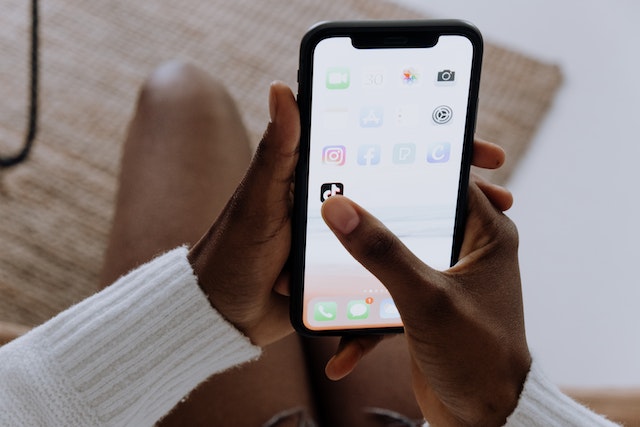
TikTok Comment Character Limit
What is the TikTok comment character limit? TikTok limits comments to 150 characters. This number can be anywhere between 21 and 38 words if TikTok also counts spaces. Excluding spaces, 150 characters can be between 25 and 50 words.
Engagement through comments is vital to nurturing relationships between creators and followers. Encourage followers to express their appreciation for your content in your comments section. But the character limit helps keep the “noise” under control. Compared to other social media platforms, keep in mind that TikTok is still mostly a video platform. Creative output is paramount when it comes to community-building on the platform.
How To See Your Comments on TikTok
Did you know you can access all the comments you posted on TikTok videos? Here’s how to see your comments on TikTok:
- Go to your Profile and tap the Menu in the upper right.
- Select Settings and Privacy.
- Scroll down, tap Comment and watch history.
- Tap Comment history to see all your comments on TikTok.
If you’re a brand or creator, promptly replying to comments on your videos can help you sustain high engagement. This is even more important when you’re in the early stages of building a following on TikTok. To make sure you don’t miss a comment, you can turn on comment notifications for TikTok.
Follow these steps to receive a notification when someone comments on your video:
- Go to your Profile and tap the Menu in the upper right.
- Select Settings and Privacy.
- Tap Notifications.
- Toggle the Comments on to enable notifications for comments.

How To Pin TikTok Comment
Unfortunately, TikTok has removed the option to pin a comment. The company said the decision is part of their efforts to promote a positive environment on the platform. The reason may not make sense to many. Pinning a comment helps highlight positive vibes or useful information.
Brands or creators could pin a comment to put a spotlight on a fan’s meaningful comment or positive feedback. It’s a great way to show their appreciation for the love. Pinning a comment was also helpful when adding important information about a video in the comments section. This way, viewers could immediately see it.
When the feature was still available, the steps for how to pin a TikTok comment were as follows:
- On the video, find the comment you want to pin. Alternatively, you can type a note yourself.
- Long-press on the comment.
- Select “Pin comment” among the list of options in the pop-up box that appears.
How To Delete Comments on TikTok
Deleting negative remarks, offensive comments, or any other unwanted feedback on your videos is one way to manage your comments section. Especially for popular content with tons of engagement, it’s essential to maintain a positive environment for everybody.
Here’s how to delete comments on TikTok:
- Tap the Comments button on the video.
- Long-press on the comment you want to delete, then tap Delete.
- Alternatively, you can tap Manage multiple comments. Then, select all comments you want to delete. Tap Delete.
- You’ll also find the Manage multiple comments option when you tap the Filter button in the upper right of your comments section. You can select up to 100 comments to delete.
How To Delete Comment History on TikTok
Remember your comments history? If you’re wondering how to delete your comment history on TikTok, you only have one option. You’ll need to delete them one by one. If you’re keen on doing this, or there are specific comments you want to find and delete, here’s how:
- Go to your Profile and tap the Menu in the upper right.
- Select Settings and Privacy.
- Scroll down and, tap Comment and watch history.
- Tap Comment history to see all your comments on TikTok
- Find and tap on one to go to the video with your comment.
- Long-press on the comment, then tap Delete.
- Repeat the process for all other comments you want to remove.
How To Turn Off Comments on TikTok
Knowing how to turn off comments on TikTok is useful when you want your video to do all the talking. You can disable commenting before you post a video, for an existing video, or for all your videos.
To turn off comments before posting:
- After creating your video and before posting it, tap More options on the Post screen.
- Disable the Allow comments setting.
To turn off comments for a single video:
- On the video you want to update, tap the three dots in the bottom right to see more options.
- Swipe left until you find Privacy settings. Tap it.
- Toggle the Allow comments option to disable it.
To turn off comments for all your videos:
- Go to your Profile and tap the Menu in the upper right.
- Tap Settings and Privacy.
- Tap Privacy.
- Select Comments under Interactions.
- Tap Comments at the top.
- Select No One.
If you decide to enable commenting on your videos, you have the following options:
- Everyone. This option is available only for public accounts. This option allows anyone on TikTok to post a comment on your video.
- Followers that you follow back. This option allows only mutual followers to comment on your video.
Take note that the setting you select above will automatically apply to all your videos. When you turn off commenting for a video and turn it back on later, it’ll have your default comments setting.
To select who can comment on your videos:
- Go to your Profile and tap the Menu in the upper right.
- Tap Settings and Privacy.
- Tap Privacy.
- Select Comments under Interactions.
- Tap Comments at the top.
- Select Everyone or Followers you follow back.
Hide Comments on TikTok LIVE
When hosting a LIVE, encouraging viewers’ participation can help you achieve high engagement and greater visibility. However, receiving unwanted remarks is unavoidable if you allow commenting during your LIVE stream. You can hide comments on TikTok LIVE when they’re objectionable, unkind, or violating TikTok’s policies.
To hide inappropriate comments, you need to enable the Filter comments feature for your LIVE. When the feature is on, TikTok filters unkind and community-flagged comments on videos automatically. Community-flagged comments are “comments that other active users have previously blocked, muted, or reported for being spammy or offensive.” Filtered comments remain hidden from viewers. You and your moderator/s will see them in gray or fade out.
You (or your moderator/s) can review filtered comments to approve or permanently hide them.
You can manage your comments before or during your LIVE stream. Just tap the Settings on the side, then tap Comments. Here are other ways to manage your comments section during a LIVE:
- Turn off commenting
- Mute comments for a certain period or the entire duration of your LIVE
- Block comments that contain keywords or phrases you specify

How To Filter Comments on TikTok
Knowing how to filter comments on TikTok allows you to hide certain words/phrases from other people and filter spam. Comment filters make management of your comments section easier. To enable the feature, just follow these steps:
- Go to your Profile and tap the Menu in the upper right.
- Tap Settings and Privacy.
- Tap Privacy.
- Tap Comments under Interactions.
- Select the Filter features you like.
Here are the Comment filters you can choose from:
- Filter all comments. Enable this feature to hide all new comments on your video. The hidden comments will not be visible to anyone until you approve them.
- Filter selected comment types. You can filter certain comment types, including inappropriate or offensive content, profanity and curse words, advertisements, and spam. You can select the Automatic option for each comment type to allow them to appear. Choose Less Control to hold fewer comments for review. Or select More Control to hold more comments for review.
- Filter keywords. Enable this feature to hide recent comments with specified keywords. The comments will remain hidden until you approve them. When you turn on this feature, TikTok will prompt you to add keywords you want to filter out.
You’ll also find the Review filtered comments feature within this section. Tap on this feature to see all your filtered comments and approve or delete them.
If you believe certain comments violate TikTok’s Community Guidelines, you should report them to TikTok. You can also block certain accounts so they can no longer view your videos or engage with you in any way.
Should You Buy TikTok Comments?
It’s never a good idea to buy TikTok comments. Purchasing TikTok views, followers, or likes is one thing. These numbers can easily stand up to glancing “scrutiny,” but comments require a distinctly human quality to pass muster. Automated comments are easy to identify and are not worth the minor engagement advantage you may get from them.
There are more effective strategies you can try to jumpstart conversations around your content. Do a Q and A. Start a poll. Run a contest. Join a viral challenge.
Funniest TikTok Comments
Videos are not the only source of entertainment on TikTok. People’s reactions to videos can make you laugh harder than the videos themselves. Here are some of the funniest TikTok comments that will have you in stitches.
A TikTok video of a woman stopping an emu running toward her by simply raising her hand generated hilarious comments. Here are a few of them:
- Why is the chicken tender running towards you?
- Me when someone’s trying to make plans.
- Did she just use the force on an emu?
- Me blocking negativity from my life.
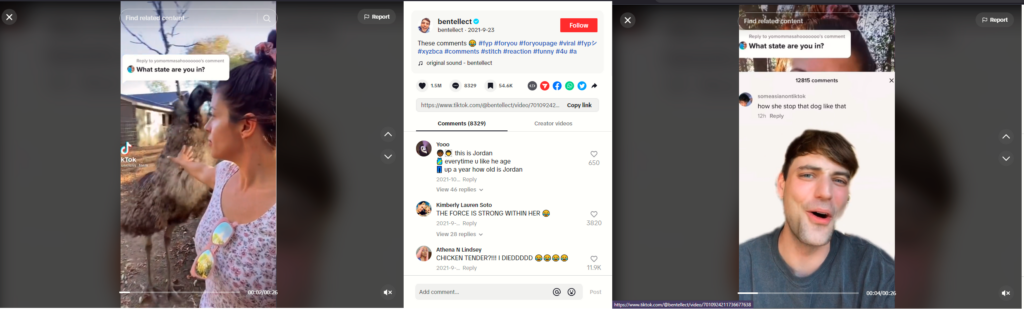
As if this TikTok video featuring funny comments from kids is not rib-tickling enough, the comments section will have you ROFL-ing.
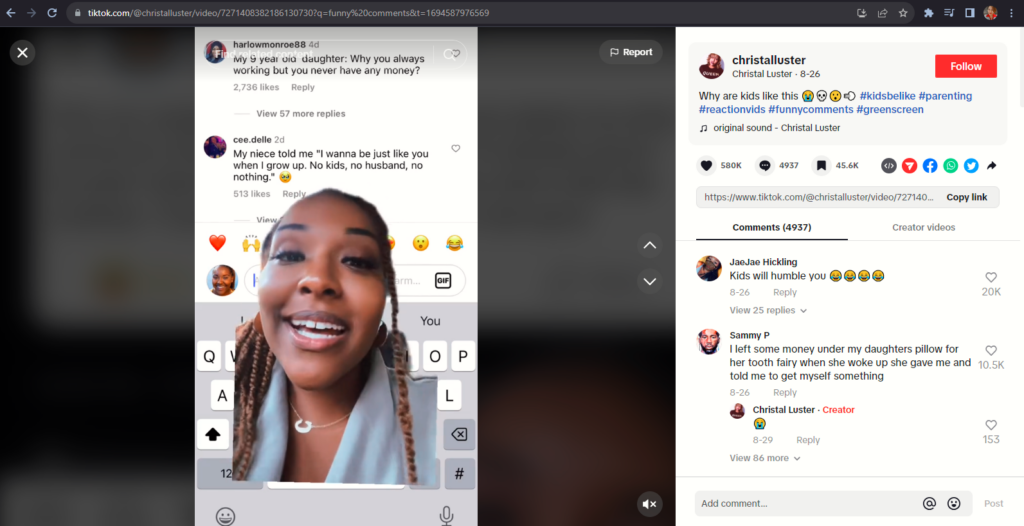
Here’s another video of a creator highlighting the funniest comments on another video. You don’t have to be a Math geek to laugh at this one!
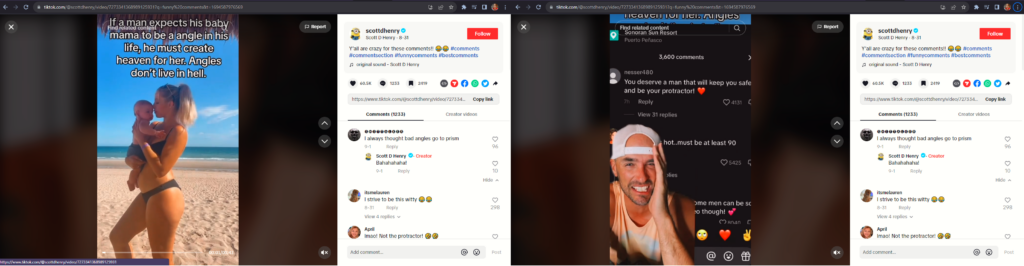
Free TikTok Comments as a Sign of Real Growth
While TikTok views are easy to collect, you need good quality content to earn free TikTok comments. Organic comments give your content greater relevance and visibility. Consistently receiving positive feedback from your viewers is also a strong sign that your content strategy is on point.
You must know all the ways to manage your comments section to ensure a positive viewing experience for your fans. With proper targeting, TikTok’s algorithm will more effectively match your content with interested viewers. This, in turn, will give you a higher chance of generating followers and positive engagement.
You can enhance your audience-targeting precision further when you sign up for a High Social plan. High Social’s advanced, proprietary AI tool will deliver your videos to the feeds of genuinely interested viewers. Rest assured that you’ll receive TikTok comments that will contribute to your community’s growth on the platform. Start growing your TikTok today!
TikTok 101












