Find TikTok Comments by Username: Is There a Way To Do It?
Navigating TikTok’s comments feature can be confusing for some, especially when the platform makes unannounced changes and updates! There was a time when the app made the search function available in comments. And many TikTok users are wondering if it’s possible to find TikTok comments by username.
Here’s your complete guide to the ins and outs of TikTok’s comments function!

How To Manage TikTok Comments
Comments on your TikTok videos help foster a lively community and boost the visibility of your content on more feeds. But not all TikTok comments contribute to the atmosphere of positivity you want to maintain. It’s important that you’re always in full control of your comments section. This is crucial to gaining more highly engaged followers and building trust among your fans.
Customize Comments Settings for All Posts
You’ll find your Comments settings via your Profile>Menu>Settings and privacy>Privacy>Comments.
- Choose who can comment on your posts. Select Everyone, Friends, or No one for public accounts, or Friends or No one for private accounts.
- Creator Care Mode. This is a new feature that helps ensure safer and more positive interactions in your comments section. You can filter comments from unkind people, potentially unwanted comments, and comments with certain keywords.
- Filter all comments. Comments will remain invisible/hidden until you approve them.
- Filter selected comment types. Filter inappropriate or offensive comments, profanity and curse words, and advertisement and spam. These comments will not appear unless you approve them.
- Filter keywords. Specify keywords to filter from your video comments.
Turn Comments On or Off
You can also turn off commenting for individual posts. You can do this before or after posting your video.
To turn off comments before posting:
- On the Post page, tap More options.
- Tap the toggle next to Allow comments to turn off the setting.
To turn off comments for an existing post:
- Tap the three dots in the bottom right of the video.
- Swipe left on the bottom options and tap Privacy settings.
- Tap the toggle next to Allow comments to turn off the setting.
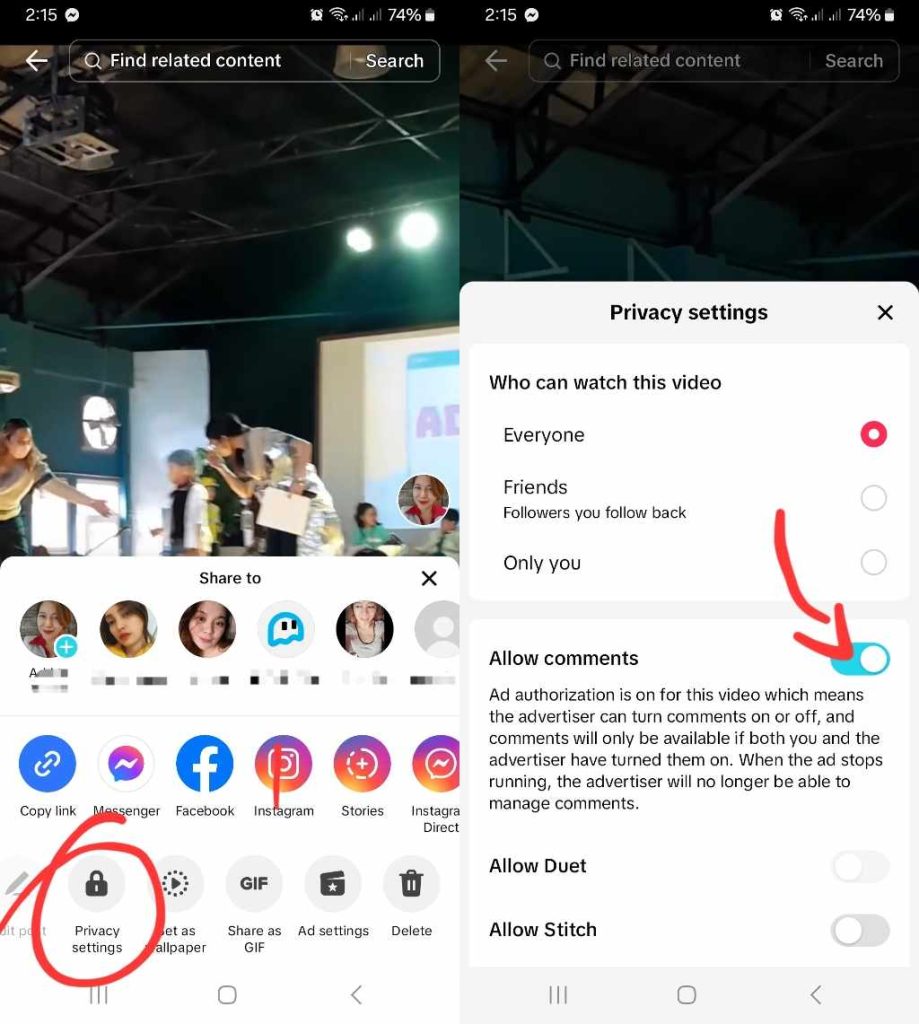
Manage Comments on Posts
Are there user comments that negatively impact your post’s engagement or that may pose harm to your community?
Keeping track of the comments on your posts is an important job for a content creator. You should be quick to weed out engagement that may be inappropriate, abusive, or violate Community Guidelines in any way.
Here’s how you can manage the comments on your posts:
- Tap the Comments icon to view the comments on your video.
- Tap the circuit switch symbol in the top right (two parallel lines with circles) or long-press on any comment.
- Tap Manage multiple comments.
- Select the comment/s you want to Delete, Report, or Block.
- Tap Delete to delete the comment/s, or tap More and select Report comments or Block accounts.
Don’t hesitate to delete and report comments that may pose security concerns for your page or your followers. You should also immediately block the accounts of commenters who are hostile or who may be dangerous.
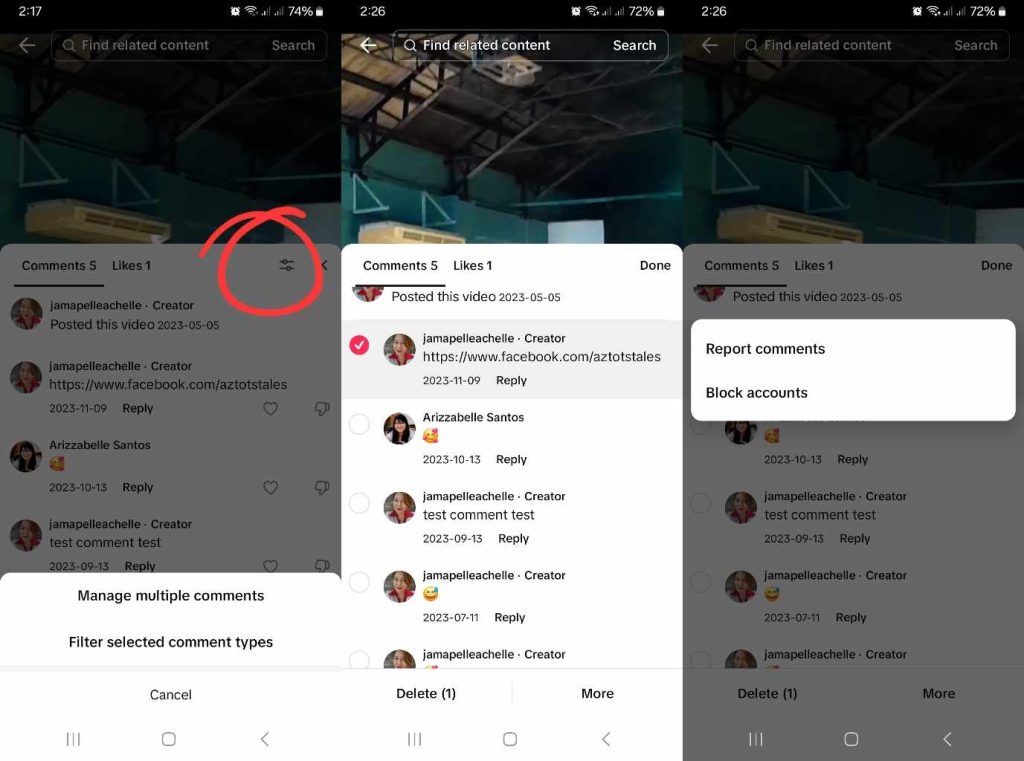
Can You Find TikTok Comments by Username?
Can you search for a specific user in your comments? Unfortunately, you can’t do a comments search by username. However, you can access all the comments for all your videos in a single place. Follow these steps:
- Tap your Inbox.
- Open the Activity folder.
- Tap All activity at the top.
- Select Comments.
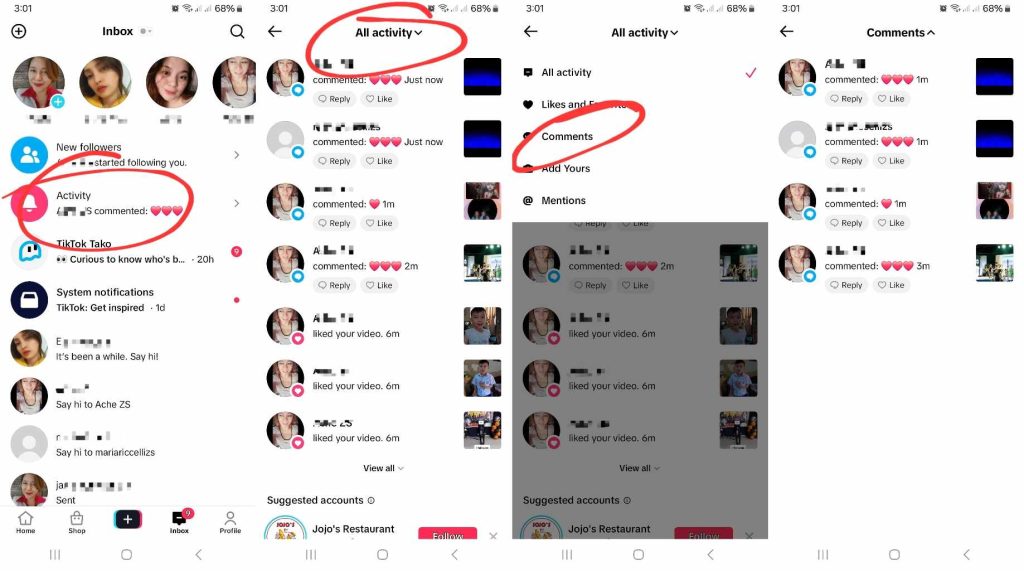
You can sort through all the comments in all your posts. The comments are arranged chronologically, from the most recent to the oldest.
You can also receive notifications when your friends (followers you follow back) comment on another friend’s post you liked or commented on. If you want to turn on notifications for this feature, you must first enable Push notifications for TikTok. Follow these steps:
- Go to your Profile and tap the three-line icon/Menu in the top right.
- Tap Settings and privacy.
- Under Content & Display, tap Notifications.
- Tap Push notifications, then tap the toggle next to Allow notifications to turn it on.
- Tap the back arrow, then under Interactions, tap the toggle next to Posts you interacted with to turn it on.
- Scroll down and under Other, tap the toggle for Customized updates and more to turn it on. Customized updates include notifications for likes, comments, latest videos, etc. you may also be interested in.
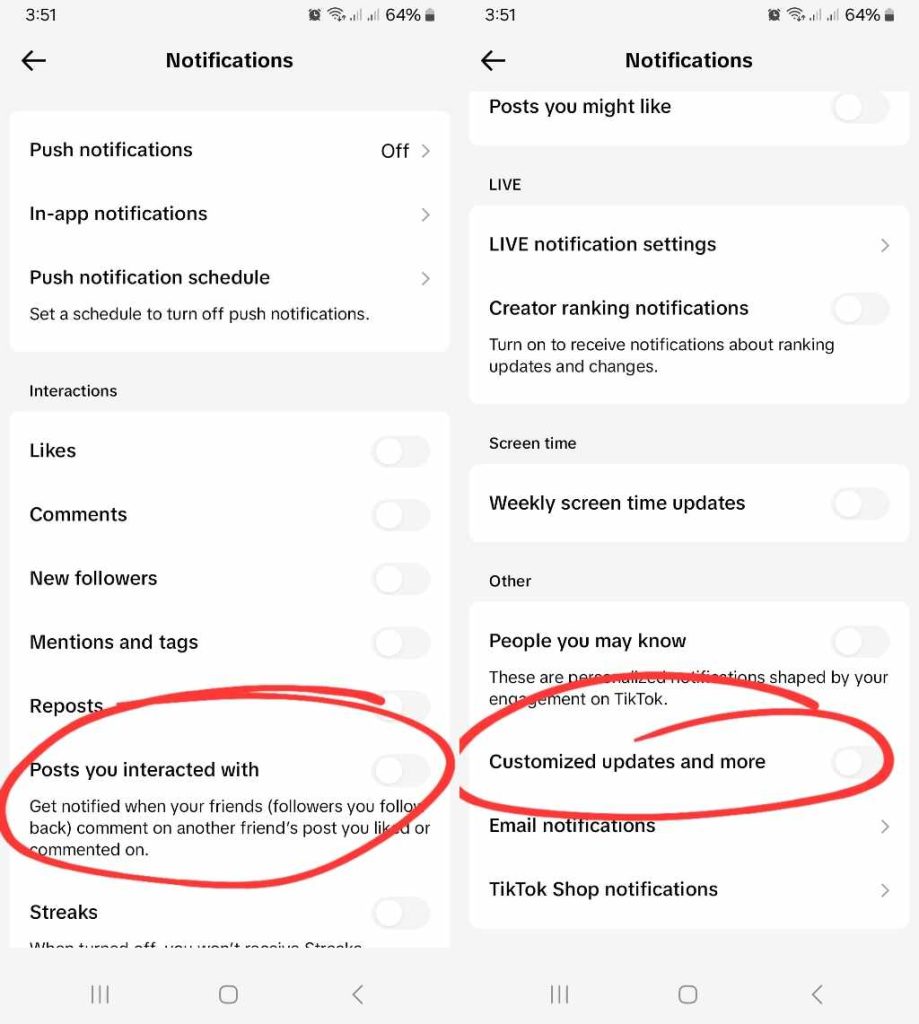
Take Control of Your Post Comments for an Enhanced Community Experience
Keeping track of all the comments on your posts will eventually become an overwhelming task as your community grows. Fortunately, TikTok offers adequate comment settings options to help you ensure safe and positive interactions within your community.
If you want to find TikTok comments by username, the best option you have is to sort through all your comments. Fortunately, you won’t have to go through your videos one by one. You can access all your post comments via your Inbox!
Keep in mind that attracting genuinely interested viewers is the best way to maintain lively and positive engagement in your posts. If you need expert help delivering your content to your target audience, sign up for a High Social plan!
With High Social’s advanced, proprietary AI targeting technology, you’ll amp up your audience targeting power. Help the right viewers discover your content faster and experience accelerated organic growth. Start growing your TikTok today!
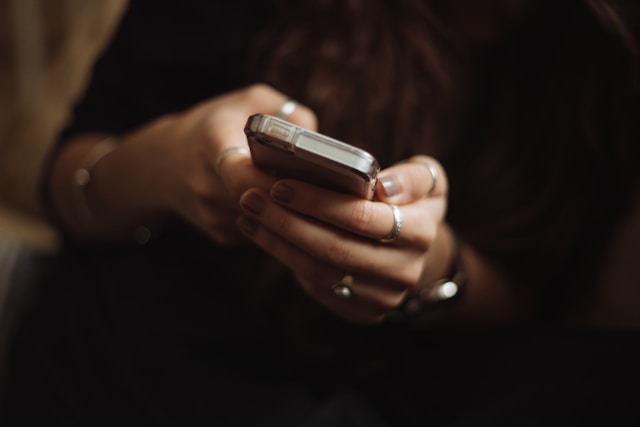
Managing Your Comments Settings: Frequently Asked Questions
Let’s answer a few more FAQ to help you better manage your comments settings on TikTok.
You can sort through all the comments on all your posts via your Inbox. Open the Activity folder, tap All activity, and select Comments.
TikTok lists the comments from most recent to oldest. Unfortunately, you cannot search for a specific commenter by their user ID.
Yes, you can access all the comments you posted on other people’s posts by following these simple steps:
1. Go to your Profile and tap the three-line icon/Menu in the top right.
2. Tap Settings and privacy.
3. Under Content & Display, select Activity center.
4. Tap Comment history.













