How To Hide Comments on TikTok Live
Are you wondering how to hide comments on TikTok Live? Well, you’ve come to the right place. TikTok Live provides a good platform for creators to engage in real-time conversations with followers. At the same time, you can receive direct feedback from your followers. Some comments you may not like in general and may want to hide. There are ways you can do so easily.
Let’s dive into the exciting world of TikTok Live and learn how to go live. You can interact with viewers and make your live stream an unforgettable experience.

What Is TikTok Live?
TikTok Live is a feature on TikTok that allows users to broadcast and engage with their audience in real-time. It enables content creators to interact with viewers through comments and messages and share their experiences with their followers.
TikTok Live streams can cover a wide range of topics, including performances, Q&A sessions, tutorials, and behind-the-scenes glimpses. It provides an interactive and immersive experience, fostering a sense of community and connection between creators and their audience. It’s important to know how to hide comments on TikTok live because it’s your responsibility as a creator. You need to maintain the safety of the platform by doing so.
How To Go Live on TikTok?
To go live on TikTok and engage with your followers in real time, follow these steps:
- Open TikTok: Launch the TikTok app on your mobile device and log in to your account.
- Access Creation Screen: Tap the “+” button at the bottom center of the video screen to go to the creation screen.
- Select “Live”: From the options at the bottom, tap on “Live” to initiate the live streaming process.
- Customize Your Stream: Add a title, description, and cover image to make your live stream more appealing to viewers.
- Enable Settings: Enhance your live stream with features like beauty filters, AR effects, or donation options if applicable.
- Start the Live Stream: Tap “Go Live” to start broadcasting in real-time to your audience.
- Interact with Viewers: Engage with your viewers through comments, likes, and virtual gifts. Respond to comments and make your live stream interactive.
- End the Live Stream: When you’re ready to end the stream, tap the “X” button at the top-right corner and confirm the end of the live stream.
Going live on TikTok allows you to connect with your followers, showcase your talents, and share experiences in real-time. Remember to maintain a positive environment, interact with your audience, and enjoy the live-streaming experience. To do so, it’s necessary to know how to hide comments on TikTok Live which may seem inappropriate.
Note that not all TikTok accounts have access to the live-streaming feature. This is because TikTok may have specific criteria or follower count requirements. Make sure you meet the necessary criteria before attempting to go live. Following these steps, you can go live on TikTok and engage with your followers.
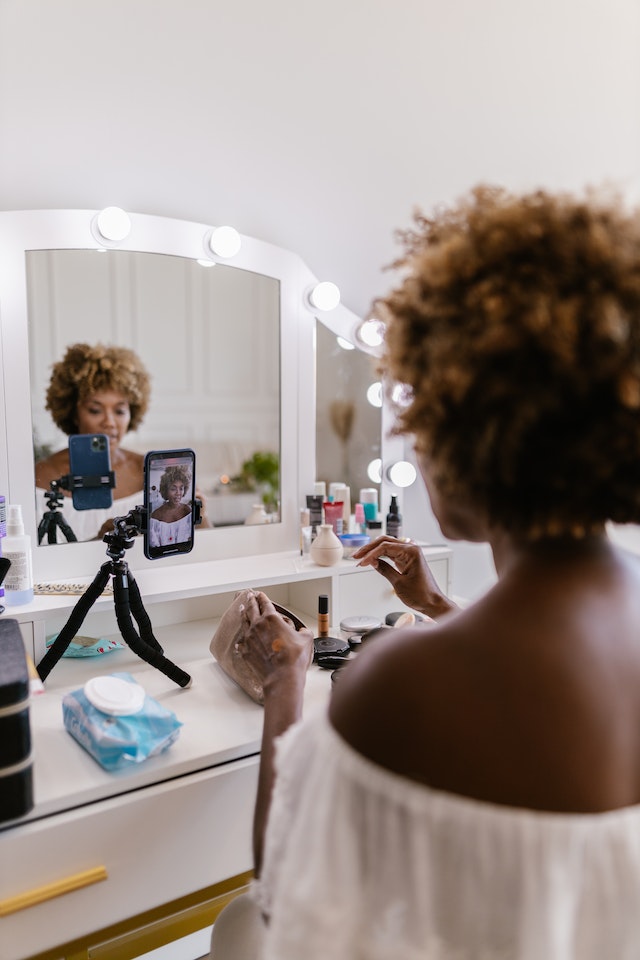
How To Hide Comments on TikTok Live as a Viewer?
As a viewer, you have the ability to hide comments on TikTok Live. This can help you focus on the content or live stream without distractions. Here’s how to hide comments on TikTok Live as a viewer:
- Open TikTok. Launch the TikTok app on your mobile device and navigate to the live stream you want to watch.
- Access Live Comments. Once you are on the live stream, you will see the live video playing with comments appearing on the screen. Look for the LIVE comment section, usually located at the bottom half of the screen.
- Tap the Comment Icon. In the comment section, you will find a comment icon, typically represented by speech bubbles or a chat icon. Tap on this icon to open the comment overlay.
- Hide Comments. Within the comment overlay, you will see options to interact with comments. Look for an option like “Hide Comments” or “Turn Off Comments.” The wording may vary depending on the version of the app you are using. Tap on this option to hide the comments.
- Enjoy the Stream. Once you have hidden the comments, you will not see them on the screen. This will allow you to focus solely on the live-stream content. You can still like the video or engage with the content creator through other features available on the screen.
It’s important to note that hiding comments is a personal preference and you can reverse it anytime. If you want to bring back the comment, tap on the comment icon and select the option to show comments. By learning how to hide comments on TikTok Live, you have the flexibility to customize your viewing experience. This will help you enjoy the live stream without distractions.
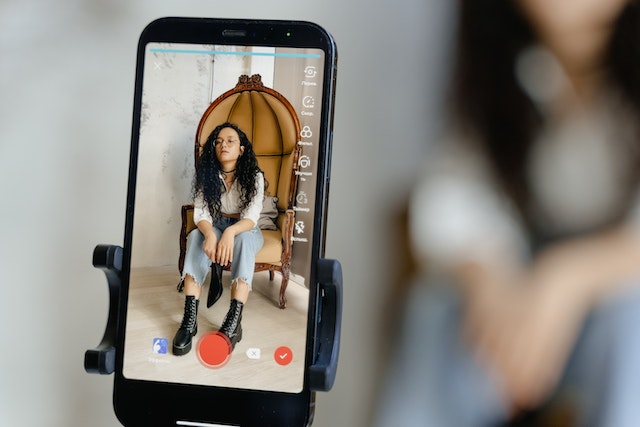
How To Temporarily Block Users on TikTok
If you want to block users for various reasons temporarily, you can take advantage of TikTok’s blocking feature. If you know how to hide comments on TikTok live but that isn’t enough, learn how to temporarily block users on TikTok. Here’s how to do so:
- Open TikTok: Launch the TikTok app on your mobile device and log in to your account.
- Access User Profile: Locate the profile of the user you want to block. You can do this by searching for their username or finding their content in your feed or the Discover section.
- Open Settings: Once you are on the user’s profile, look for the three dots (…) in the screen’s top right corner. Tap on these dots to access the user’s settings.
- Select “Block”: You will find various options in the user’s settings menu. Look for the “Block” option and tap on it.
- Confirm the Block: TikTok will prompt you to confirm your decision to block the user. Review the information and consequences of blocking the user, then confirm your choice.
- User Blocked: The user will face a temporary block after confirming the block. This means that they will not be able to view your content, send you messages, or interact with your profile.
Please note that blocking a user on TikTok is a temporary measure. You can reverse this at any time. To unblock a user, follow the same steps and select the “Unblock” option instead of “Block.”
Blocking users can be useful if you encounter harassment, unwanted interactions, or simply want to limit interactions with certain individuals. It allows you to maintain a positive and safe TikTok experience.
It’s important to remember that TikTok encourages respectful and responsible behavior among its users. If you encounter serious issues or concerns, you can also report the user to TikTok for further investigation.
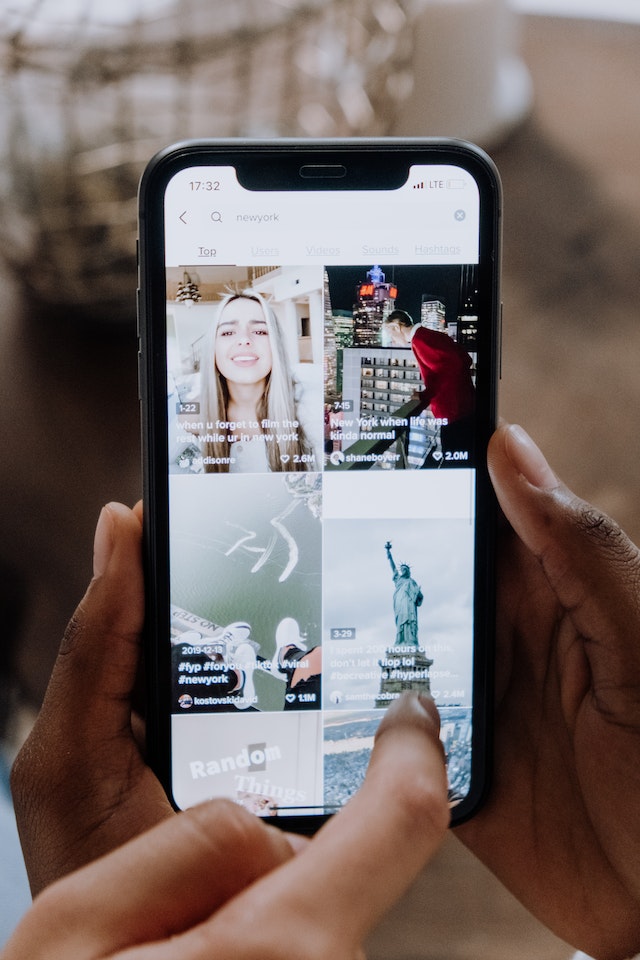
How To Hide Comments on TikTok Live as Host
As a TikTok Live host, you have control over the comments that appear during your live stream. If someone leaves inappropriate comments, you should learn how to hide comments on TikTok Live as a host. This will help make your live sessions more appropriate and viewable by a wider audience. Here’s how to do so:
- Start a Live Stream. Open the TikTok app and begin your live stream by tapping the “+” button and selecting “Live.”
- Access Comment Settings. Once your live stream is underway, locate the comment section at the bottom of the screen. Look for the three dots or gear icon, which indicates the comment settings.
- Tap Comment Settings. Access the comment settings by tapping the three dots or gear icon.
- Manage Comment Visibility. Within the comment settings, you’ll find options to control comment visibility. Look for options like “Hide Comments,” “Turn Off Comments,” or “Moderate Comments.” Choose the appropriate option to hide or moderate the comments.
- Apply Changes. After selecting the comment visibility option, you will be able to hide the comments from the screen. The comments may also require approval before appearing. The specific behavior depends on your app version.
- Continue Live Streaming. With the comment visibility settings adjusted, you can proceed with your live stream without displaying the comments.
Remember that hiding or moderating comments can affect viewer engagement and interaction. Consider your live stream goals and desired level of audience participation before making this decision.
By utilizing the comment settings in TikTok Live, you can personalize the viewing experience for your audience. You can also manage comments according to your preferences.
How Do You Turn Off Comments on TikTok Live
How do you turn off comments on TikTok Lives? Well, here’s how:
- Start a Live Stream: Tap the “+” button on the TikTok app to begin a live stream.
- Access Comment Settings: Find the comment section on the screen, usually at the bottom. Look for the three dots or gear/settings icon representing the comment settings.
- Tap Comment Settings: Access the comment settings by tapping the three dots or gear/settings icon.
- Turn Off Comments: Look for an option like “Turn Off Comments” or “Disable Comments” within the comment settings. Tap on it to disable comments for your live stream.
- Confirm the Setting: TikTok will prompt you to confirm your decision. Review the information and consequences, then confirm to proceed.
- Continue Live Streaming: Once you disable the comments, viewers won’t be able to leave comments, creating a comment-free environment.
Knowing how to hide comments on TikTok Live allows you to minimize distractions and focus on your content without needing to moderate negative comments. However, consider that comments play a role in engaging with your audience and building a sense of community.
You can enable comments again by revisiting the comment settings and toggling the option. By learning how to turn off comments on TikTok Live, you have control over the comment section. This can help create a comment-free experience during your live stream.
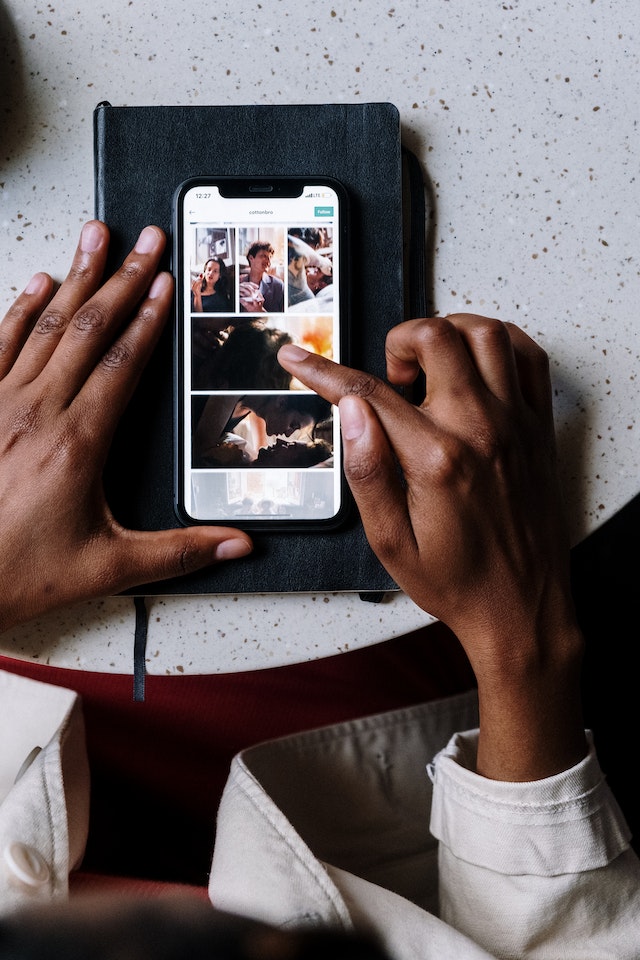
How To Hide Comments on TikTok Live as a Moderator
As a moderator in a TikTok Live stream, you have the ability to hide or remove irrelevant comments. You can do this, especially if comments are inappropriate, spammy, or against the community guidelines. Here’s how to hide comments on TikTok Live as a moderator:
- Join the Live Stream. Access the TikTok Live stream as a moderator by being added or invited by the host.
- View the Comments. Once you are in the live stream, you will see the comments appearing on the screen in real-time. Familiarize yourself with the comments to identify which you want to remove or hide.
- Tap and Hold the Comment. To hide a specific comment, tap and hold on to the comment itself. This will bring up a set of options for managing the comment.
- Hide or Remove the Comment. From the options menu, choose the appropriate action. You may see options such as “Hide Comment,” “Remove Comment,” or “Block User.” Select the option that suits your moderation needs.
- Confirm the Action. TikTok may prompt you to confirm the action you want to take. Review the information and consequences, then confirm your choice.
- Repeat for Other Comments. If additional comments require removal, repeat the process. Do this by tapping and holding on each comment and selecting the appropriate action.
You can help maintain a positive environment on TikTok by knowing how to hide comments on TikTok live. It allows you to actively manage and moderate the comments to ensure they align with the community guidelines.
It’s important to note that while you have the ability to remove community-flagged comments, be mindful of the host’s preferences. As a moderator, your role is crucial in fostering a positive and engaging atmosphere in the TikTok Live stream. This is by effectively managing the comments and maintaining a respectful community.
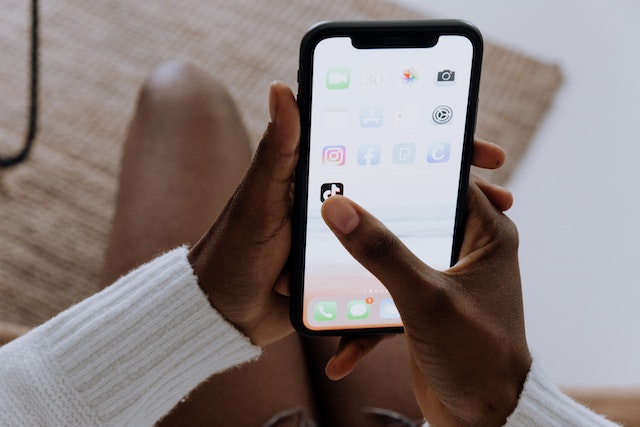
Best Way To Manage Comments on Live Stream
Remember, TikTok Live is not just about broadcasting; it’s about building a community. Interacting with your audience through comments and likes adds an extra layer of excitement and engagement to your live streams.
Whether showcasing your singing skills or teaching a new dance, TikTok Live allows you to connect with your followers. At the same time, there may be some feedback or comments you may wish to remove.
That’s why it’s important to know how to hide comments on TikTok Live. You can hide comments as a moderator, creator, or viewer. Remember to follow the steps mentioned above. This will ensure a smooth TikTok experience for you and your followers. You can further better your TikTok experience by taking the help of a growth service like High Social. High Social will help get you organic followers on your TikTok. Try it for yourself today!
TikTok 101












