How To Make a Slideshow on TikTok
TikTok’s short, mobile video format is great. But sometimes, all you want to do is share some good, old-fashioned snaps. TikTok is all about keeping its users happy, so in September 2022, the company launched the photo mode feature for the app. Users can now upload up to 35 images to create a slideshow. Do you want to know how to make a slideshow on TikTok? Keep reading!

How To Make a Photo Slideshow on TikTok
There are many ways to use photos on TikTok. When using only one photo, TikTok automatically converts it into a 10-second, single-frame clip. You can select multiple photos to create a slideshow manually. Or select a template for a themed slideshow.
If you want to use a single photo:
- Launch TikTok and tap the Create button.
- Tap Upload, select the picture you want to use and tap Next.
- You can add sound, text, stickers, effects, filters, or voice to your image post.
- If you want to shorten the clip duration, tap Edit on the right, then tap Edit again.
- Drag the photo away from the white marker to shorten the duration to your preferred length. You can also crop or rotate the image.
- Tap Save when editing is complete.
Here’s how to make a photo slideshow on TikTok:
- Tap the Create button, tap Upload, and select the pictures you want to use. Tap Next when your image selection is complete.
- Alternatively, you can tap Templates instead of Upload. Select a template and the images you want to use. Tap OK when your image selection is complete.
- Select Video at the bottom of the Edit page to create an automatic slideshow. Add/edit the sound. Customize your slideshow with text, stickers, effects, filters, or voice.
- Tap Next when editing is complete.
You can immediately save your image post on the Post page as a draft. If you’re ready to post, add a cover photo, caption, hashtags, and tags. Customize your post’s privacy settings, then tap Post.
Take note that the photos in your slideshow will appear in the order you selected them.

How To Make a Swipe Slideshow on TikTok
Give viewers the option to swipe through your photos manually with a swipe slideshow. Instead of having your slideshow play automatically, viewers can take their time appreciating your pictures. They can swipe through the slideshow to view the rest of the images.
Here’s how to make a swipe slideshow on TikTok:
- Tap the Create button, tap Upload, and select the pictures you want to use. Tap Next when your image selection is complete.
- Select Photo at the bottom of the Edit page to create the swipe slideshow. Edit the sound. Customize your slideshow with text, stickers, effects, filters, or voice. Take note that the Edit tool is not available for the swipe mode, only for video slideshows.
- Tap Next when editing is complete.
- Select a cover photo for your post. Enter the post description and add your preferred hashtags and tags. Edit the post’s privacy settings. Tap Post.
Alternatively, you can save the post to your drafts folder for additional editing later. When you’re ready to edit your slideshow draft:
- Go to your Profile.
- Tap the Drafts folder — you’ll find this on your primary profile feed.
- Select the slideshow you want to edit.
- Continue editing your post as you like.
When you save your video or swipe photo slideshow in your drafts, you won’t be able to change it. If you want to change from swipe mode to a video slideshow or vice versa, you can delete your draft and start over instead.
How To Make a Fast Slideshow on TikTok With Pictures
Do you want to know how to make a fast slideshow on TikTok with pictures? You’ll need to create a video slideshow — not a swipe photo slideshow.
- Tap the Create button, then tap Upload.
- Select the pictures you want for your slideshow, then tap Next.
- Tap the Edit tool on the right.
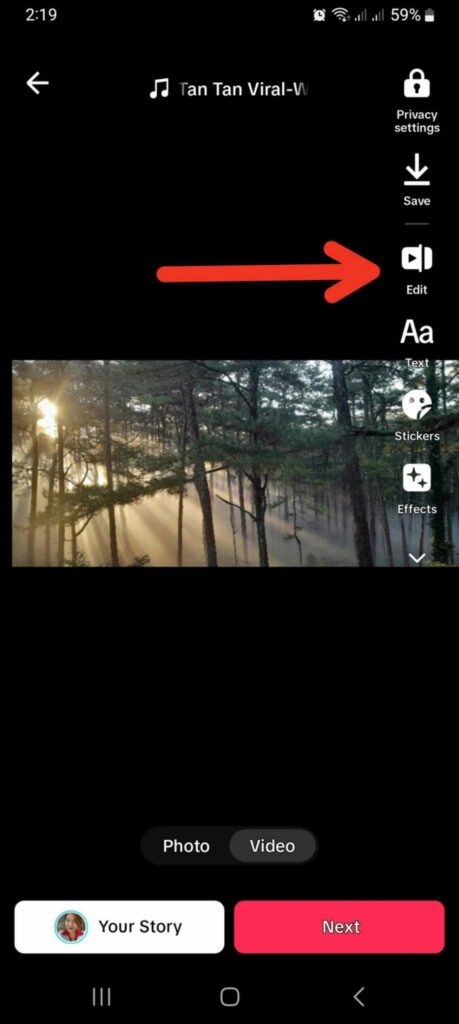
- You’ll see each photo duplicated in several frames. You can delete the duplicates for each image to make your slideshow faster.
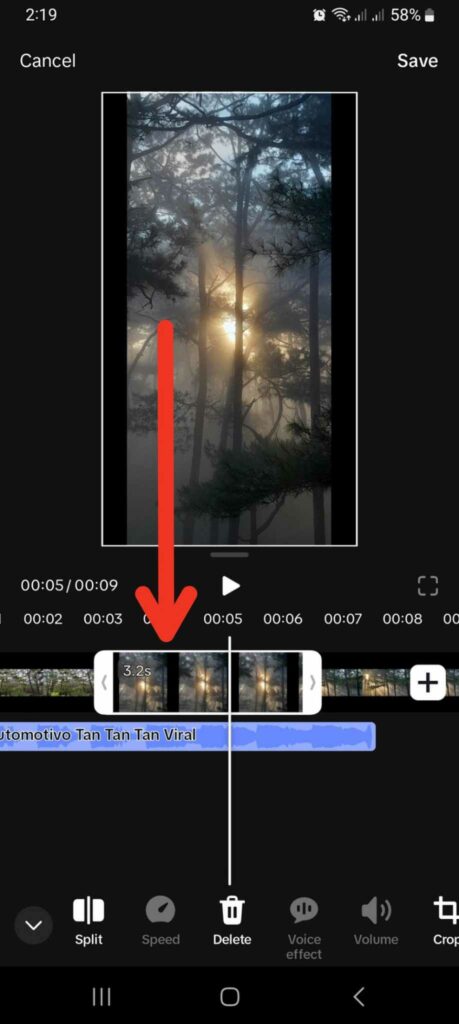
- To delete duplicate frames, tap on a section of duplicate frames. Long-press on either the left or right arrow. Drag the arrow backward/forward until only one frame of the image is left. Or drag it to your desired number of seconds.
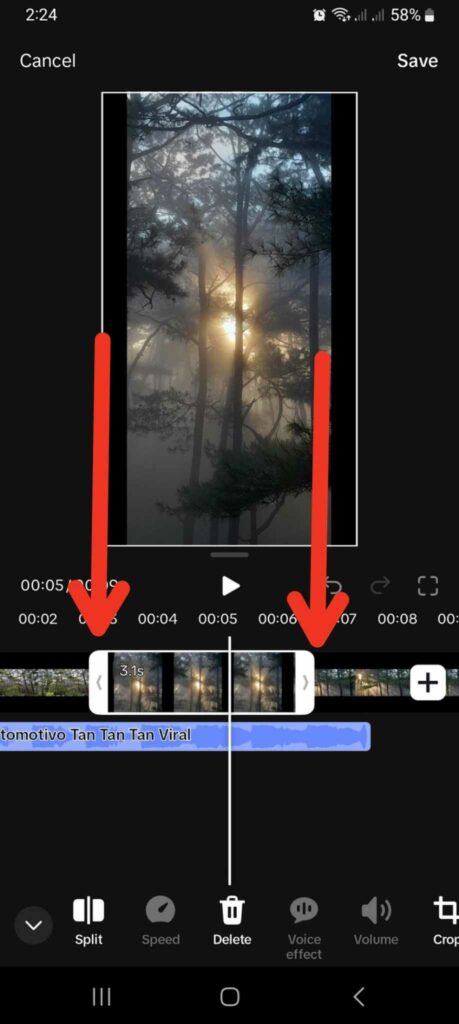
- Do the same for the other duplicate frames.
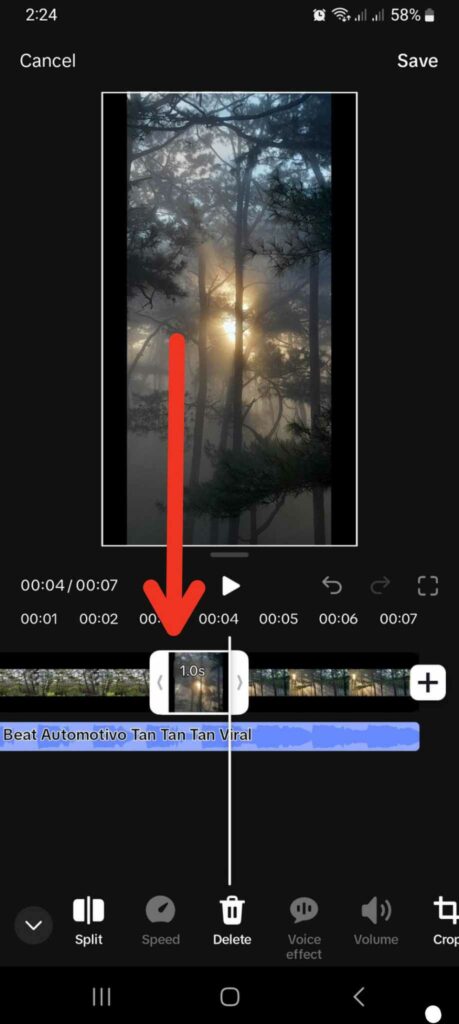
- Tap Save when editing is complete.
Tips When Creating a Slideshow
You can play with TikTok’s slideshow feature in many ways. Here are some tips to give you inspiration.
- Create a slideshow for a day-in-my-life post or your travel chronicles. You can take candid shots to achieve a natural and familiar effect. Or you can pose for the photos to create your desired aesthetic. Make sure you know the ideal dimensions for TikTok.
- TikTok allows up to 35 images to create a slideshow. Remember that you don’t want to lose your viewers’ interest with a slideshow that’s too long. So, keep it short and sweet.
- Do you want to do a photo dump? If your fans will appreciate every single unfiltered and impromptu snap, create a series of short slideshows. The drafts feature will come in handy. Let your followers know that you’ll be releasing a slideshow series so they’ll be on the lookout for new posts.
- Don’t worry too much about planning for your slideshow photos. The less effort you put into the images you take, the more your authentic self will show. TikTok viewers enjoy the raw quality of the content on the platform. Reserve the filtered and embellished aesthetic for other platforms.
- Experiment with various effects, such as motion effects and transitions. Learn photo editing hacks, such as how to apply different effects to different slideshow sections. You can also play with other editing apps for TikTok to access more editing tools.
A Picture is Worth a Thousand Words and One Video on TikTok
Bite-sized videos are TikTok’s meat and potatoes and every TikTok user’s content staple. But sometimes, less is more. A single photo can say more than a 60-second clip. A picture slideshow can present information or tell a story better than a 10-minute video.
TikTok’s photo mode also offers the same editing options available to videos. This means creators can make their single-photo post or slideshow as dynamic and engaging as a video post. Remember that it’s not enough to create photo content that suits your target audience’s interests. It’s just as important to optimize your post to let TikTok’s algorithm know who your target audience is.
As with all AI technologies, TikTok’s recommendation algorithm is always learning. It learns from user behaviors and continuously updates its content recommendations as it learns more about a user’s preferences. It also learns from a creator’s content optimization strategy and interactions with other users. The algorithm looks at what it knows about a user and a creator’s post to determine if they’re a suitable match.
You can increase the odds of your content reaching interested viewers by learning more about your target audience. Optimize your content based on what they’re looking for on TikTok. This will give the algorithm the information it needs to deliver your content to the right audience.
Knowing how to make a slideshow on TikTok gives you a new option to connect with your niche community. Sign up for a High Social plan can double your audience-targeting capability. Leverage High Social’s advanced, proprietary AI technology to boost your reach and gain engaged followers. Start growing your TikTok today!
TikTok Tools












