How To Add Multiple Photos to TikTok: Get Your Stills Ready
Learn how to add multiple photos to TikTok and level up your TikTok game and photo editing skills! Use TikTok’s photo mode to add variety to your content portfolio and give your viewers a different perspective on your creative process.
Keep reading to discover tips and tricks when using photo mode!
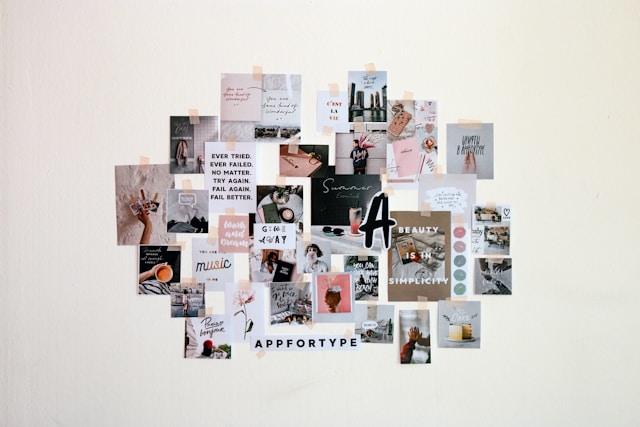
How To Add Multiple Photos in TikTok Video
Instagram and Facebook created Reels, and YouTube introduced Shorts to go head-to-head against TikTok’s short-form video style. To match X’s text format, TikTok introduced text-only posts. And the platform also allowed photo mode to rival Instagram’s image-centric format.
The photo mode lets users upload images from their device or take photos using the in-app camera. They can edit the images with most of the same editing features available for videos, such as adding music, effects, etc. They can publish their image post to their feed or Story.
Let’s explore your options in photo mode on TikTok.
How To Add Multiple Photos on TikTok From Your Device
If you have yet to try TikTok’s photo mode, get your images ready! Here’s how to add multiple photos in a TikTok video from your device:
- Launch the TikTok app and tap the Create button.
- Photo mode is typically already selected for you.
- Tap the Upload button to upload images from your device.
- Tap Select multiple at the bottom, then select the images you want. You can add up to 35 photos.
- Tap AutoCut to select and use a TikTok template, tap Save, then tap Your Story or Next.
- If you’re not using a template, tap Next after selecting your photos. TikTok will take you to the Editing page.
- On the Editing page, Add sound, Text, Stickers, or Filters. The sound you select will apply to all the images. If you’re adding a filter, you can apply one filter to all the images or use different filters. If you’re adding a sticker, you can use another image as a sticker or select from the available options.
- Tap Crop to crop the images individually.
- Tap Settings to select your audience, enable/disable comments, etc.
- When you’re finished editing, select Photo at the bottom to create a photo swipe video — viewers will have to swipe through the photos. Or tap Video to create an automatic slideshow or photo carousel.
- Tap Your Story to post the photos to your Story, or tap Next to share to your feed.
- On the Post page, tap Edit cover to change the cover photo. Add your post description. Select your audience. Tap More options to customize other post settings.
- Tap Post, or save the post to your Drafts.
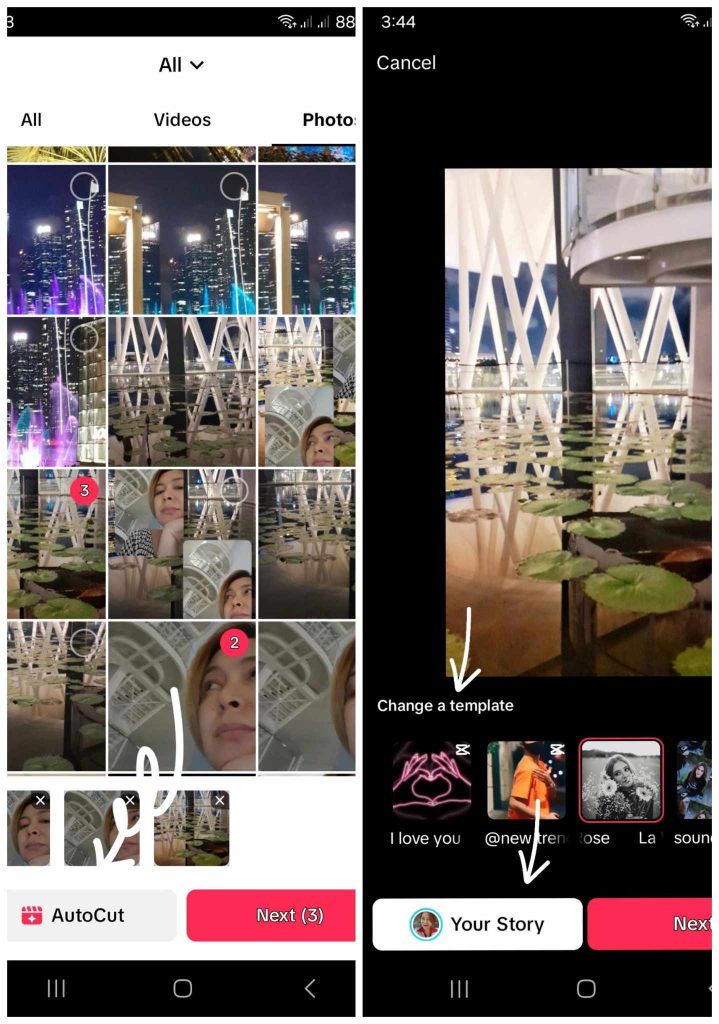
How To Use Photo Mode Via the In-App Camera
If you want to use a new photo, you can use the in-app camera to create an image post. Follow these steps:
- Tap the Camera button to take a new image. You can Flip the camera, enable Flash, change the image Ratio, use Beautify, or add photo Effects.
- Add sound, Text, Stickers, Effects, Filters, or a Voice effect.
- Tap Edit to trim the post, add an image overlay, crop, etc. Take note that your image post will “play” for 10 seconds on feeds. You can shorten the photo duration using the trim tool.
- Tap Save when you’re finished editing.
- Tap the audience settings at the bottom to select your audience.
- Tap the Checkmark to share your image post on your feed, or tap Your Story to post the image to your Story.
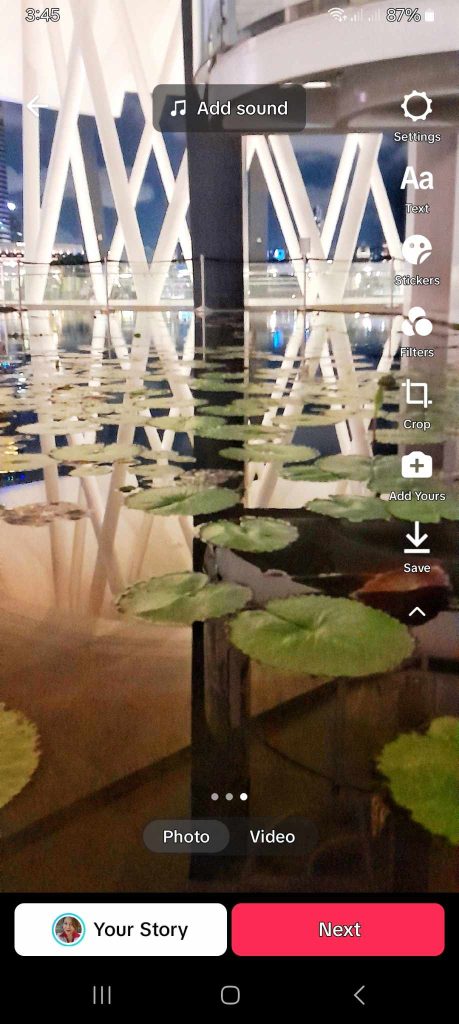
Your Stills Are Good for TikTok, Too!
Learn how to add multiple photos to TikTok to deliver an interesting mix of content formats. Image posts are also a great option to draw your viewers’ focus toward certain details.
And they offer your regular audience a nice break from the endless stream of videos on their feeds. Image posts on TikTok allow them to slow down and appreciate what’s in front of them.
Need help connecting with more users who’ll love your content? Sign up for a High Social plan!
Fine-tune your audience-targeting precision with High Social’s advanced, proprietary AI technology. Deliver your content to more viewers who will likely become loyal and high-engaging fans.
Start growing your TikTok today!
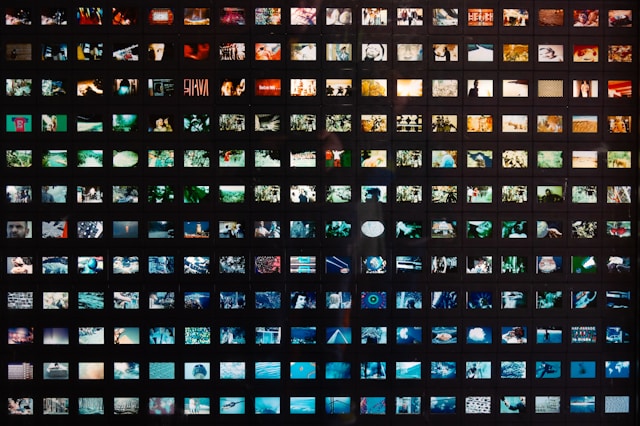
How To Add Multiple Photos to TikTok: Frequently Asked Questions
Let’s wrap up our TikTok photo mode tutorial by answering some frequently asked questions:
You can use up to 35 photos if you’re uploading images from your device. If you want to take a new image via the in-app camera, however, you can only use one picture.
You have to select the Video mode on the editing page to enable the automatic slideshow. If you prefer the manual photo swipe feature, select the Photo mode.
There are two ways to combine pictures for an image post: by adding image stickers and an image overlay. You’ll find the image sticker option by tapping Stickers on the editing page. You can do an image overlay only when posting a single image.
Yes, you can also add an image sticker, image overlay, or both to a video post. Take note that you can only select images from your device gallery. You won’t be able to take a new picture using the in-app camera to use as a sticker or overlay.













