TikTok User Finder: How To Explore Connections on TikTok
Are you new on TikTok and need to find people you know and brands and creators you love? Or are you growing a brand on TikTok and want to explore rewarding connections on the platform? You may have encountered a random user in your video comments and want to learn more about them. Is there a reliable TikTok user finder tool you can use?

Find TikTok User
There are several ways to find a TikTok user using the platform’s native tools. You can try searching via the search bar if you know the person’s username or real name. Or you can sync your phone contacts and Facebook friends list with your TikTok account.
Outside TikTok, you can use the ever-reliable Google to find a TikTok user. Or try checking their other social media accounts to see if they shared their TikTok account in a post.
Let’s take a closer look at these options.
Find TikTok Users With High Social
If you’re looking for a quick way to find a TikTok user, Try one of High Social’s free tools. The site offers a free TikTok User ID Finder that allows you to type in a username and see the account attached to it. High Social will share the TikTok User ID number associated with the account, and from other,e you can learn:
- Who the account owner is
- Details about their content
- Their follower count
- Their following count
- Number of videos posted
- Whether they’re TikTok profile is public or private.
These valuable insights can help you with competitor research or give you insights on your own account’s statistics.
TikTok User Finder: Using the Search Bar
The search bar is always a reliable TikTok user finder. Take note that whether a person has a private/personal or public account, you can search for them on TikTok. Knowing their username or any possible variations of it would make the search easier, of course.
You can also use a person’s real name. However, they’ll only show up if they use/share their real name on TikTok.
- Open TikTok and tap the search icon in the top right of the screen.
- Type the name of the user you’re looking for. The most relevant results will immediately appear. Tap Search to see more options. You can type the exact username or any variation or try searching using the person’s real name.
- When you tap Search, you’ll get results for the Top accounts that are most relevant to your search. The Users tab may give you the most promising results.
Aside from the search bar, you can also look for a person through mutual connections. You’ll have to do a bit of prowling on TikTok to find your person of interest. You may also have to check out various profiles with the same TikTok ID. Some investigative work is necessary to verify if you’ve found the right person.

TikTok User Finder: Add Friends Option
The Add Friends option is an indirect TikTok user finder tool. Use this option if you’re a regular user trying to find people you may know on TikTok. Adding friends is also helpful if you’re a creator or business looking to build your target audience and follower count.
- Go to your Profile
- Under your profile photo/video, tap Add friends.
- Select Find Contacts, Find Facebook friends, or Invite friends.
- When you select Find Contacts or Invite friends, the app will prompt you to sync your phone contacts. When you select Find Facebook friends, the app will request access to your Facebook friends list and email.
TikTok User Finder: Syncing Your Contacts
Another helpful TikTok user finder is the platform’s Suggested Accounts feature. Take note that the feature does not let you actively search for other users. The feature enables TikTok to find potential connections for you.
Enabling the Suggested Accounts feature is advantageous when you’re new on TikTok. Suggested Accounts — which you’ll find within the Friends tab — may come from your phone contacts, Facebook, or both. You have to sync your phone contacts and Facebook friends to find people you may know on TikTok.
Follow these steps to sync your contacts:
- Go to your Profile and tap the Menu icon in the upper right.
- Tap Settings and privacy.
- Tap Privacy, then tap Sync contacts and Facebook friends.
- Turn on Sync contacts, Sync Facebook friends, or both, depending on your preferences.
You can also allow TikTok to suggest your account to others. When you do, and you’re also syncing your contacts, TikTok may suggest your account to people in your phone contacts. These people must also share the same contact info on their TikTok profile for you to “match” through Suggested Accounts.
If you want TikTok to suggest your account to others and help you find more connections, follow these steps:
- Go to your Profile and tap the Menu icon in the upper right.
- Tap Settings and privacy.
- Tap Privacy, then tap Suggest your account to others.
- If you choose the Contacts option, add a phone number or email address or sync your contact.
- If you choose Facebook friends, you have to turn on Sync Facebook friends and connect a Facebook account.
- You can also choose People with mutual connections. These are users with whom you share connections within and outside TikTok.
- Choose People who open or send links to you to widen your potential connections further.
TikTok User Finder: Looking Outside TikTok
Google or your preferred search engine tool can also be an effective TikTok user finder. You can do a direct username search for your favorite virtual influencers on TikTok. Or try the names they’re using on other social media platforms.
Browse through their posts on Facebook, IG, Twitter, etc., to see if they shared their TikTok account in a post. Check out their website or blog and look for a TikTok link. If a person has an active social media presence, chances are good that they’re also on TikTok. If they are, they have most likely shared their TikTok profile somewhere.

Find TikTok User by Picture
If you don’t have a name or username, you can try to find a TikTok user by their picture. Use their profile picture on other platforms on Google’s reverse image search
You can search for an image on an Android device, an iPhone/iPad, or a computer. The image results may include any of the following:
- Results for any objects in the photo;
- Similar images; or
- Websites with the exact or a similar image.
TikTok User Finder Based on an Image and From an Android Device
Google’s reverse photo lookup tool can also serve as a TikTok user finder. There are several ways to do it using an Android device.
To search for a TikTok user using an image from a website:
- Make sure Google is your default search engine.
- Go to the website with the image you want to use. This may also work on some images on social media platforms.
- Long-press on the image, then tap Search image with Google.
- To limit your search to TikTok users, tap Add to your search and type “TikTok.”
You can also save an image to your device and use it for your image search:
- Launch the Google app on your Android device.
- Tap Discover at the bottom.
- Tap Google Lens/the camera icon in the search bar.
- Allow access to your gallery.
- Select the photo. You can select an image area or any object in the photo.
- Tap the magnifying glass icon in the lower right corner immediately below the image.
TikTok User Finder Based on an Image and From an iPhone or iPad
Here are your TikTok user finder options based on an image when using an iPhone or iPad.
To search with an image saved on your device:
- Launch the Google app, then tap Google Lens/the camera icon.
- Allow access to your photos, then select the image you want to search.
- Select any object or area in the image.
- Tap the magnifying glass icon.
You can also take a screenshot and use it for your image search:
- Take a screenshot of the image with your iPhone/iPad.
- Open the Google app.
- Tap the Screenshot chip below the search box. Take note that the Screenshot chip is only available for a short time after you take a screenshot.
When your image search is complete, you can disable Google’s access to your photos:
- Go to Settings.
- Tap Google, then tap Photos.
- Select None.
TikTok User Finder Based on an Image and From a Computer
You can do a visual search from a computer with Google Lens as your TikTok user finder. Google Lens works with Chrome, Firefox, Safari, Edge, and other popular browsers.
If you want to upload an image:
- Open your preferred browser and go to Google Images.
- Click the camera icon/Google Lens.
- Click Upload a file.
- Select the photo, then click Open or Choose.
To drag and drop an image:
- Open your preferred browser and go to Google Images.
- Click the camera icon/Google Lens.
- Open the folder with the image on your computer.
- Click and hold the image, then drag and drop it into the Google Lens search box.
You can also do an image search using the photo’s link/URL:
- Open your preferred browser and go to the website with the image you want to use.
- Right-click on the image and click “Copy image address.”
- Go to Google Images and click the camera icon/Google Lens.
- In the “Paste image link” box, press Ctrl + V or right-click and click “Paste.”
- Click Search.
Alternatively, you can right-click on the image from a website and select “Search image with Google.”

Finding a TikTok User and User Info
In addition to the aforementioned TikTok user finder options, are there other ways to find a user on TikTok? Is it also possible to learn other user information?
Find TikTok User in Comments
Is there a way to find a TikTok user in the comments? Whether it’s a user who left a comment on your or another person’s video, you can only do it manually.
First, you need to identify the video where the user left their comment. Tap the comments icon and start scrolling through all the comments. This might be easier to do on a computer.
How To Find the Location of a TikTok User
Is there a hack for how to find the location of a TikTok user? You have to find the person’s TikTok or other social media profile first. You may or may not be able to identify their location, depending on whether they have a private or public account. With a public account, it will also depend on the information they share on their main profile or their videos.
For example, some businesses or public figures share their location on Facebook in their Intro section. Use one of the TikTok user finder options. And then see if you can also find them on Facebook using their TikTok handle.
You may also pinpoint their location based on available details in their videos, like landmarks or buildings.
TikTok Account Information Finder
Is there a tool you can use as a TikTok account information finder? Use your preferred TikTok user finder option. Once you’ve identified the correct user, you may have to start following them to view more profile information. If the account is a business account, you may be able to find an email address on their profile.
Whether the profile is private or public, you can use their username to find more information on them online. Again, you might have better luck getting more details on their other social media pages.
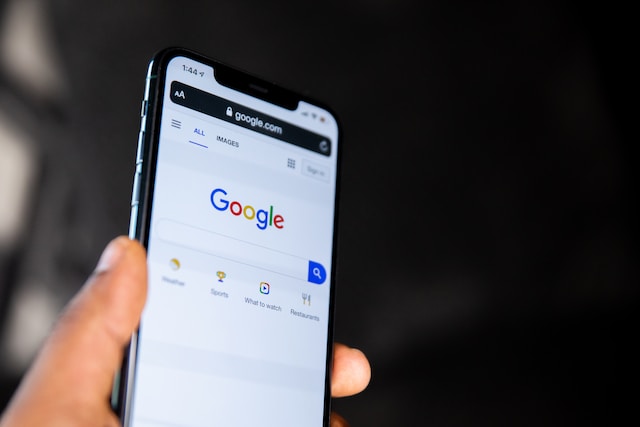
Finding Users That Share Your Interests To Facilitate Community Building on TikTok
Effective community building on TikTok relies heavily on finding common ground with others. An account’s high follower count or viral videos don’t determine how new users discover them. Building personal connections or a dedicated fan base revolves mostly around shared interests, values, aesthetics, etc.
A TikTok user finder tool can help you find potential connections, but it is limited in scope. If you’re a brand, you need a precise targeting strategy to identify the right users for your niche community.
Understanding how the For You feed recommendation algorithm works is crucial to community building on TikTok. TikTok does a good job of recommending content users are likely to enjoy and accounts they may want to follow. The robust algorithm prioritizes users’ interests and preferences when recommending videos and accounts.
So if you want to reach your target audience, you need to produce content that caters to their interests. TikTok will do the matchmaking for you.
You don’t have to rely only on TikTok’s algorithm to help potential new followers discover your brand. You can give yourself an added targeting advantage when you team up with a TikTok expert like High Social. Leverage High Social’s advanced, proprietary AI technology to match you with users who are already looking for content like yours.
Use a TikTok user finder tool to its full potential to help you find personal connections or identify potential partnerships. Grow your niche following with genuinely interested and actively engaged fans when you sign up for a High Social plan. Start growing your TikTok today!
TikTok 101












