How To Add a Pre-Recorded Video to TikTok Stitch
Unlike other social platforms, TikTok gives creators tools and opportunities to collaborate with each other. TikTok Stitch is one of the most popular interactive tools among TikTok users. Creating a Stitch video is extremely fun and provides tons of creative possibilities. Learn TikTok Stitch basics and some tips and tricks, like how to add a pre-recorded video to TikTok Stitch.

TikTok Stitch Basics
First things first, what is TikTok Stitch? As the word implies, Stitch allows users to stitch two videos together. You can select any part of another creator’s video and integrate it into yours. Here are 10 basic Stitch facts you need to know:
- Not all videos are available for Stitch.
- You need a public account to allow others to Stitch with your videos.
- You can choose who can Stitch with your videos.
- You can turn Stitch on/off for a single video or all your videos simultaneously.
- When you allow others to Stitch with your videos, their Stitched video will only appear on their profile. Your original video will only appear on your page.
- If you change your Stitch privacy settings, existing Stitches others made will remain on TikTok.
- You can delete Stitches that others made using your video.
- You can only create a Stitch using another creator’s video by recording a new one straight from the TikTok app.
- You can’t create a Stitch using a saved video in your phone’s camera roll.
- You can use a third-party editing app to know how to add a pre-recorded video to TikTok Stitch. You can also combine the two videos using TikTok’s in-app editing function.
How To Add a Video to TikTok Stitch
Learning how to add a video to TikTok Stitch is quite easy. Just follow these steps.
- Find a video you want to use for Stitch. You can also use one of your TikToks.
- Tap the share button on the right side.
- Scroll to the left to find the Stitch option, then tap it.
- Choose any section of the video you want to use, then tap Next.
- Select a filming option.
- Start recording, then tap the check mark.
- Edit your video. When you’re satisfied, tap Next.
- Adjust your video settings and write a caption. Tap Post when you’re satisfied with your video.
As you can see, you must record the video you want to stitch with another creator’s video from the app. But if you want to know how to add a pre-recorded video to TikTok Stitch, keep reading.
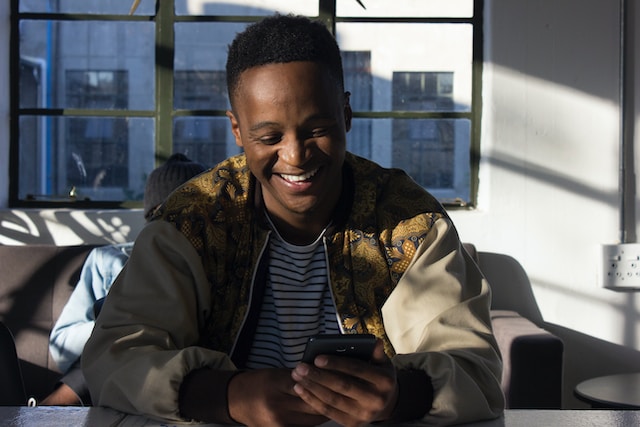
Can You Add a Pre-recorded Video to TikTok Stitch?
Can you add a pre-recorded video to TikTok Stitch? You need to complete the whole Stitch video creation process on the spot. This requires recording your part of the Stitch video straight from the app.
Knowing how to add a pre-recorded video to TikTok Stitch involves more steps than outlined above.
How To Add a Pre-Recorded Video to TikTok Stitch: Basic Steps Using TikTok’s Editing Function
Unfortunately, you can’t use a pre-recorded video in your camera roll when creating a Stitch video straight from the app. But there is an indirect way to do it. Here are the basic steps for how to add a pre-recorded video to TikTok Stitch.
- Find the video you want to use for your TikTok Stitch. You can use any of the videos in your saved folder, from your profile, or a video from your feed.
- Tap the share button, then tap Save video.
- Tap the TikTok Create button, then the Upload option on the right side of the Record button.
- Select the TikTok you just saved.
- Tap Adjust clips from the options on the side.
- Tap Edit at the bottom, select the end section you want to use, then tap Split.
- Tap Edit again, select the start section you want to use, then tap Split.
- Drag the video to the sections you won’t use, i.e., before and after the sections you selected. Tap Edit, then Delete for both.
- Tap the plus icon (+), then select the pre-recorded video you want to use from your camera roll. Tap Select.
- Use the Split tool again to select the start and end sections from the second video. Delete the sections you’re not going to use.
- You can start editing your Stitched video from here. Add filters, sound, etc. Tap Save when you have finished editing. Alternatively, you can tap Save without editing and edit on the main video creation page instead.
- Tap Next when you have finished editing.
- Finish your post. Don’t forget to mention the original creator of the video you used. Tap Post.
How To Add a Pre-Recorded Video to TikTok Stitch: Options for Video Editing Tools
Stitching a TikTok with a saved video in your camera roll takes a bit more work. But it’s well worth the effort. Learning how to add a pre-recorded video to TikTok Stitch will give you more ways to create Stitch videos. However, there are also a few disadvantages, which we’ll discuss later.
You can also use third-party video editing tools to make your Stitch using a pre-recorded video. Again, you’ll have to save the TikTok you want to use. Then, use any of the following video editors to create a polished Stitch video. When you’re satisfied, just upload your Stitched video to your profile via the Create tool.
Here are some video editors you can try.
- Movavi. This app is extremely user-friendly and available for Android, iPhone, and desktop users. The free version allows you to cut and merge clips, speed up/slow down videos, and add transitions, stickers, and music. Other key features in the paid version include greenscreen effects, a chromakey color picker, advanced pan effects, etc.
- CapCut. This video editor is also from Bytedance, the company that owns TikTok. So it’s the next best thing to TikTok’s in-app editing tools. CapCut is free to use, although it’s missing some of TikTok’s coolest tools. You can cut, reverse, and change the speed of videos. You also have more choices for advanced filters, effects, stickers, and fonts. And, of course, you can’t do without TikTok’s massive music library.
- BeeCut. This app is free and ideal for beginners. BeeCut lets you crop, cut, and rotate videos. You can add video transitions, effects, and filters. Choose from portrait (9:16), widescreen (16:9), square (1:1), TaoBao (3:4), and standard (4:3) aspect ratios.
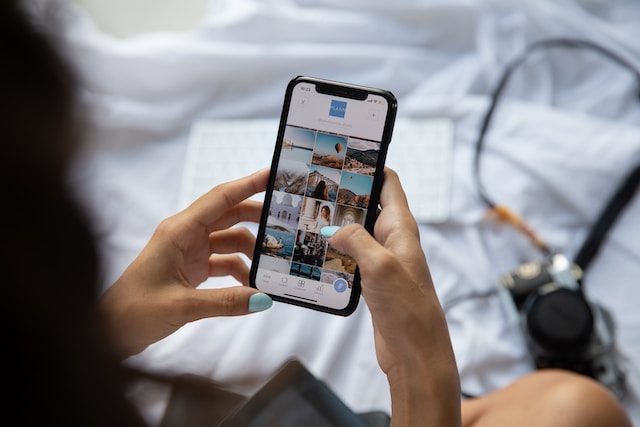
How To Add a Pre-Recorded Video to TikTok Stitch: Pros and Cons
You’ll have more video options when you know how to add a pre-recorded video to TikTok Stitch. You won’t be limited by whether or not a creator allows Stitch for their content. But it’s best to respect a creator’s wishes when they haven’t enabled the Stitch option for their video. This means don’t save and use the video to create a Stitch. Let’s examine the pros and cons of using a pre-recorded video to create a Stitch.
How To Add a Pre-Recorded Video To TikTok Stitch: Pros
You can do more when you know how to add a pre-recorded video to TikTok Stitch. Here are some of the advantages.
- You have more video options to choose from.
- You won’t be limited by only what you can record from the TikTok app.
- You have more time to create a polished Stitch.
- You have more video editing tools at your fingertips when you use a third-party video editor.
- You can plan a Stitch concept ahead of time. Just save the TikTok you want for later use.
If you want to use a creator’s video to Stitch with a pre-recorded video, remember a few things. First, it’s best if you ask the creator’s permission to save their video. Second, you should also inform them what you’ll use their video for. And if they allow you to use their video, don’t forget to credit them in your caption.
How To Add a Pre-Recorded Video To TikTok Stitch: Cons
There are also disadvantages when you know how to add a pre-recorded video to TikTok Stitch. Keep the following cons in mind.
- Using a pre-recorded video to create a Stitch takes a lot more time and effort.
- You may have to get more creative and use more tools to create a seamless Stitch.
- If you’re not editing your faux Stitch via the app, you can try different apps until you find one you like.
- You have to make sure you have the right TikTok video dimensions.
- When you save a TikTok and Stitch it with a pre-recorded video, it won’t automatically link to the original video. This means your Stitch will not automatically mention the original creator. You have to remember to credit them in your caption when you post your Stitch video.
- Your video won’t show up on the Stitch feed that features the original video. This means your Stitch won’t serve the purpose of widening your reach. It won’t connect you with other users using the same video.
- TikTok’s algorithm won’t recognize your video as a Stitch video.

How To Add a Pre-Recorded Video to TikTok Stitch: Enable Stitch for Your Videos
Other users may also want to know how to add a pre-recorded video to TikTok Stitch using your videos. Don’t want just anybody saving and using your videos without your knowledge? You can adjust your privacy settings to limit who can view your TikToks. If you want to allow other people to Stitch with your videos, follow the steps below to enable Stitch.
How to enable Stitch before you post a video:
- Create your video.
- On the Post screen, turn the Allow Stitch setting on or off.
How to enable Stitch for existing videos:
- Go to the video you want to update.
- Tap the More options button/three dots on the side of the video.
- Tap Privacy settings at the bottom.
- Turn the Allow Stitch setting on or off. You may need to swipe up to find it.
Why should you allow people to Stitch with your videos? Enabling Stitch for your videos helps to broaden your reach instantly. When a person Stitches with your video, your profile name appears with their post, linking back to your original video. The more people use your TikTok for a Stitch, the more your profile name appears on users’ feeds. This means greater exposure and opportunities to grow your audience and gain new followers.
Additionally, your video will have its own Stitch feed. As with hashtags, all the Stitches using your TikTok will accumulate and have their feed. If you want to encourage users to Stitch with your TikTok, invite them to do so in your caption. You can even create a specific hashtag they can use. This way, you’ll have a feed for the hashtag and another feed for the Stitch.

Create Videos That Connect With Your Audience for Real TikTok Fame
TikTok fosters creative expression with its vast array of tools. Knowing how to add a pre-recorded video to TikTok Stitch is a handy tool in your TikTok growth kit. Collaborating with other creators via Tiktok Stitch is a must if you want to stay relevant and involved in your community. It’s an effective way to connect with new audiences and introduce them to your brand.
Whether you’re a creator, influencer, or business, producing compelling videos is your ticket to TikTok success. Whatever your niche, there’s an audience waiting for you on TikTok, where the possibilities for growth are seemingly endless.
You need to stay laser-focused on what your target audience needs, however. Connecting with the right audience is crucial, especially when you’re just starting to build a presence on TikTok. You must build your community on a foundation of genuinely interested and actively engaged audiences. This is the only surefire way to achieve sustained TikTok success.
How do you connect with the right audience? You need to optimize your TikToks for the For You algorithm. You must produce videos that align with their preferences and behaviors. And you need to do this consistently. You can also have an added advantage when you team up with a TikTok growth expert like High Social.
High Social’s advanced, proprietary AI technology will enhance audience-targeting capability. Just identify your target audiences’ demographics and interests. High Social will find them for you and put your content front and center on their For You feeds. Learn how to add a pre-recorded video to TikTok Stitch, and place your videos in front of interested viewers.
Grow your followers with interested and actively engaged users when subscribing to a High Social growth plan.
Earn lifelong fans with High Social. Start growing your TikTok today!
TikTok 101












