How To Delete a Comment on TikTok and Block Out the Haters
Comments on TikTok are a sought-after and highly valuable asset for creators and brands. They help you build connections with your audiences. Comments may elevate your brand’s credibility and relevance. Tons of comments help make your content more visible and generate increased curiosity for your profile. But comments may also be disadvantageous. Here’s your ultimate guide on how to delete a comment on TikTok and the importance of managing your comments section.
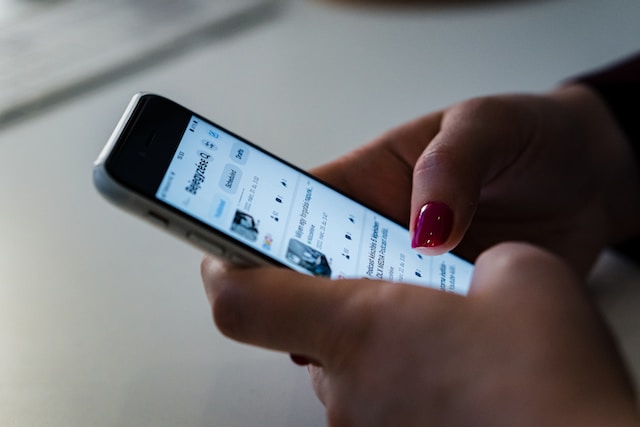
How To Delete a Comment on TikTok: Why It’s Important To Manage Your Comments Section
Why should you bother learning how to delete a comment on TikTok? Why is it important to moderate your comments section? The number of comments on a video is often indicative of how compelling it is. A high number of comments means a video is extremely engaging, while sparse comments mean viewers don’t find it interesting.
The more comments you have, the more popular your video gets. However, your risk of attracting unwanted comments increases as you reach more audiences. Unless your comments section runs by hundreds or more, even infrequent negative comments can impact viewers’ experience. And if your video receives a lot of spam or inappropriate comments, it’s necessary to remove them.
Fortunately, TikTok offers a number of options to help users manage their comments section adequately.
How To Delete a Comment on TikTok: Deleting Unwanted Comments on Your Videos
Receiving comments notifications can be exciting. But especially if you have a public account, you should expect inappropriate or negative comments from some folks. It’s the price of being in the spotlight. Learn how to delete a comment on TikTok to help you moderate comments and keep things positive and engaging.
To delete a single comment on your video, whether yours or somebody else’s, follow these steps:
- Go to the video with the comment you want to delete.
- Tap the Comments icon on the right side of the video.
- Find the comment you want to delete.
- Long-press on the comment, then tap Delete.

How To Delete All Your Comments on TikTok at Once
Receiving tons of comments on a video can be exciting. But some remarks may require containment. You may also need to delete all the comments on a video. Here’s how to delete all your comments on Tiktok at once.
- Go to the video you want to manage.
- Tap the Comments icon on the side of the video.
- Tap the Filters button in the upper right.
- Tap Manage multiple comments.
- Select the comments you want to delete. You can choose up to 100 comments.
- Tap Delete, then tap Delete again to confirm.
How To Delete a Comment on TikTok LIVE
If you’re looking for how to delete a comment on TikTok LIVE, you’re out of luck. But there are several ways to manage your comments section before or during your LIVE stream. Tap Settings on the side, then tap Comments. Set your preference for the following settings:
- Allow comments. Turn comments on or off.
- Filter comments. Enable this setting to filter unwanted comments and community-flagged comments. Community-flagged comments are comments that other users have previously reported, muted, or blocked. These are often offensive or spam comments. Filtered comments will appear in gray to the LIVE host and moderators and won’t appear to viewers.
- Mute comments. You can turn on this setting for the entire duration of your LIVE or a set period.
- Block keywords. Specify up to 200 keywords or phrases you want to block. Comments with blocked keywords won’t appear in your comments section.
Take note that the settings you select for your LIVE comments will automatically apply to subsequent LIVE streams. If you want to change some of these settings, remember to do so before you start a new LIVE.
If you choose to filter comments during your LIVE, you and your moderators can review and approve/hide them.
- Tap the filter button next to the grayed-out comment during your LIVE stream.
- Alternatively, you can long-press on the filtered comment.
- Tap Allow comment to let other viewers see it, or Cancel to keep it hidden.
If the same users keep posting unwanted comments, you can also mute, block, or report their accounts.

How To Delete a Comment on TikTok: Reporting Inappropriate Comments
Knowing how to delete a comment on TikTok helps you maintain a friendly, positive, and safe community. You can take an additional precautionary step by reporting inappropriate comments to TikTok. If you think a comment goes against the platform’s Community Guidelines, report it by following these steps:
- Find the comment you want to report.
- Long-press on the comment.
- Tap Report and select the reason.
You can also report comments in bulk:
- Long-press on a comment.
- Tap Manage multiple comments.
- Select the comments you want to report. You can report up to 100 comments all at once.
- Tap More, then tap Report comments.
You may also want to block the accounts that leave abusive or offensive comments. Blocked accounts won’t be able to view, comment on, or engage with your videos in other ways. They also won’t be able to follow your account and send you DMs.
How To Delete Comment History TikTok
What about your comments on other people’s videos — is there a way to delete them? If you’re wondering how to delete your comment history on TikTok, there’s a way to do it. The bad news is it’s tedious work.
So how do you delete a comment on TikTok if it’s on another user’s video? And how do you delete your entire comment history?
- Go to your Profile and tap the Menu icon in the upper right.
- Tap Settings and privacy.
- Scroll down and go to the Content & Display section.
- Tap Comment and watch history.
- Tap Comment history.
- Tap the comment/s you want to delete. Take note that you have to do this one at a time.
- When you tap a comment, it will take you to the video you commented on. Your comment will automatically appear on top.
- Long-press on the comment, then tap Delete.
Again, you have to find and delete each comment to eradicate your TikTok comment history. Your purpose for doing this might be to reset your For You recommendations or erase your presence on other accounts. If this is the case, you can create a new account. You can also unfollow certain accounts and follow new ones that align with your new interests.
How To Recover Deleted Comments on TikTok
If you’re wondering how to recover deleted comments on TikTok, unfortunately, there’s no option to do it. Once you delete a comment, it disappears forever. If you posted a comment or reply and it has a typo, you can copy the text before deleting it. Then paste the text and make the necessary edits before posting it again.
What if you want to delete a comment because your position has changed? Or what if new information has come to light, but parts of your comment are still relevant? Again, copy the text before deleting it. Then paste it on your new comment and edit it as needed.

How To Delete a Comment on TikTok: Managing Your Privacy Settings
It’s important to know how to delete a comment on TikTok. Knowing how to manage your comments section via video privacy settings is just as important.
To set your video privacy setting preferences before posting:
- Create your video.
- On the Post screen (when your video editing is complete), turn the Allow comments setting on or off.
To change the video privacy settings for an existing video:
- Go to the video you want to update.
- Tap the three dots/More options on the side of the video.
- Swipe left and tap Privacy settings.
- Turn the Allow comments setting on or off.
To set the same comment setting preferences for all your videos:
- Go to your Profile and tap the Menu icon in the upper right.
- Tap Settings and privacy.
- Tap Privacy, then tap Comments.
- Under the “Who can comment on your videos” section, choose who can leave comments.
Choose Who Can Comment on Your Videos
Aside from knowing how to delete a comment on TikTok, you can also decide who can comment on your videos.
Note that your preferences for who can comment on your videos apply to all. If you turn off commenting on a video and then turn it back on, the previously set preferences automatically apply.
To select who can comment on your videos:
- Go to your Profile and tap the Menu icon in the upper right.
- Tap Settings and privacy.
- Tap Privacy, then tap Comments.
- Select Comments from the options.
- Choose Everyone if you have a public account. When you enable commenting for any of your videos, anyone can leave you a comment.
- Choose Followers that you follow back if you have a private account. You can select this option if you have a public account and want to limit comments to a select group.
- Choose No one to turn off commenting on all your existing videos automatically. When you select this option, all previous comments will also stop showing.

How To Delete a Comment on TikTok: Filtering Comments
When you know how to delete a comment on TikTok, you ensure an enjoyable and engaging experience for your viewers. Another way to achieve this is by filtering comments. TikTok offers several filtering options.
You can filter all comments on your videos so you can approve each one before they appear to your audiences.
- Go to your Profile and tap the Menu icon in the upper right.
- Tap Settings and privacy.
- Tap Privacy, then tap Comments.
- Go to the Comment filters section.
- Turn on Filter all comments.
If approving comments one by one is too much work, you can filter only spam and offensive comments.
- Go to your Profile and tap the Menu icon in the upper right.
- Tap Settings and privacy.
- Tap Privacy, then tap Comments.
- Go to the Comment filters section.
- Turn on Filter spam and offensive comments.
You can also filter specific keywords. Comments with the keywords you specify will not appear on your videos unless you approve them.
- Go to your Profile and tap the Menu icon in the upper right.
- Tap Settings and privacy.
- Tap Privacy, then tap Comments.
- Go to the Comment filters section.
- Turn on Filter keywords.
- Tap Add keywords and enter the keywords you want to filter.
To review and approve or delete filtered comments:
- Go to your Profile and tap the Menu icon in the upper right.
- Tap Settings and privacy.
- Tap Privacy, then tap Comments.
- Go to the Comment management section.
- Tap Review filtered comments.
- Tap Approve or Delete on each filtered comment.
Know How To Delete a Comment on TikTok and Foster a Healthy Community
Knowing how to delete a comment on TikTok is essential for public profiles. This is even more important if you allow everyone to comment on your videos. Receiving a lot of comments translates to high engagement rates. But you should also focus on the quality of your video comments.
The more comments a video gets, the longer it remains visible and the higher its chances of reaching new audiences. A busy comments section can make people curious enough about your video that they want it in its entirety.
The quality of your comments, on the other hand, may determine how others interact with the video. Are there exciting conversations that would stimulate other audiences to join? Are there provocative discussions that would compel responses from users?
If a video’s comments section fosters healthy conversations, it will initiate a positive feedback look. You may also get more views and engagement if people feel that your content generates positive and beneficial discussions.
However, allowing undesirable comments to stay and proliferate on a video may alienate or offend other users. They may even breed more negativity. If you’re a creator or a brand, you don’t want your content associated with any type of antagonism.
Aside from knowing how to manage your comments section, you should also ensure that you’re reaching the right audience. When you’re able to connect with users who are genuinely interested in your content, you can expect consistently positive engagement. Team up with High Social to get enhanced audience-targeting capability — courtesy of their advanced, proprietary AI tool.
Foster a healthy community by knowing how to delete a comment on TikTok and building a community of dedicated fans. Start growing your TikTok today!













