How To Make TikToks More Clear: Avoid Blurry Videos
Why are my TikTok videos blurry after I upload them? How do I improve the quality of my videos to make them stand out on feeds? Here are some tips and tricks on how to make TikToks more clear to capture more viewers and engagement!

How To Make TikToks More Clear: 5 Tips for Optimum Video Quality
To make standout content on the highly competitive video-sharing platform, make sure you’re uploading high-definition videos. Here are the top five tips to help you achieve optimum video quality each time you upload!
1. Use the Right TikTok Dimensions
When you create and upload a TikTok video, it must meet the following video specifications:
- A maximum video resolution of 1080p.
- A maximum video file size of 287.6 MB for iOS or 72 MB for Android.
- An aspect ratio of 9:16.
If you record your video using the in-app camera, you have nothing to worry about. TikTok automatically applies the appropriate video specs. If you record using your device camera or upload from your device gallery, you may have to adjust your settings first.
TikTok also automatically adjusts uploaded videos to meet the required specs, which may cause your video to lose quality.
Go to your camera settings and manually set video quality to 1080p x 1920p and 30 frames per second (fps) or higher.

2. Use the Right TikTok File Format
TikTok videos must be in MP4 or MOV format. Most smartphones these days already use either of these two as their default video format.
However, if you’re using a DSLR or another video camera, save the video as MP4 or MOV. If neither of these options are available, you can use a video file converter online.
Using another format may make your video blurry or glitchy after uploading it to TikTok.
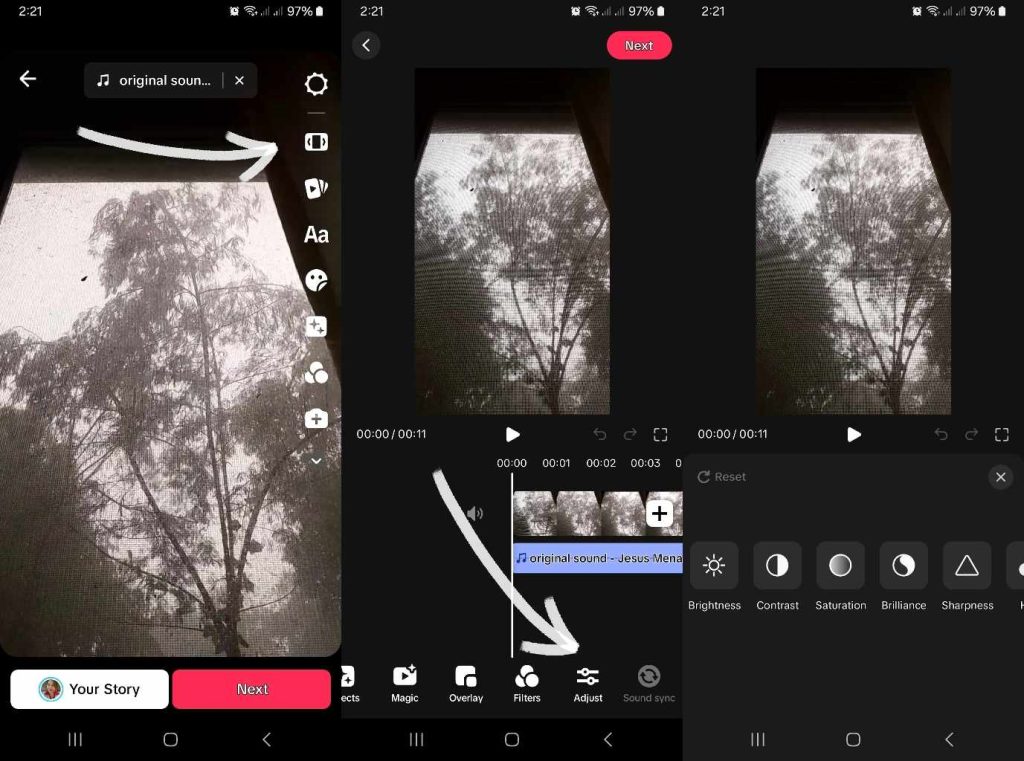
3. Adjust Video Settings
You can’t always have the perfect lighting when creating content. If you don’t have lighting equipment, your video may end up hazy with lots of details obscured.
Fortunately, you can adjust various in-app video quality settings or use a third-party editing tool to help enhance video quality. More specifically, you can modify the brightness, contrast, sharpness, saturation, etc., to improve video clarity, reduce noise, make colors brighter, and more.
Before uploading videos, you should also ensure you’re allowing TikTok to post high-quality videos. Follow these steps to enable HD uploads:
- Tap the Create button, then record/upload your video.
- Edit your video as you wish, then tap Next.
- On the Post page, tap More options.
- Tap the toggle next to Allow high-quality uploads to turn it on, then tap the X in the top right.
- Tap Post.
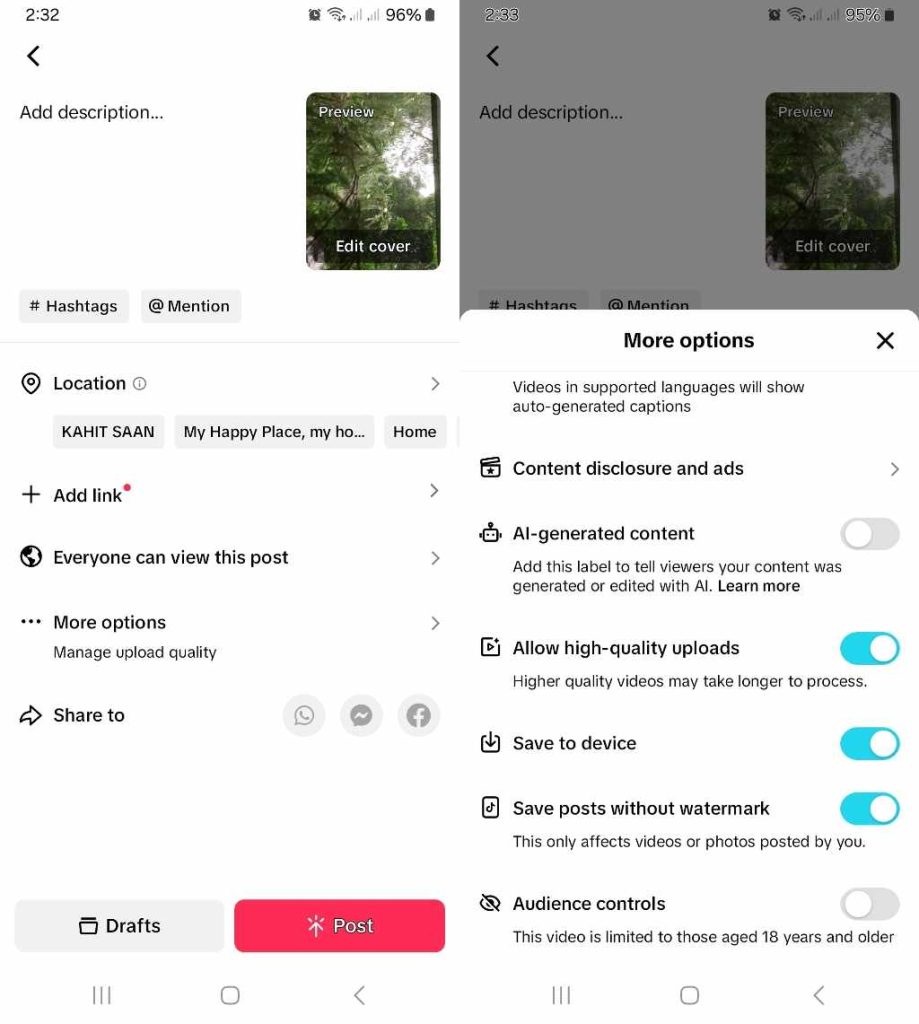
4. Turn Off Data Saver Mode
If you enabled the Data Saver mode in your app, your videos may appear blurry when you record and upload them. Data Saver reduces your data consumption when you’re browsing the app using cellular data.
When you turn on data saving mode, videos may have a lower resolution or take longer to load when you’re on data. Data saving does not apply when you’re connected via WiFi.
Follow these steps to disable Data Saver mode and upload videos without compromising quality:
- Go to your Profile.
- Tap the three-line icon/Menu in the upper right corner.
- Tap Settings and privacy.
- Scroll down, and under Cache & Cellular, select Data Saver.
- Tap the toggle to turn off Data Saver.
You should also ensure a stable internet connection when uploading video content to TikTok.

5. Make Sure You Have Adequate Device Storage
If you’re using your device camera to record TikTok videos and you don’t have enough storage, your video quality may be lower.
High-quality video files require more storage space. If you record and save tons of TikTok videos, you may quickly use up your device’s storage capacity.
Here are some tips to increase your storage:
- Delete unused apps and files to free up space.
- Use an external microSD card for additional storage capacity. Most devices support a removable flash memory card.
- Transfer some of your files to a cloud server (such as Google Drive or iCloud), an external hard drive, or your computer.
Alternatively, you can simply use the in-app camera when creating TikTok content. Make sure you don’t automatically save TikTok videos to your device every time you upload.

Capture More Views, Engagement, and Fans With High-Quality Videos
Saying that TikTok is a fiercely competitive platform is an understatement. Users have an endless stream of videos to choose from on their feeds, so you need every trick available to stand out.
If you want to capture more views, engagement, and fans, learn how to make TikToks more clear. Practice makes perfect! Keep creating content and fine-tuning your editing skills. Find excellently made videos and analyze the creators’ styles and strategies.
Sign up for a High Social plan for expert help on TikTok content development and audience targeting!
Get guidance from High Social’s team of TikTok growth specialists and leverage their advanced, proprietary AI targeting technology. Put your videos in front of more genuinely interested viewers to gain fans quickly.
Start growing your TikTok today!

How Do I Make TikTok Videos Clearer? Frequently Asked Questions
Having trouble uploading high-quality TikTok videos? Here are a few more FAQs to help you optimize video quality.
Here are some quick tips to help you ensure that all your TikTok videos are clear when you upload them:
1. Make sure your video meets TikTok required specifications, i.e., dimensions, resolution, file size, and file format.
2. Allow TikTok to upload high-quality videos.
3. Disable the TikTok app’s Data Saver mode.
4. Make sure you have a strong internet connection.
5. Check your device storage and delete or move files to increase storage capacity.
TikTok requires the following specifications to ensure high-quality video uploads:
– 1080p x 1920p resolution
– 9:16 aspect ratio
– A maximum video file size of 287.6 MB for iOS or 72 MB for Android
– MP4 or MOV file format














