How To Repost a TikTok: Share More of What You Love
The Repost function on TikTok opens more doors for higher viewership and engagement. It’s one of the app’s essential cogs. It feeds more content to feeds, fuels content discovery, and forges new connections. Learn how to repost on TikTok and use the app’s share options.

What Is a Repost on TikTok?
TikTok’s Repost function is similar to other social media platforms’ Share button, i.e., it allows users to share somebody else’s post. There are a few differences between the video-sharing app’s Repost feature and the Share feature on other channels:
- The Repost button also saves the reposted content in a dedicated folder on the person’s Profile page. On Facebook, a user’s shared content appears on their profile feed together with their own posts. Instagram, on the other hand, is limited to chats and Stories.
- You can’t add anything to your repost. On Facebook, a user can add a description to a post they want to share. On Instagram, a user can add a note to a post and share it as a Note. The Note only appears on mutual followers’/close friends’ inboxes.
- Reposted content appears on a user’s community’s For You feeds, like regular posts, if the user has a public profile. If a user has a private profile, the reposted content only appears on their Follower’s feeds. On Facebook, users can select a destination for the post they want to share.
If you’re a content creator or brand, reposting is the most direct way to share user-generated content (UGC). It also lets you bump your posts to generate more viewers. When you share other people’s videos, you add variety to your content offering and give your followers insight into what you love.
Reposted videos appear the same way as other feed videos. However, the reposted content is labelled as such and shows the nickname and profile picture of the person who reposted.

How To Repost on TikTok
Sharing other people’s content helps sustain your community. When you repost content, you help other users discover videos they might also enjoy. At the same time, you also help the original creator reach new viewers.
Finally, reposting is another way of letting the algorithm better understand your interests. Follow this two-step guide on how to repost a video on TikTok:
- On the video you want to repost, tap the Share button. Alternatively, you can long-press on the video.
- From the Share menu, select Repost.
Every time you repost a video, it goes to the Repost folder on your Profile page. Look for the tab with two circling arrows.
Who sees your reposted content and Repost folder depends on your privacy settings. If you have a public account, your reposts will appear on your Followers’ feeds and your bigger community. The same applies to the Repost folder on your profile page. If you have a private account, your reposted videos and Repost folder will only be accessible to your Followers.
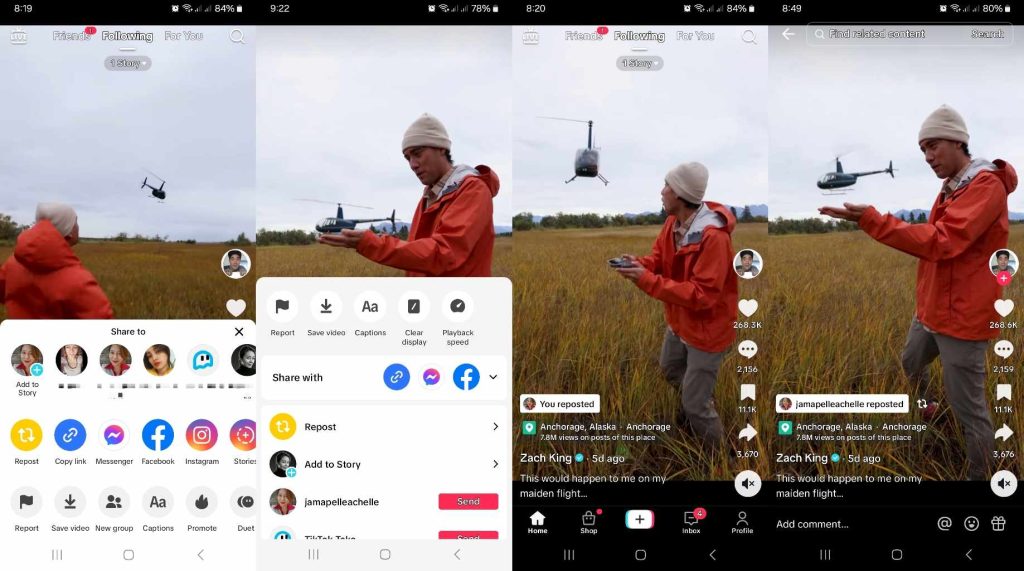
How To Undo a Repost on TikTok
What if you accidentally reposted a video? You may also change your mind about reposting a piece of content. Is there a way to undo a repost?
There are three ways to undo a repost:
- On the video you just reposted, tap the label that says “You reposted.” Then, tap the Reposted button and tap Remove repost.
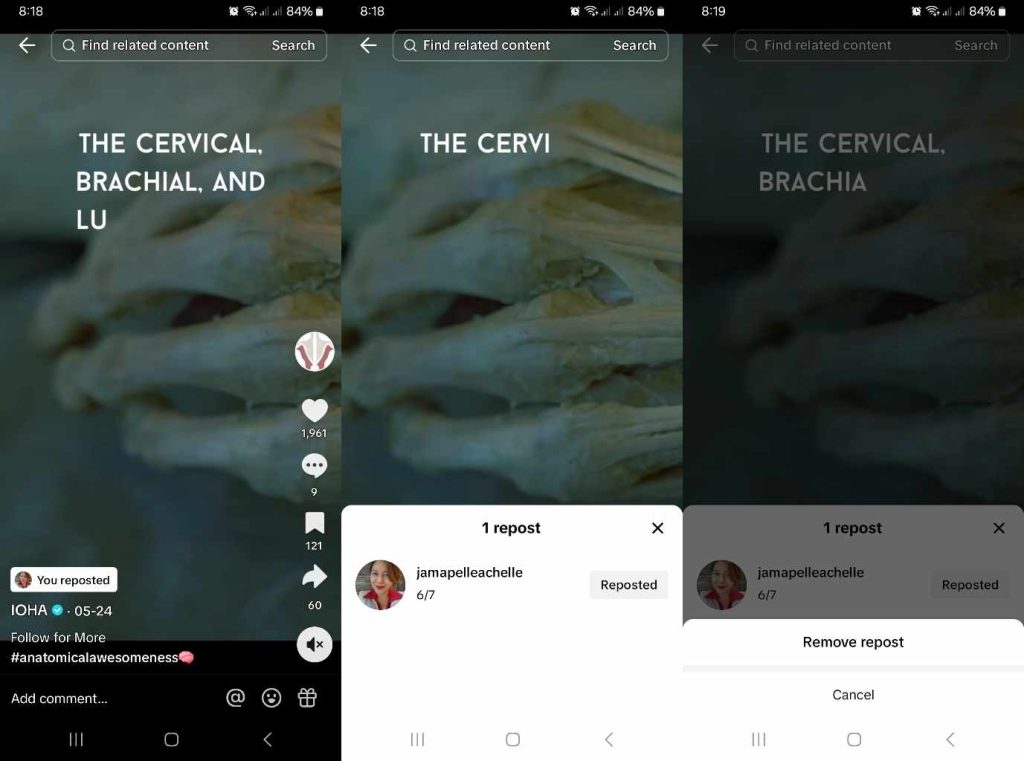
- On the video you just reposted, tap the Share button and tap Remove repost.
- Long-press on the video you reposted and tap Remove repost.
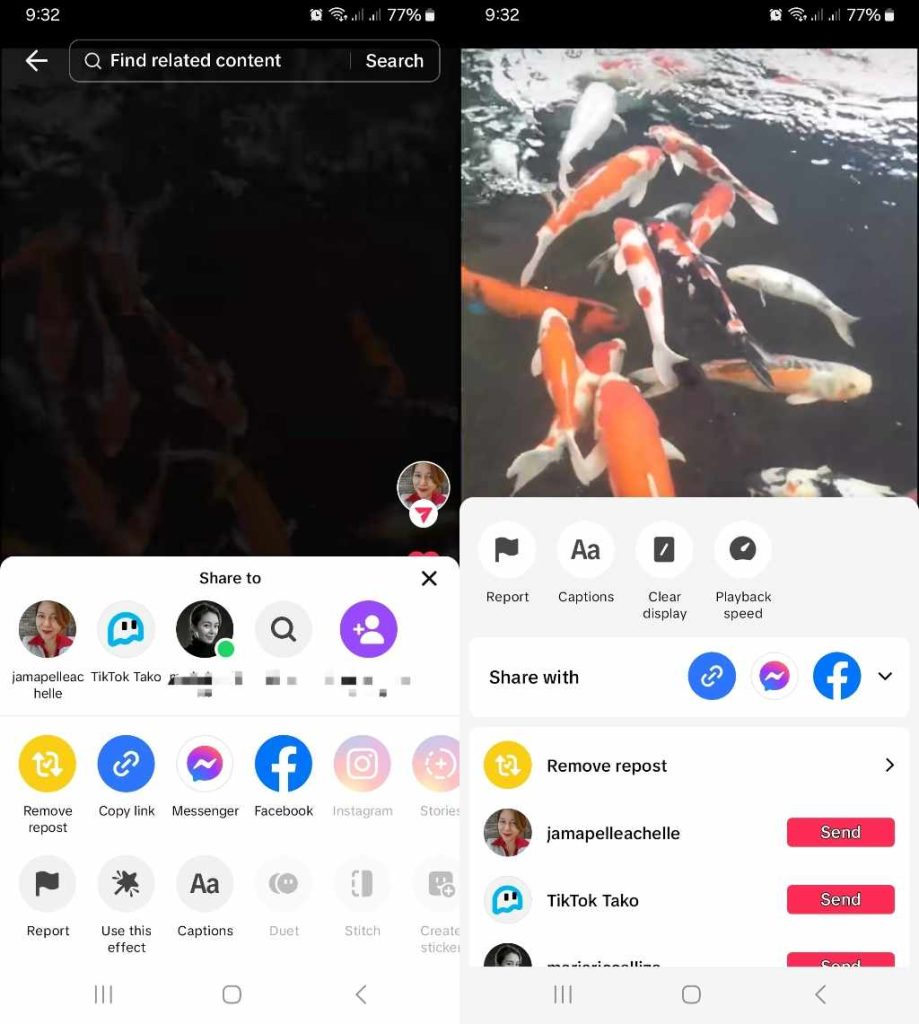
TikTok Reposting Alternatives
TikTok’s Share menu offers many options for sharing a video. Aside from reposting, you can also do any of the following:
- Add a post to your Story.
- Share a post to your contacts via Direct Message (DM).
- Copy the post link and share the post outside TikTok.
- Send the video directly via Messenger.
- Share the post directly to your Facebook feed.
- Share the post on Instagram.
- Post the video as an Instagram Story.
- Share the post via Instagram Direct.
- Share the post via SMS.
- Share the post via email.
- Share the post to WhatsApp or as your WhatsApp status.
You can also save the video to your device. Depending on the original content creator’s video settings, you may use the video in a Duet or Stitch, use it to create a Sticker or Share as GIF.
Use as many of these options as possible if you need to boost the visibility of your post. Sharing your content via other channels helps generate more views, engagement, and followers.
Use the Repost button and other sharing alternatives if you’re joining a TikTok trend and you want to go viral. Promote your post everywhere online via the Share button if you’re running a TikTok giveaway or announcing an upcoming LIVE. Increase your video’s circulation to generate sales or website traffic.
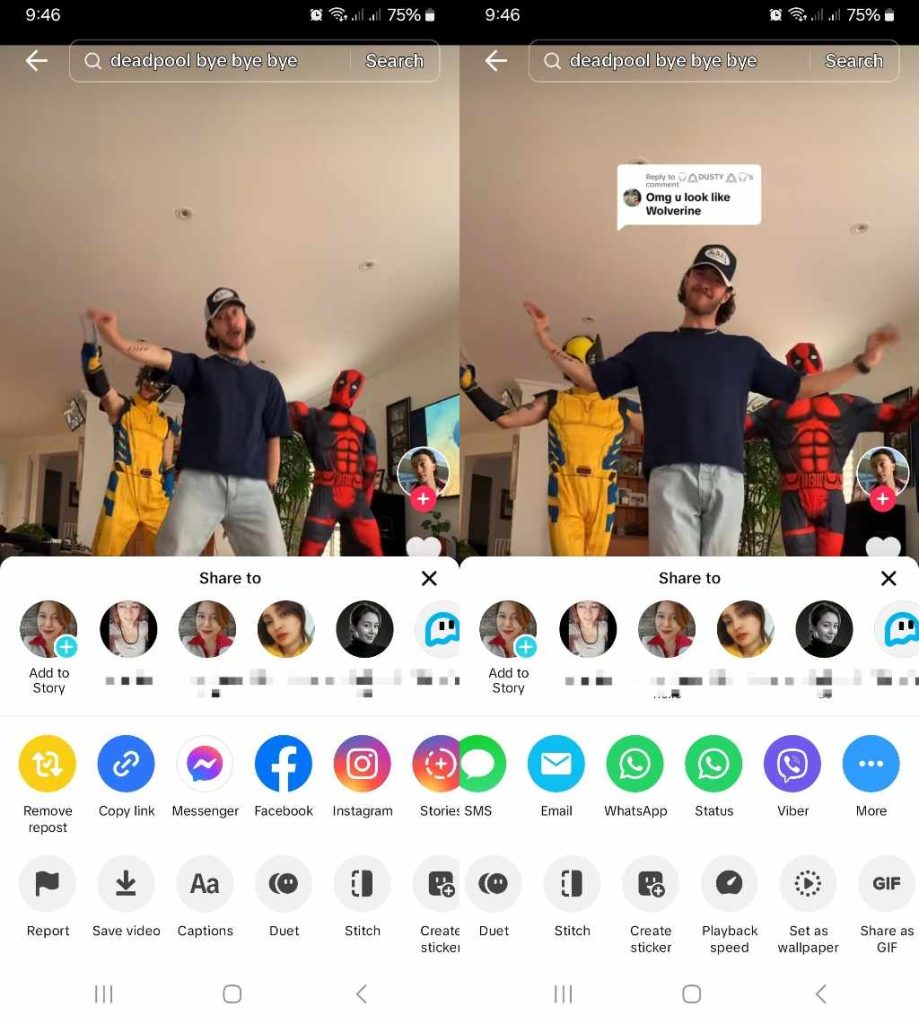
Repost More TikTok Content To Build More Connections
As a content creator, your videos’ number of shares does not only represent a core element of your engagement. Your post’s share button also unlocks more opportunities to reach new potential fans. Remember that sharing goes both ways. Don’t ignore that Share button when you’re browsing your TikTok feed!
If you have lots of user-generated content, reposting is the best tool in your engagement toolkit. You’re able to reach a wider audience when your followers create UGC and tag your page. Reposting their UGC amplifies your visibility further.
Knowing how to repost a TikTok facilitates more effective network building on and off the app. It also helps the TikTok algorithm fine-tune its content recommendation process. More specifically, reposting influences how TikTok matches content to your feed and how it matches your content to other user’s feeds.
You can reinforce the app’s algorithm and build even more connections with viewers who will likely engage with you.
Sign up for a High Social plan to leverage its advanced, proprietary AI targeting technology. Instantly double your targeting power to accelerate your growth.
Start growing your TikTok today!
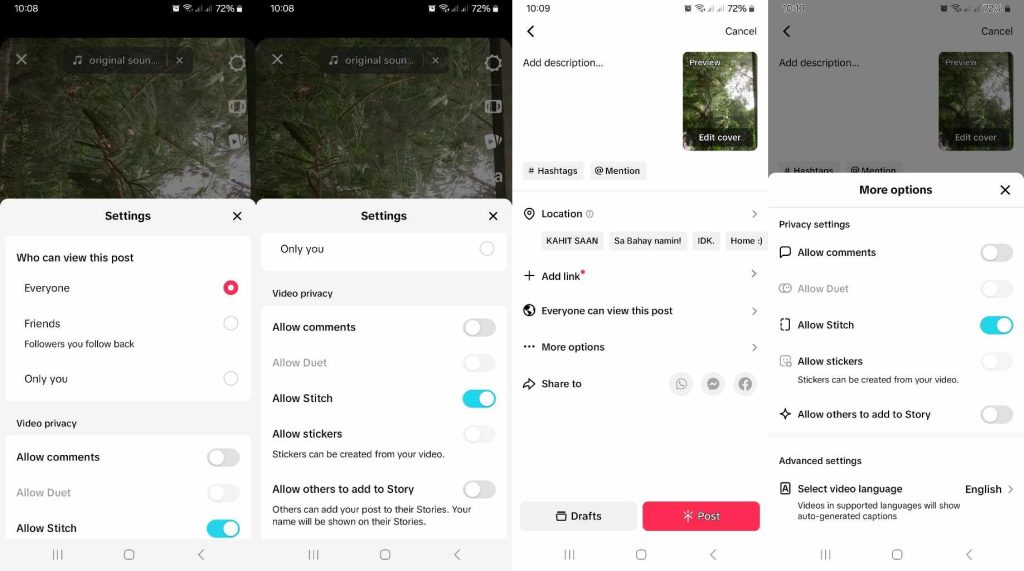
How To Delete a Repost on TikTok: Frequently Asked Questions
Here are more frequently asked questions to sum up everything you need to know about reposting on TikTok.
Follow these simple steps to repost a video on TikTok:
1. Long-press on the video or tap the Share button in the bottom right.
2. Tap Repost.
To delete or undo a repost, go to your Profile page and open your Repost folder. Find the video you want to delete. Long-press on the video or tap the Share button. Then tap Remove repost.
Unfortunately, there’s no way to disable the Repost function. You can switch to a private account to limit who can access your videos. Whether you’re using a private or public account, you can also restrict the audience of certain posts.
There are three ways to customize a video’s Privacy settings:
1. To change the audience of an existing video, tap the three dots on the bottom right of the post. Swipe left on the bottom options and select Privacy settings. Select who can watch your video: Everyone, Friends, or Only you.
2. While editing a new post, tap the gear icon in the top right. Under Who can view this post, select Everyone, Friends, or Only you. You can also turn off Comments, Duet, Stitch, and Stickers, allowing others to add your post to their Stories.
3. On the Post page (after editing a new post), tap More options. Customize the video’s privacy settings, e.g., turn off commenting, disable Duet, Stitch, and Stickers, etc.













