How To See Reposts on TikTok: Review Your Reposted Content
On social media, the Share option keeps content alive, helps increase post visibility, and sustains engagement. TikTok’s Share function allows content creators to reach a wider audience. Its Repost option, in particular, offers a quick way to get to more For You feeds. Want to know how to see reposts on TikTok? Keep reading!

How To Repost on TikTok on Computer and Phone
TikTok offers users a variety of options to share each other’s content and help sustain enthusiastic community engagement. When you tap the Share icon on a post, you’ll find numerous ways to share original content you like with others.
You can immediately share a post with your TikTok contacts via Direct Message (DM). You can also distribute the video via email or other social platforms. If you want to share interesting, informative, or entertaining content with your followers, use the Repost function.
The repost feature immediately reposts the content to your followers’ feeds. Here’s how to repost on TikTok on a computer:
- Hover over the Share icon in the bottom right of the video.
- Click Repost.
- The Share icon also gives you more options to share the post on other channels or via Direct Message or email.
Follow these steps to repost content when using the TikTok app on your phone:
- Tap the Share icon in the bottom right corner or long-press on the video.
- Tap the white and yellow Repost button.

How To Undo a Repost
After you repost a video, a small box that says You reposted immediately appears above the original creator’s name and the video description. This is how to know if you reposted a TikTok.
If you accidentally tapped the Repost button or changed your mind about reposting the content, follow these steps to undo a Repost:
- After tapping Repost, immediately tap the You reposted box. This will only appear for a few seconds above the video creator’s TikTok name and the video description.
- If you cannot tap the You reposted button before it disappears, go to your Profile. Then, tap the Repost folder and open the video you want to remove. Tap the You reposted button.
- Tap Reposted, then tap Remove repost.
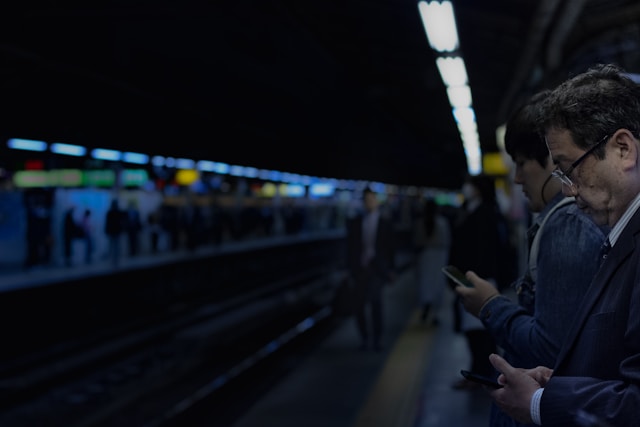
Where Are My Reposts on TikTok?
Where are my reposts on TikTok? If you want to know how to see what you reposted on TikTok, go to your profile page. Look for the folder/tab with the same two-arrow icon as the Repost button. If you want to know how to see someone’s repost on TikTok, just look for the same folder on their profile page.
Want to know where to see reposts on TikTok for your videos that other active users reposted? You’ll find these in your Inbox. But first, you have to turn on Push notifications for TikTok. Follow these steps for how to see your reposts on TikTok
- Go to your Profile page and tap the Menu/three-line icon in the top right.
- Tap Settings and privacy.
- Under Content & Display, tap Notifications.
- Tap Push notifications, then tap the toggle next to Allow notifications to turn on the setting.
- Select how you want to receive your device Alerts, then tap the back arrow.
- When you’re back on the main Notifications settings page, tap the toggle next to Reposts to turn it on.
You’ll receive a notification via your Inbox when someone reposts your video.

How To See Reposts on TikTok To Gain Deeper Audience Insights
Knowing how to see reposts on TikTok also applies to monitoring reposts of your videos. This gives you deeper insights into what your audiences consider most relevant and valuable. You can tap into these insights to create more content that has the best likelihood of generating likes, comments, and shares.
Reaching genuinely interested viewers also plays a crucial factor in driving high engagement for your posts. Sign up for a High Social plan now to achieve this each and every time you publish a new post!
Fine-tune your audience-targeting strategy and reach a broader audience with High Social’s advanced, proprietary AI targeting technology. This smart solution works just as effectively as TikTok’s own recommendation algorithm. This means you’ll get double the targeting power and experience accelerated organic growth.
Start growing your TikTok today!

TikTok View Reposts: Frequently Asked Questions
Are your reposts public? Can you hide your reposted content? Here are a few more FAQs about reposting on TikTok.
Follow these steps to delete a reposted video from your profile:
1. Go to your Profile.
2. Tap the Repost folder and select the video you want to delete.
3. Tap the You reposted button at the bottom, then tap Reposted.
4. Tap Remove repost.
Unfortunately, you can’t make your Repost folder private. You can switch to a Private account so that only your followers can see all your reposted content. If you want to save TikTok videos and keep them private, try these options instead:
– Use the Save video function. This saves the video to your device so you can access it anytime and without using TikTok.
– Use the Bookmark function. Tap the Bookmark icon on a post to add the video to your Bookmark/Favorites folder. This folder is always private.
– Use the Like button and make your Likes folder private. Use this option if you don’t mind making all your liked videos private. Go to your privacy settings and tap Liked videos. Select Only you as the audience for your Likes folder.













