Is TikTok Limiting Screen Time? Manage Your Viewing Habits
Is TikTok limiting screen time? If you’re a registered TikTok user under 18, then yes, TikTok is limiting your screen time. Is there a way around it? Do adult users also have the option to manage their TikTok screen time?
Here’s everything you need to know about managing your TikTok viewing habits!
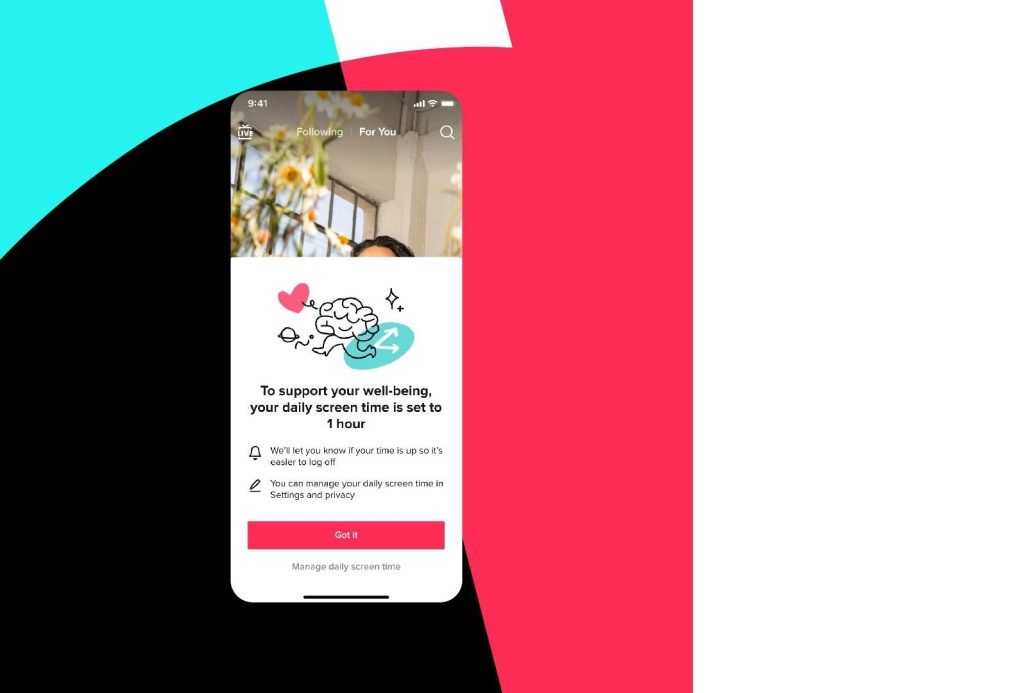
TikTok Adding New Screen Time Limits
In March 2023, TikTok updated its screen time limits, adding more custom options and default settings for teen accounts. This was part of the platform’s continuing efforts to enhance parental control features and help parents manage their children’s digital exposure.
What’s the TikTok Time Limit for Teens?
TikTok automatically sets the daily screen time limit of every account belonging to a minor (under 18 years) to 60 minutes. This 60-minute limit is consistent with recommendations from the Boston Children’s Hospital’s Digital Wellness Lab.
In addition to the default one-hour limit for teens, TikTok also automatically mutes push notifications based on their age:
- For users aged 13 to 15, TikTok mutes push notifications between 9:00 PM and 8:00 AM.
- For users aged 16 to 17 years, TikTok mutes push notifications between 10:00 PM and 8:00 AM.
Parents or their children can add more time to mute push notifications. However, they can’t change the default settings to reduce the time.
Users over 18 can set their preferred screen time limits for each day of the week. Once they reach their daily limit, they receive a notification. They can either continue browsing TikTok or close the app.
To manage your TikTok screen time, follow these eight steps:
- Go to your Profile.
- Tap the Menu/three-line icon in the top right.
- Tap Settings and privacy.
- Under Content & Display, select Screen time.
- Tap Daily screen time, then tap Edit daily screen time.
- You can Set the same time limit every day. If you select this option, tap Time to set your daily limit.
- Alternatively, you can Set a custom limit per day. If you select this option, TikTok will prompt you to set a time limit for each day of the week.
- When you’re finished, tap Next.
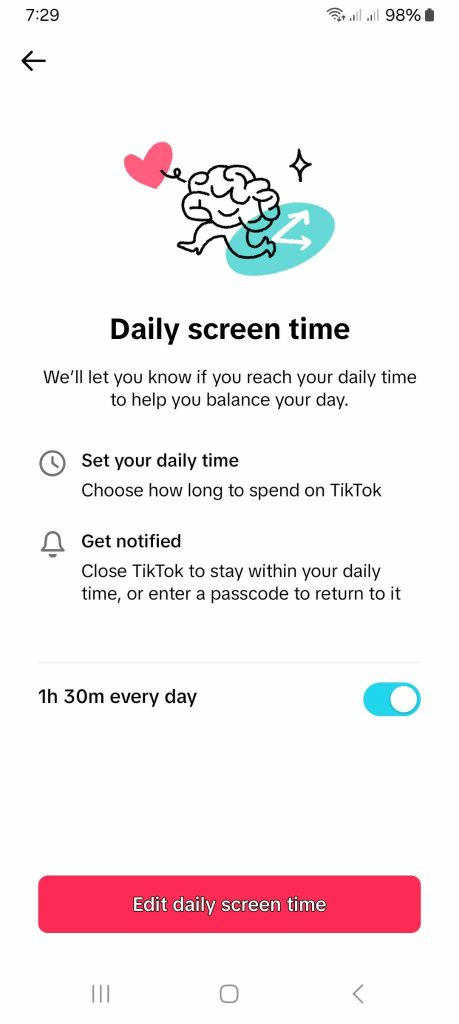
Why Is TikTok Making Me Enter My Passcode?
Why is TikTok making me enter my passcode? For under-18 users, parents can set a custom passcode for their 60-minute daily screen time limit. Once the teen reaches their limit, TikTok will prompt them to enter the passcode to continue browsing for an additional 30 minutes. Otherwise, the app will close.
Through TikTok’s Family Pairing feature, parents can also set custom screen time limits for their kids to override the default setting. TikTok also prompts teen users to limit screen time when they spend more than 100 minutes on the platform.
Adult users who set a daily screen time limit must also input a passcode to continue using TikTok. In this case, TikTok provides the passcode. This may seem to defeat the purpose of setting a daily limit. But, the platform wants to help users make intentional decisions about their TikTok habits.
How To Change Screen Time Limits
In addition to the daily screen time limit, TikTok’s Screen Time management features also include:
- Screen time breaks let you schedule a TikTok break after a period of uninterrupted screen time. You can set screen time breaks alongside your daily screen time limit or in lieu of it.
- Sleep reminders let you set a sleep time to receive a reminder. When you turn on the feature, TikTok mutes push notifications for seven hours from your scheduled sleep time.
- Weekly screen time updates let you set up weekly inboxes and push notifications regarding the time you spent on TikTok every week.
- Screen time dashboard gives you a summary of the time you spend on TikTok.
You can change your screen time settings at any time. Here’s how to set/change screen time breaks on TikTok:
- Go to your Profile.
- Tap the Menu/three-line icon in the top right.
- Tap Settings and privacy.
- Under Content & Display, select Screen time.
- Select Screen time breaks, then select your preferred break schedule.
To set sleep reminders:
- Go to your Profile.
- Tap the Menu/three-line icon in the top right.
- Tap Settings and privacy.
- Under Content & Display, select Screen time.
- Select Sleep reminders, then tap Set up.
- Set your desired sleep time.
You can also access your Weekly screen time updates and Screen time dashboard within the Screen time page.
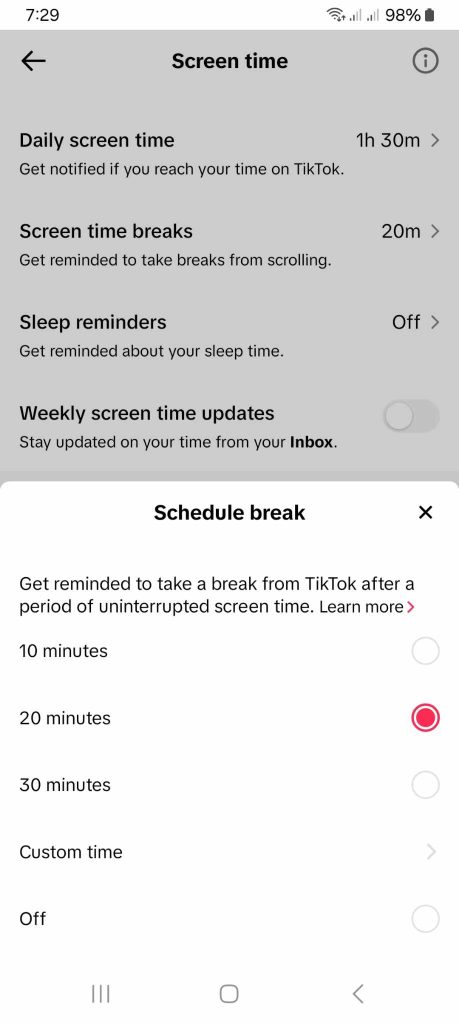
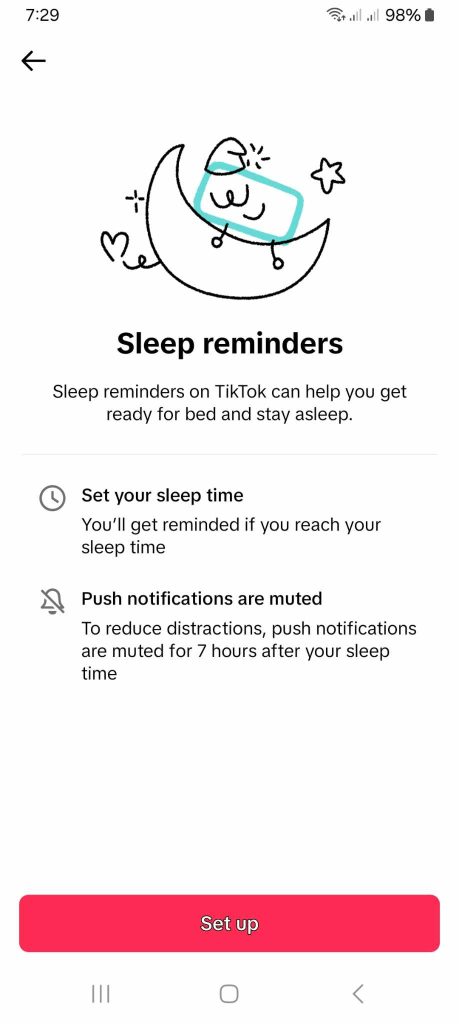
Is TikTok Limiting Screen Time? Know Your Audience’s TikTok Viewing Habits
Staying relevant on an immensely popular platform such as TikTok requires both consistent posting and perfect timing. When you find the sweet spot between the two, you can practically guarantee consistent viewership and engagement from your target audience.
Your TikTok Analytics is your best resource for figuring out your niche audience’s TikTok habits. The Followers tab in your Analytics will show you their most active times on the platform. Whether or not your viewers have set up screen time limits, you’ll be able to perfectly synchronize your posting schedule with their viewing habits.
Answering the question, “Is TikTok limiting screen time?” will help you optimize your posting schedule for maximum reach. Signing up for a High Social plan will reinforce your targeting capability each time you post!
High Social’s advanced, proprietary AI technology follows TikTok’s own recommendation process. It will help deliver your content to viewers whose interests align with yours, ensuring follows and engagement.
Start growing your TikTok today!
TikTok 101












