TikTok Comment Viewer: Exploring the Comments Section
“I just came here to read the comments.” You’d be familiar with the meme if you’re an avid TikTok comment viewer. The comments section is a valuable resource and marketing tool for brands and content creators. The quality of the comments on a post can tell you a lot about its effectiveness. The comments themselves can give you useful audience insights.
Keep reading to learn more about the powerful potential of comments.
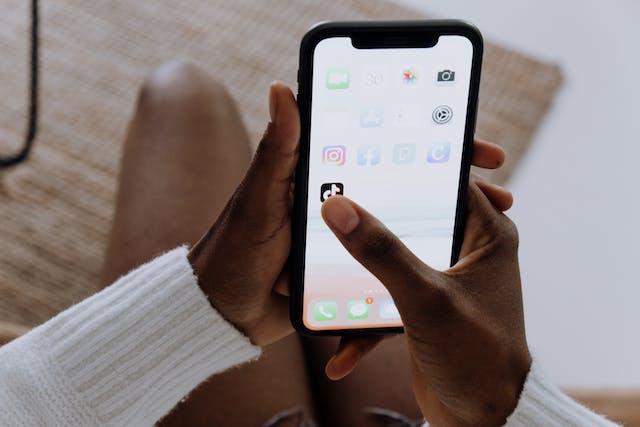
How To View Your Comments on TikTok
Do you want to review the comments you made on other people’s video content? You may want to check if there are replies or jump back into the conversation. Here’s how to view your comments on TikTok.
- Go to your Profile and tap the Menu in the upper right.
- Select Settings and privacy.
- Under Content & Display, tap Activity center.
- Tap Comment history.
The Comment history page will show you all your comments on your videos and other people’s posts. Tap on one to go to the video and see your comment/s. This is a good way to view your own comments, though you can also find TikTok comments by username to identify the comments of other TikTokers.
Tiktok View Comments Without Account
Can you view TikTok comments without an account? TikTok allows guest-browsing on the platform. Guest TikTok viewers can access the For You Page (FYP) and watch public videos, i.e., videos that creators made available to everyone.
All comments on these posts are also public, so, yes, you can TikTok view comments without an account.
This is something to consider if you’re a creator or brand on the platform. Your public posts’ comments section is also available to a TikTok comments viewer browsing as a guest.
Take note that whether you have a private or public account, you can manage who can view and comment on individual videos. Let’s explore the three different options for managing TikTok comments.
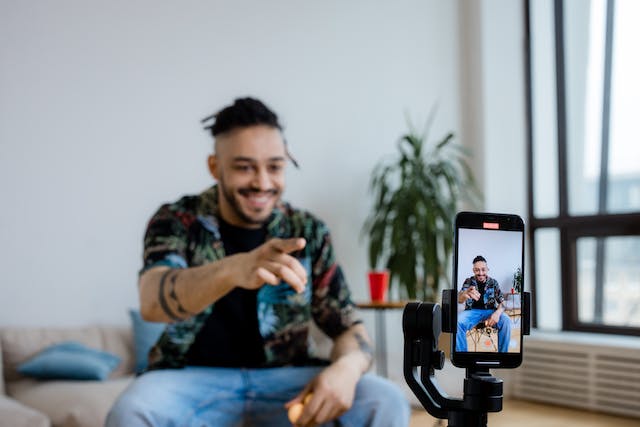
1. Manage Comments on Existing Videos
You can still change the comments settings on videos you’ve already posted. Here’s how to do it.
- Go to your Profile and select the video you want to update.
- Tap the three dots in the bottom right to see more options.
- Swipe left on the navigation bar at the bottom and select Privacy settings.
- Tap the toggle beside Allow comments to turn it on or off.
To manage the comments already posted on your video, just follow these steps:
- Go to the video you want to update.
- Open the Comments section.
- Tap the Settings in the upper right beside the X.
- Select Manage multiple comments or Filter selected comment types. The first lets you choose numerous comments to delete, report, or block accounts. The second option enables you to filter certain comment types.
- Alternatively, you can long-press on any comment to Reply with video, Add to favorites, Translate, Report, Delete, etc.
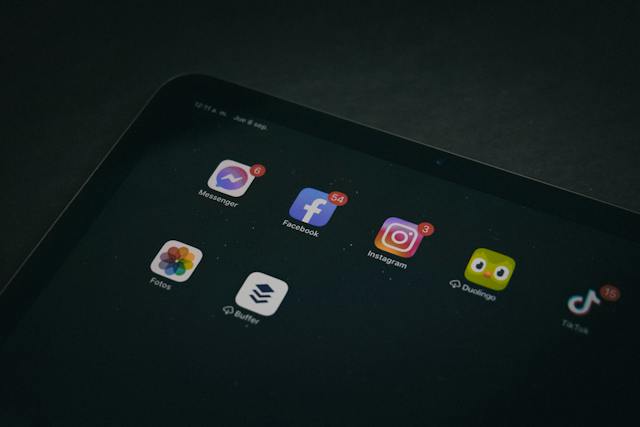
2. Manage Comments on a New Post
You can manage the comments settings of a new post during editing or on the Post page.
- Tap Settings in the upper right after uploading/recording your video and during the editing stage.
- Under Video privacy, turn on/off Allow comments.
- If you prefer to manage your comments settings on the Post page, you can do it by tapping More options.
- Tap the toggle for Allow comments to turn it on or off.
3. Manage Comments via Your Privacy Settings
Take note that the audience you select for your videos determines who can comment on them. You can only turn the comments on or off for individual posts (existing and new videos).
Here’s how to select who can comment on all your videos and Stories.
- Go to your Profile and tap the Menu in the upper right.
- Select Settings and privacy.
- Tap Privacy.
- Under Interactions, tap Comments.
- Tap Comments at the top and select who can comment on your videos and Stories. You can choose Followers, Followers you follow back, or No one.
Follow these steps to filter comments on your posts.
- Go to your Profile and tap the Menu in the upper right.
- Select Settings and privacy.
- Tap Privacy.
- Under Interactions, tap Comments.
- Under Comment filters, turn on Filter all comments to approve them before they become visible to everyone.
- Tap Filter selected comment types to choose what types of comments to filter. You can filter out inappropriate or offensive content, profanity and curse words, ads, and spam. Comments containing the filtered words will require your approval before they become visible to everyone.
- Turn on Filter keywords to specify the keywords you want to filter out. Comments with your selected keywords will require your approval before they become visible to everyone.
You can view all approved filtered comments under the Comment management section.

TikTok Comment Viewer: Learn More About Your Audience Through Their Comments
TikTok comments often tell a bigger story. Viewer comments can build upon the original content. Or they can dig deeper and give a post more meaning. Comments help members of a community stay and feel connected. Perhaps, most importantly, they facilitate freedom of expression.
Regarding social media metrics and performance, comments pack quite a punch. As a key element in your viewer stats, comments tell you if you’re reaching suitable audiences. The quality and quantity of comments on a video can make or break both the post and the creator. Viewer comments can push content to viral status or kill it.
This is why it’s crucial that you find the right audience for your posts. You want users who will see the value in your content.
Being a habitual TikTok comment viewer can pay off big time. Reading your followers’ comments is an easy way to get to know them better. And it’s a not-to-miss opportunity to interact with them directly.
Some comments are like gifts that keep on giving. Sign up for a High Social plan to get more of these. Get your videos to viewers who will likely give you meaningful engagement.
High Social’s advanced proprietary AI solution instantly magnifies your audience-targeting capability. Reach more potential new followers who will become lifelong fans. Start growing your TikTok today!
TikTok 101












