Why Does TikTok Translate Captions? An Auto-Translate Guide
More and more videos on TikTok now include closed captions and use the app’s built-in translation feature. Why does TikTok translate captions? The platform’s auto-translate feature is part of its efforts to overcome language barriers and make TikTok content accessible to more people.
Here’s your complete guide to TikTok’s automatic translations!
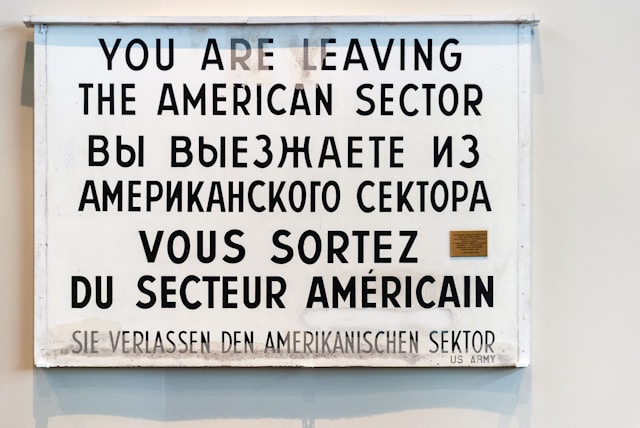
How To Translate Captions on TikTok
Did you know you can auto-translate captions for feed videos? You may also be able to select a different language for the translations for captions in your content.
There are two ways to access TikTok’s auto-translate feature: from videos on your feed and via your TikTok settings. Here’s how to translate captions on TikTok from your feed:
- Long-press on the video on your feed, then tap Captions.
- If there are no captions and you want to add them, tap the toggle beside Show captions (auto-generated).
- Tap the toggle next to Always translate posts to turn it on.
- Tap Translate into and select your preferred translation language.
- Tap Translate more if you want TikTok to auto-translate other types of text.
Follow these steps to turn on the translate captions TikTok feature via your Settings:
- Go to your Profile and tap the three-line icon/Menu in the top right.
- Tap Settings and privacy.
- Under Content & Display, tap Language.
- Tap the toggle next to Always translate posts to turn it on.
- Tap Translate into to select your preferred translation language.
Here’s how to translate the captions in your video:
- Record or upload your video.
- On the editing page, tap Captions.
- Tap the caption language and select your preferred language. Take note that TikTok’s translation is not always accurate, especially if the audio is not 100% crisp and clear. You may have to edit the caption manually to make sure it’s correct.
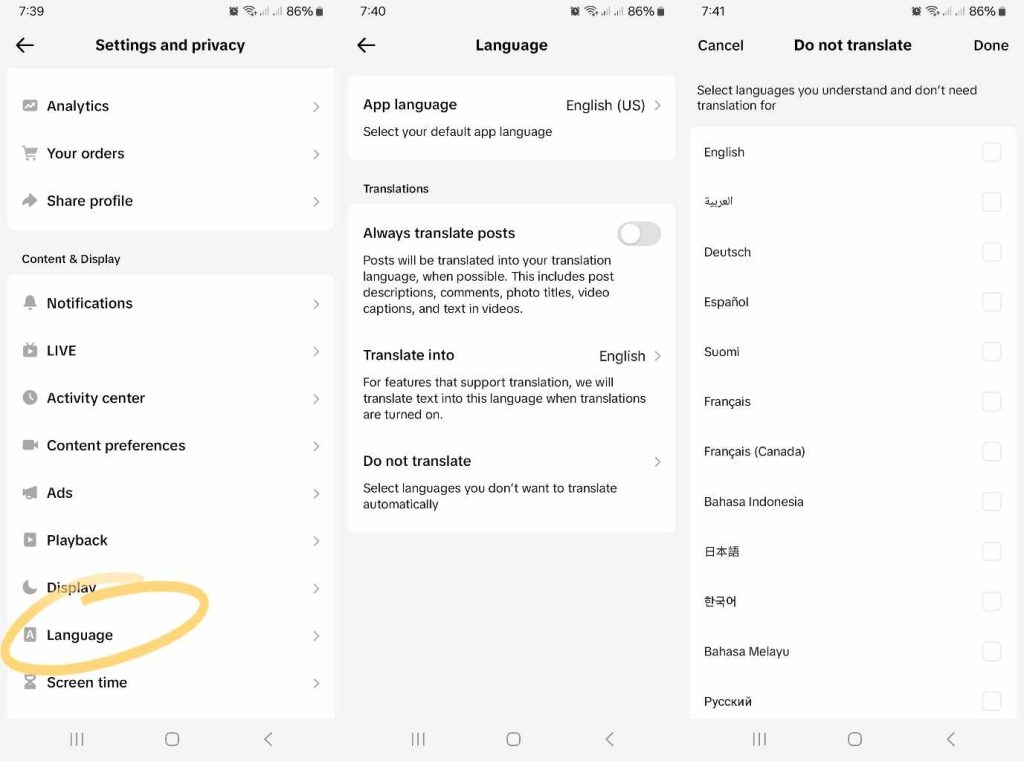
How To Stop TikTok From Translating Captions
Don’t want to use TikTok’s auto-translate feature? Here’s how to stop TikTok from translating captions:
- Go to your Profile and tap the three-line icon/Menu in the top right.
- Tap Settings and privacy.
- Under Content & Display, tap Language.
- Tap the toggle next to Always translate posts to turn it off.
- If you want to specify which languages you don’t need translations for, tap Do not translate. Then select all the languages you understand and don’t need translations for.
- Tap Done when you’re finished with your selections.
Alternatively, you can turn off caption translations from the video on your feed. Here’s how to do it:
- Long-press on the video on your feed, then tap Captions.
- Tap Do not translate.
- Select the language/s you understand and don’t need translations for.
- Tap Done.
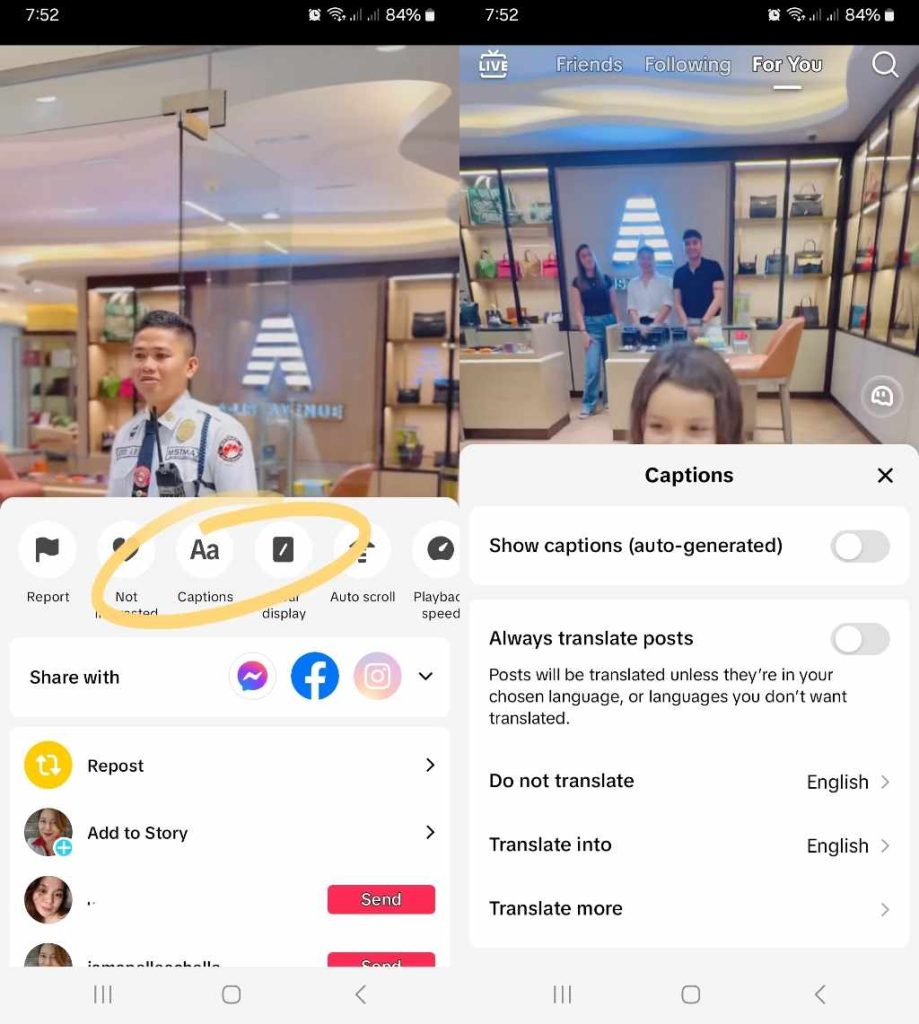
Why Does TikTok Translate Captions? Make Your Posts More Accessible
As a creator or brand, you also need to think about how to optimize your posts for greater accessibility. Always consider including captions, a voice-over, or both in your videos so you can reach viewers with various content consumption needs.
Why does TikTok translate captions? TikTok’s translation feature makes content accessible to more people worldwide, i.e., non-native speakers. However, each user can customize or disable this feature according to their needs.
Identifying your target audience and properly optimizing your posts only take you halfway toward viewership and engagement. TikTok’s algorithm does an important job of delivering your content to suitable viewers. But did you know you can double your audience-targeting capability with a High Social plan?
High Social’s advanced, proprietary AI targeting technology perfectly complements TikTok’s recommendation algorithm. Get your videos in front of more viewers who are likely to hit your like and follow buttons. Start growing your TikTok today!
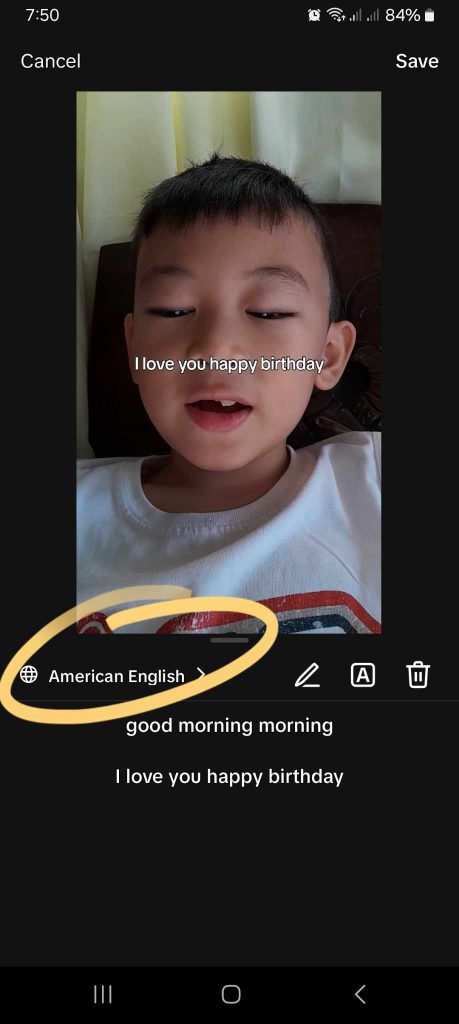
Why Does TikTok Automatically Translate Captions? Frequently Asked Questions
Let’s sum up everything you need to know about TikTok’s closed captions and translation features.
To turn off TikTok’s auto-translate feature, go to your Profile>Menu>Settings and privacy>Language (under Content & Display). Tap the toggle next to Always translate posts to turn it off.
You can also choose the languages you don’t want TikTok to automatically translate. Within Language settings, tap Do not translate. Then select all the languages you understand and don’t need translations for. Tap Done when you’re finished with your selections.
If the auto-generated captions in some videos on your feed are in a different language, they’re most likely in the language of the creator. You can turn on TikTok’s auto-translate feature by following the same steps outlined above. Then choose the language to translate the captions into.
Follow these steps to turn on auto-translate while watching a video on your feed:
1. Long-press on the video.
2. Tap Captions.
3. Tap the toggle beside Show captions (auto-generated) if there are no captions in the video. This lets TikTok add captions to all videos.
4. Tap the toggle next to Always translate posts to turn it on.
5.Tap Translate into and select your preferred translation language.
To change the caption language for other videos, follow the steps above to turn on auto-translate and select your preferred translation language. If you want to change the caption language for your post, follow these steps:
1. Record or upload your video.
2. On the editing page, tap Captions.
3. Tap the caption language and select your preferred language. Take note that you may have to edit the caption manually to make it accurate.













