TikTok Push Notifications: Never Miss a New Post
FOMO is real. But for many avid TikTok users, some updates from their favorite content creators or brands simply can’t be missed! Did you know you can receive notifications even when you’re off the app? You just have to enable TikTok push notifications on your device.
Keep reading to learn more about push notifications so you never miss out!

TikTok Push Notifications: How the Feature Works
Push notifications are available for most apps you install on your device. These are pop-up alerts/messages regarding updates or activities that the app generates when you’re not using the app.
When you enable push notifications for an app, you will receive alerts on your home screen. Depending on your device settings, a notification ping may or may not accompany the pop-up alerts.
When you install the TikTok app and create an account for the first time, the app prompts you to allow push notifications. You can opt out of the phone notifications and enable the function later.
When you enable app notifications, TikTok will send you notifications for likes, comments, messages, etc., when you’re off the app. If you don’t turn on push notifications, you’ll receive TikTok notifications only when you open the app.
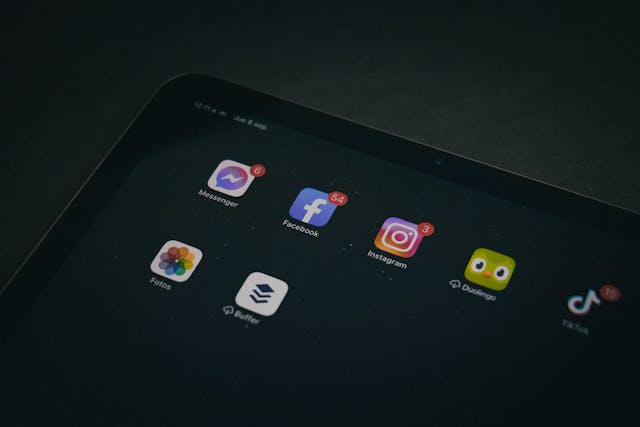
How To Manage Push Notifications for TikTok
There are three ways to manage push notifications for the TikTok app. You can turn it on, turn it off, or set a push notification schedule.
1. How To Enable Push Notifications on TikTok
You should enable push notifications on your device if you don’t want to miss TikTok activity updates. Here’s how to enable push notifications on TikTok:
- Go to your profile and tap the three-line icon in the top right.
- Select Settings and privacy.
- Under Content & Display, tap Notifications.
- Tap Push notifications.
- Tap the toggle beside Allow notifications to enable the function.
- Select the type of Alert you prefer: Allow sound and vibration or Silent.
- Select your preferred Notification type: Lock screen, Badge, or Pop-up.
- Tap Notification categories to select what notifications you want to receive.
You can also enable push notifications for the TikTok app via your device settings. The steps may vary depending on the device. But typically, you just need to go to your device Settings and look for Notifications>App notifications>TikTok.
Alternatively, you can go to Settings, find Apps, select TikTok, and enable Notifications from there.
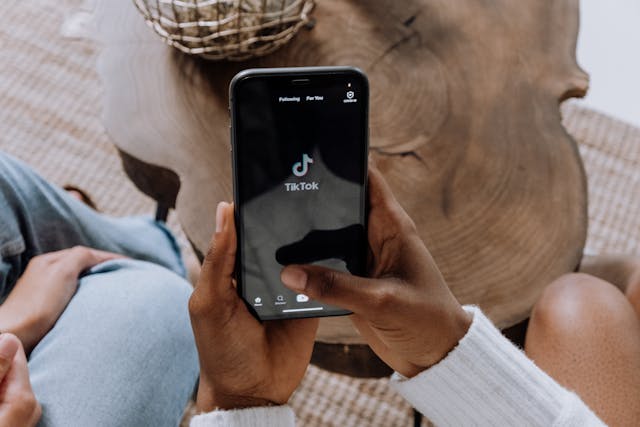
2. How To Turn Off Push Notifications for TikTok
If the pop-up alerts from TikTok become too disruptive, just turn off push notifications by following the simple steps above. Just tap the toggle button for Allow notifications to turn off the function.
When you turn off push notifications, you’ll receive all your TikTok notifications in your Inbox. Follow these steps to manage your in-app notifications:
- Go to your Profile and tap the three-line icon in the top right.
- Select Settings and privacy.
- Under Content & Display, tap Notifications.
- Tap In-app notifications.
- Select the categories for which you want to receive notifications.
To access your notifications, tap your Inbox. Select Activities to view all activity updates, i.e., Profile views, Likes and Favorites, Comments, Mentions and tags, etc.
In addition to direct messages, you’ll also find System notifications, TikTok Shop updates, and New follower updates within your Inbox.

3. How To Schedule Push Notifications for TikTok
There’s an alternative to turning off push notifications. You can set a schedule to mute push notifications automatically within a certain period. This is a useful option when you want to manage your TikTok screen time or mute alerts while you’re sleeping.
It’s always a good idea to mute all device sounds and notifications in a theater, meeting, class, etc.
To schedule your push notifications:
- Go to your profile and tap the three-line icon in the top right.
- Select Settings and privacy.
- Under Content & Display, tap Notifications.
- Tap Push notification schedule.
- Set your preferred schedule. You’ll select Start and End times for when your push notifications will remain on mute.
For TikTok users who are aged 13 to 17 years, push notification settings are muted by default during the following hours:
- Between 9:00 PM and 8:00 AM for users aged 13 to 15 years
- Between 10:00 PM and 8:00 AM for users aged 16 to 17 years
These users can mute push notifications for periods longer than the default hours above. However, they can’t make the default hours shorter.
For example, they can set an earlier start time or a later end time. But they can’t select a later start time or an earlier end time.

Never Miss a TikTok Update To Sustain Community Engagement
TikTok post notifications, message alerts, and other similar app activity updates help you stay actively connected with your followers. Enabling push notifications and regularly checking them facilitates timely engagement between you and your fans.
Remember that everything on social media moves at an accelerated pace, and users’ attention spans shift just as fast. If you want to sustain your audience’s interest, you need to give them prompt attention.
This means responding to their likes, comments, messages, and mentions as quickly as possible. The sooner you return their engagement, the longer you can keep them engaged.
Learn how to manage TikTok push notifications so you’ll never miss an update from your followers. And make sure you’re getting only the most relevant updates by targeting the right audience for your community.
Sign up for a High Social plan to take advantage of their advanced proprietary AI technology. Instantly boost your AI-powered, audience-targeting capability and reach more users who are a perfect fit for your community. Start growing your TikTok today!
TikTok Tools












